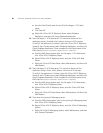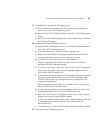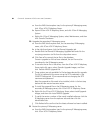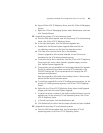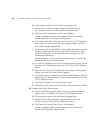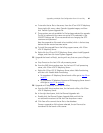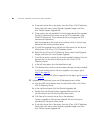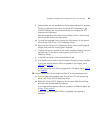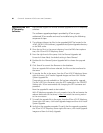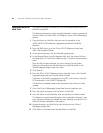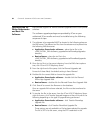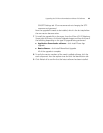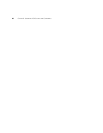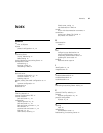90 CHAPTER 9: UPGRADING VCX SYSTEMS AND COMPONENTS
Upgrading the VCX
IP Telephony
Software
EMS provides support for remote software upgrades of VCX IP Telephony
software.
The software upgrade package is provided by 3Com or your
authorized 3Com reseller and must be installed using the following
sequence of steps.
1 The software (relevant tar files) to be upgraded MUST be located in the
<EMS_INSTALL_DIR>/software_upgrades/voice/SystemUpgrades directory
on the EMS server.
2 Once the tar file is in the correct directory, from the EMS client explorer
tree, click 3Com VCX IP Telephony Server.
3 From the right-hand of the pane, click the Planned Upgrades tab.
For each of these fields, the default setting is None Planned.
4 Double-click the Planned System Upgrade field to choose the upgrade
file.
5 Click Save all to commit the filename to the database.
Once an upgrade file has been selected, the file must be transferred to
the server.
6 To transfer the file to the server, from the 3Com VCX IP Telephony Server
right-click menu, click Transfer Upgrade Images and then click Transfer
System Upgrade File.
These options are only available is a file has been selected for upgrade.
The file is SFTP'd to the server, using the SFTP credentials in the SSH/SFTP
Settings tab. 3Com recommends not changing the SFTP username and
password.
Now the upgrade file needs to be installed.
With IP Telephony upgrades, this only unpacks the tar file and creates the
relevant directories on the server, it does not
switch the running version
to the new version.
7 To install the upgrade file to the server, from the 3Com VCX IP Telephony
Server right-click menu, click Install Upgrade Images and then click Install
System Upgrade.
8 Verify that the upgrade succeeded. To verify that the upgrade succeeded,
the 3Com VCX IP Telephony Server right-click menu, click Install Upgrade
Images and then click Verify Upgrade.