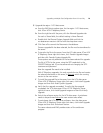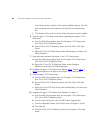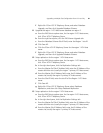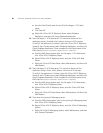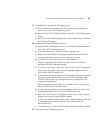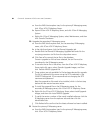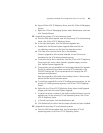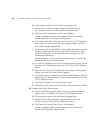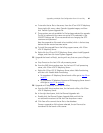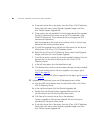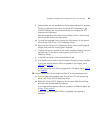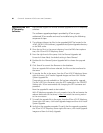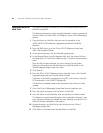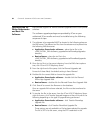Upgrading a Multiple Site Configuration from 6.0.x to 6.0.y 87
e To transfer the tar file to the server, from the 3Com VCX IP Telephony
Server right-click menu, select Transfer Upgrade Images, and then
click Transfer System Upgrade File.
f These options are only available if a file has been selected for upgrade.
The file is trasferred to the server using the SFTP credentials in the
SSH/SFTP Settings tab. 3Com recommends not changing the SFTP
username and password.
Next the upgrade tar file needs to be installed, which is the last step
before the new version becomes active.
g To install the upgrade file on the billing support server, click 3Com
VCX IP Telephony Server.
h Right-click the 3Com VCX IP Telephony Server, select Install Upgrade
Images, and then click Install System Upgrade.
25 Upgrade the branch office(s), starting with any that are a part of Region
1.
a Stop Tomcat on the host VCX call processing server.
b From the EMS client explorer tree, for the host VCX call processing
server, click 3Com VCX IP Telephony Server.
c Right-click 3Com VCX IP Telephony Server, select Web Provisioning,
and then click Disable Web Provisioning.
■ To upgrade an IP Telephony Server branch office go to step 26 on
page 87
.
■ To upgrade an IP Telephony Server and IP Messaging Server branch
office go to step 27
on page 88.
26 Upgrade an IP Telephony Server branch office.
a From the EMS client explorer tree, for the branch office, click 3Com
VCX IP Telephony Server.
b In the right-hand pane, click the Planned Upgrades tab.
c Double-click the Planned System Upgrade field and click the
vcx-softswitch<version>.tar file from the drop-down menu.
d Click Save all to commit the tar file to the database.
Once an upgrade tar file has been selected, the tar file must be
transferred to the branch office server.