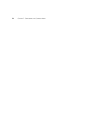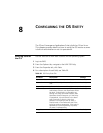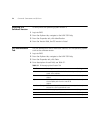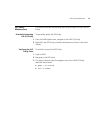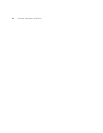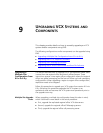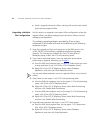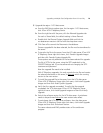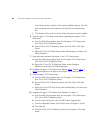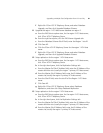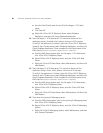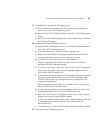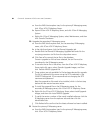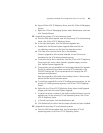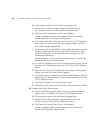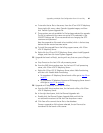80 CHAPTER 9: UPGRADING VCX SYSTEMS AND COMPONENTS
To verify the version numbers of the newly installed software, click the
each component from the explorer tree and click the Identification
tab.
j Click Refresh all to confirm that the latest software has been installed.
6 Stop the region 1 VCX data server before upgrading the region 2 VCX
data server.
a From the EMS client explorer tree, for the region 1 VCX data server,
click 3Com VCX IP Telephony Server.
b Expand 3Com VCX IP Telephony Server, and click 3Com VCX Data
Server.
c Right-click 3Com VCX Data Server, select Maintenance, and then click
Hard Shutdown.
7 Stop replication between the region 2 and 1 VCX data servers.
a From the EMS client explorer tree, for the region 2 VCX data server,
click 3Com VCX IP Telephony Server.
b Right-click 3Com VCX IP Telephony Server, select Database
Replication, and then click Drop Replication.
8 Upgrade the region 2 VCX data server. Repeat step a
through step j in
step 5
except perform the steps on the region 2 VCX data server.
9 Stop the region 2 VCX data server.
a From the EMS client explorer tree, for the region 2 VCX data server,
click 3Com VCX IP Telephony Server.
b Expand 3Com VCX IP Telephony Server, and click 3Com VCX Data
Server.
c Right-click 3Com VCX Data Server, select Maintenance, and then click
Hard Shutdown.
10 Upgrade the region 2 VCX data server database on region 1.
a From the EMS client explorer tree, for the region 1 VCX data server,
click 3Com VCX IP Telephony Server.
b From the right-hand pane, click the DB Schema Upgrade tab.
c From the Database Schema Site ID field, enter the Region 2 site ID.
d Click Save All.
e Click the 3Com VCX IP Telephony Server for the region 2 VCX data
server.