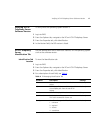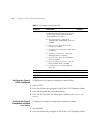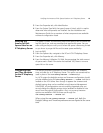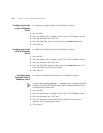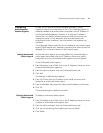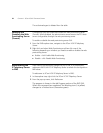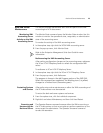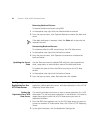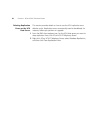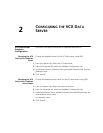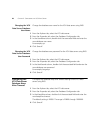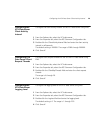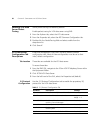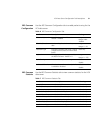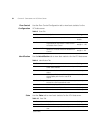Configuring Replication for the VCX Data Server 25
3 From the Master Def Site IP Address field, enter the IP Address of the
master definition site (usually the region 1 primary VCX data server).
4 From the Master Site IP Address field, enter the IP Address of the master
site (usually the region 2 primary VCX data server).
5 From the Site ID field, enter the site ID of the Region 1 VCX data server.
6 Click Save All.
7 Right-click 3Com VCX IP Telephony Server, select Database Replication,
and then click Setup Database Replication.
8 Repeat step 1
through step 7 to setup replication from the other
direction.
Dropping Replication
for a VCX Data Server
This section provides instructions on how to drop replication for a VCX
data server. This will only drop replication in one direction. You need to
repeat these steps for each set of VCX data servers you want to drop
replication between.
1 From the EMS client explorer tree, for the VCX data server you want to
drop replication from, click 3Com VCX IP Telephony Server.
2 Right-click 3Com VCX IP Telephony Server, select Database Replication,
and then click Drop Database Replication.
Repeat step 1
through step 2 for any other direction you need to drop
replication for.
Checking Replication
Status on a VCX Data
Server
This feature is useful if you want to verify that replication is set-up
correctly or if you want to determine if replication has finished setup
when the setupReplication command is issued.
1 From the EMS client explorer tree, for the VCX data server you want to
drop replication from, click 3Com VCX IP Telephony Server.
2 Right-click 3Com VCX IP Telephony Server, select Database Replication,
and then click Check Database Replication.
.The Job Progress section of the EMS client indicates the Replication state.