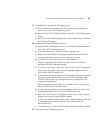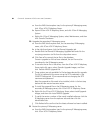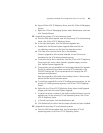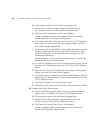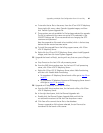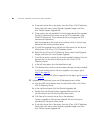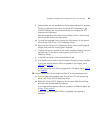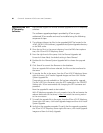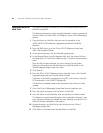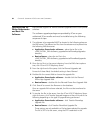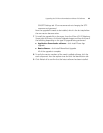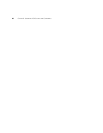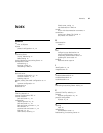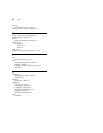92 CHAPTER 9: UPGRADING VCX SYSTEMS AND COMPONENTS
Uploading Music on
Hold Files
This section provides information on how to remotely upload Music on
Hold files using EMS.
The following sequence of steps must be followed in order to upload and
activate a Music on Hold file for a IP Telephony server with IP Messaging
present:
1 Copy the Music on Hold files that you want to upload to in the
<EMS_INSTALL_DIR>/software_upgrades/voice/MusicOnHoldFiles
directory.
2 From the EMS client, go to the 3Com VCX IP Telephony Server level
within the Equipment folder.
3 In the right-hand pane, click the Planned Upgrades tab.
4 In the Planned Music on Hold Upgrades field, click the correct file from
the drop-down list. The file you copied in step 1 is listed in the drop-down
menu.
Once the file has been selected, you must upload it to the system.
Selecting a file enables the Transfer Music on Hold File option in the
Transfer Upgrade Images right-click menu.
5 Click Save all.
6 From the 3Com VCX IP Telephony Server right-click menu, click Transfer
Upgrade Images and then Transfer Music on Hold.
The Music on Hold file is transferred, using SFTP, to the server, using the
SFTP credentials in the SSH/SFTP Settings tab.
The file that is uploaded needs to be associated with a Music on Hold
number.
7 Go to the 3Com IP Messaging System level from the explorer tree.
8 From the right-hand pane, click the Music on Hold tab.
9 From the Music on Hold Number field, set the Music on Hold number.
The filename is set automatically when a file is uploaded. However, a user
may change the filename if needed (the new filename must be that of a
file that has been uploaded to the system).
10 Activate the Music on Hold file, by right-clicking on the 3Com IP
Messaging System level.
11 Click Music on Hold and then Activate Music on Hold File.