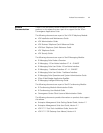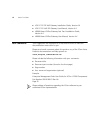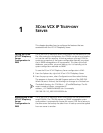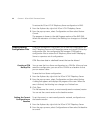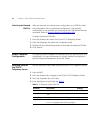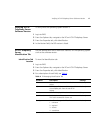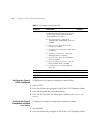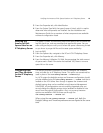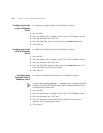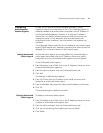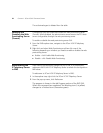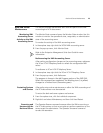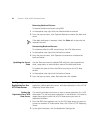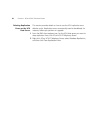Verifying the Amount of Disk Spaced Used on an IP Telephony Server 19
3 From the Properties tab, click Identification.
4 From the System Type field, the type of server is listed, which is used to
determine what components are installed. See the Installation and
Maintenance Guide for an overview of what components are available
with each configuration listed.
Verifying the
Amount of Disk
Spaced Used on an
IP Telephony Server
This option is useful for monitoring how much space is left on a server for
log files, back-ups, and any processes that require disk space. You can
even configure traps to warn you of when disk space is becoming limited
so you know to purge old files and increase space availability.
1 Log into EMS.
2 From the Explorer tab, navigate to the 3Com VCX IP Telephony Server.
3 From the Properties tab, click Memory.
4 From the Memory Utilization (%) field, the percentage the total amount
of space used is listed. If the server has reached 100, there is no more
space left on this server.
Configuring Date
and Time Variables
for the IP Telephony
Server
This section provides information on how to configure the timezone,
time, and date for an IP Telephony Server. This option can sometimes be
used in place of the
vcx-config-network --wizard script.
In a VCX system the daylight savings and timezone configuration should
only be modified using the
vcx-config-network -- wizard tool that is
located on the VCX server. Even though it appears the timezone and
daylight savings time can be modified using Enterprise Management
Suite (EMS), all configurations are not currently supported since you
cannot change the daylight savings status (enabled to disabled or vice
versa) from the original configuration. Also, not as many timezone
options are available in EMS as there are through the
vcx-config-network -- wizard tool.
When using the vcx-config-network -- wizard tool, both the
Daylight Savings and Timezone preference are configured at the same
time.