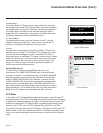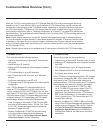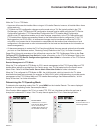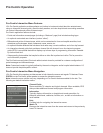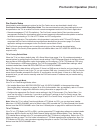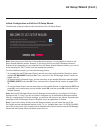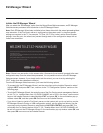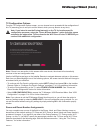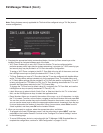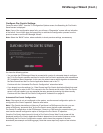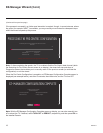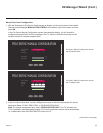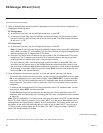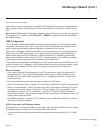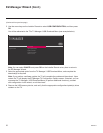15
206-4271
EZ-Manager Wizard (Cont.)EZ-Manager Wizard (Cont.)
TV Conguration Options
From the TV Conguration Options screen, you can choose how to proceed with the conguration of
this TV (assuming you do not opt to exit the wizard, which you may also do at any time).
Note: If you intend to use the Zoning feature(s) on the TV for location-specic
conguration purposes, select the “Zones & Room Number” option from this screen
and assign the appropriate TV Zone # and/or the Wi-Fi Zone # in the TV BEFORE you
continue with additional conguration.
TV CONFIGURATION OPTIONS
NEXTUSB CONFIGURATION
.
To configure the TV for Pro:Centric operation, select NEXT.
.
To set the optional Zoning features, select ZONES & ROOM NUMBER.
.
To access the TV Manager / USB Download Menu, select USB CONFIGURATION.
This setup wizard will continue automatically in 60 seconds.
ZONES & ROOM NUMBER
EXIT
01
Note: If there is no user action in this screen within one minute, the wizard will automatically
continue to the next conguration step.
Use the Left/Right arrow keys on the Installer Remote to navigate between options on this screen.
Each time you select/highlight one of the following options, the screen text and elds will change in
accordance with your selection.
• To continue with Pro:Centric conguration, select NEXT (default) and press OK on the Installer
Remote. Refer to “Congure Pro:Centric Settings” on pages 17 to 21 for additional information.
• To set the Zoning feature(s) on the TV, select ZONES & ROOM NUMBER. See “Zones and
Room Number Assignments” below for further information.
• Select USB CONFIGURATION to access the TV Manager / USB Download Menu. See “USB
Conguration” on pages 21 to 22 for further information.
Note: If you choose to exit the EZ-Manager Wizard from this point on, you will have the option to
save any settings made by selecting SAVE & EXIT in the exit conrmation pop-up window. Or, you
can exit the wizard without saving any settings by simply selecting OK in the conrmation pop-up
window.
Zones and Room Number Assignments
You may complete one or more of the elds in the Zones, Label, and Room Number screen or
leave them at their default settings (TV Zone and Wi-Fi Zone) or blank (Label and Room Number),
as desired. However, if you intend to use either of the Zoning features—TV Zoning and/or Wi-Fi
Zoning—on this TV, you MUST specify the appropriate values in the TV Zone and/or Wi-Fi Zone
elds as described on the following page. See also Reference section, “Using the TV’s Zoning
Features,” for further information.