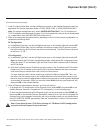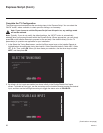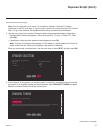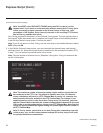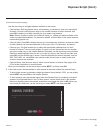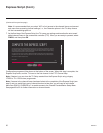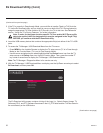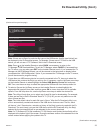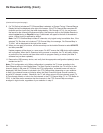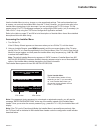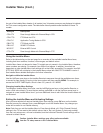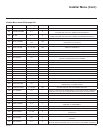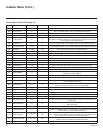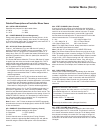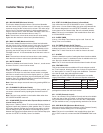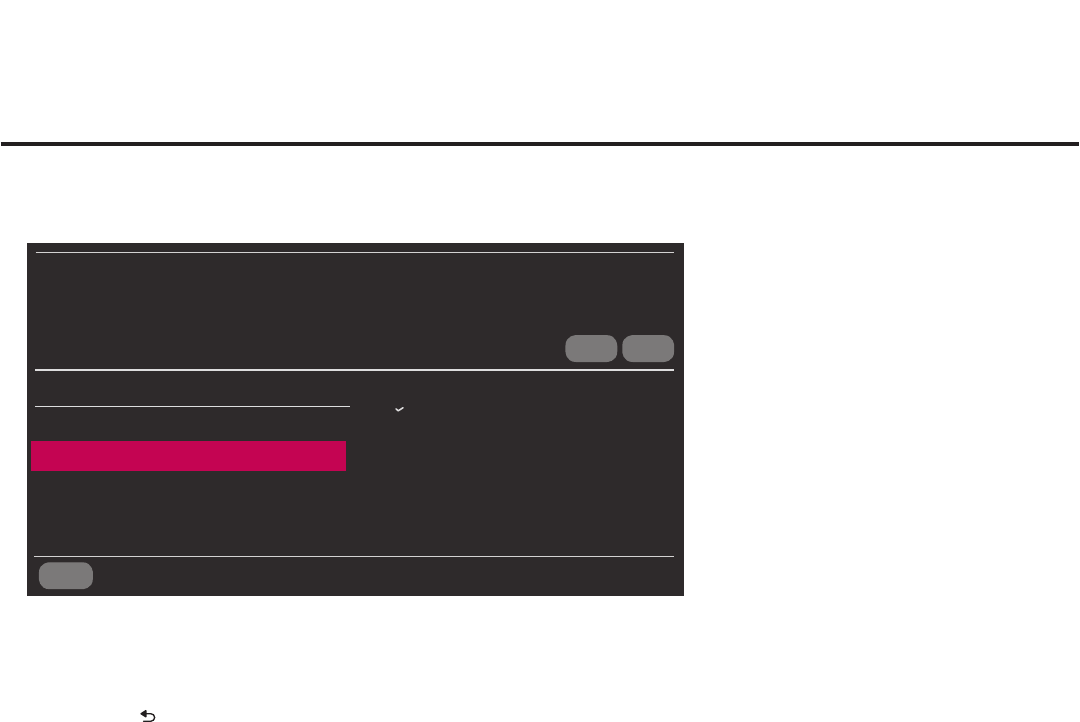
33
206-4271
Ez Download Utility (Cont.)
(Continued from previous page)
CANCELBACK
UPDATE
Channel Tuning / Channel Banner Display
Logical
Physical
TV SW Version
03.00.33
Update Version
03.00.34
EZ DOWNLOAD
TV MANAGER
Select USB Memory Device
ˇ
USB Device 1:
Device Name
Logo Image
ˇ
Splash Image 1920 X 1080 ProC.jpg
Teach to TV (TLX)
ˇ
LY770M_IM.TLX
TV Software
ˇ
xxLY770M_V03.00.34.epk
PTC Software
ˇ
xxLY770M_v1.00.020.txt
Ez Download
Note: If there are no les of a particular le type on the USB device, that le type eld will not
be displayed in the Ez Download screen. For example, if there are no PTC les on the USB
device, you will not see a “PTC Software” eld in the Ez Download screen.
Note: Press on the Installer Remote or select BACK, as necessary, to return to the
TV Manager / USB Download Menu. To exit the TV Manager, select CANCEL (if accessed from
the TV menus, you may also press EXIT on the Installer Remote to exit). If you accessed the TV
Manager via the EZ-Manager Wizard, you will be returned to the last screen on display before
you selected the “USB Conguration” option. If you accessed the TV Manager via the TV menus,
you will be returned to program viewing.
7. If more than one USB memory device is currently connected to the TV, be sure to select the
USB device that contains the le(s) you wish to use. If necessary, use the Up/Down arrow keys
on the Installer Remote to select/highlight the Select USB Memory Device eld and press
OK. Then, use the arrow keys to select the appropriate USB device from the drop-down list.
8. To select a le use the Up/Down arrows on the Installer Remote to select/highlight the
appropriate le type/pull-down eld, and then press OK to view a drop-down list of available
options. From the drop-down list, use the Up/Down arrow keys to select the desired le.
Note: The utility will only allow you to select one of each le type for downloading. For example,
if there are two les in the Ez Download Teach To TV (TLX) list, you can only select one or the
other of those two les.
Note: The initial default value for each le type is “None.” After the Ez Download utility is run,
a le is automatically created and stored on the USB device that was used. The le, which
will have a “.dzm” le extension, maintains a history of the le(s) previously used with the Ez
Download. The next time(s) you use this USB device with the Ez Download utility, the le(s)
selected for the last download will be pre-selected for the current download.
Note: If a TV Software (CPU) le is selected, TV SW Version and Update Version elds will be
displayed at the bottom right of the screen. Ensure the software version of the selected le is the
correct version before applying the update to this TV.
(Continued on next page)