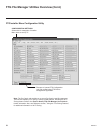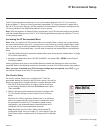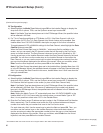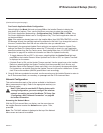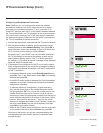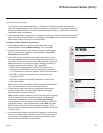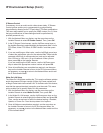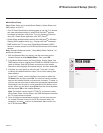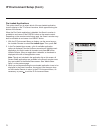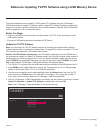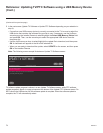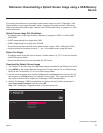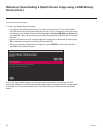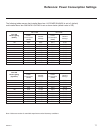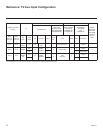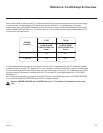72
206-4271
IP Environment Setup (Cont.)
Pre-loaded Applications
This option allows you to select which of the pre-loaded application
icons to display in the TV’s Smart Launcher, which appears along the
bottom of the screen.
When the Pro:Centric application is disabled, the Smart Launcher is
available to end users via the PORTAL button on the remote control.
Depending on the remote control being used, the Smart Launcher may
also be available to end users via a SMART button.
1. With the IP Environment Menu on display, use the arrow keys on
the Installer Remote to select Pre-loaded Apps. Then, press OK.
2. In the Pre-loaded Apps screen, a list of available application
options is displayed. Use the Up/Down arrow keys to highlight each
application you wish to select or de-select, and press OK on the
Installer Remote. When an application is selected, a checkmark is
displayed at the left of the application name.
Note: Though not included in the application list on this screen, all
Screen Share applications are available in the Smart Launcher once
they are enabled in the Media Share screen. See “Media Share
Setup” on the previous page.
3. When you are done selecting the pre-loaded application icons to be
displayed in the Smart Launcher, as required, use the arrow keys
on the Installer Remote to return to the IP Environment Menu, as
necessary, or press to exit the IP Environment Menu.
PRE
-
LOADED APPS
Application1
Application2
Application3
Application4
Application5
Application6
Pro:Centric
Network
Pre-loaded Apps