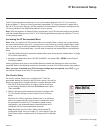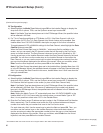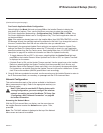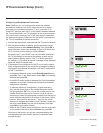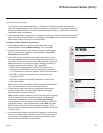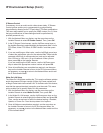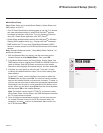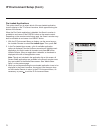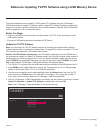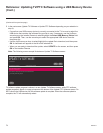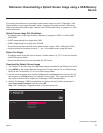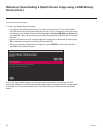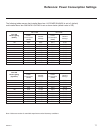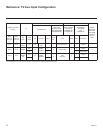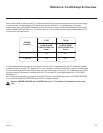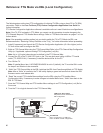73
206-4271
Reference: Updating TV/PTC Software using a USB Memory Device
This section describes how to update TV (CPU) and/or PTC software using the TV Manager /
USB Download Menu “Update TV Software” and/or “Update PTC Software” option(s), respectively,
though you may also use the Ez Download utility to update software, if desired. See “Ez Download
Utility” on pages 31 to 34 for further information.
Before You Begin
• Software update les must be stored in a folder named “LG_DTV” in the root directory of the
USB memory device.
• Ensure the USB device has been formatted with FAT format.
Update the TV/PTC Software
Note: You can check the TV/PTC software versions by accessing the Installer Menu with the
Installer Remote. See “Accessing the Installer Menu” on page 35 for further information. PTC and
CPU versions are displayed in the Installer Menu footer.
Note for TV CPU Software Update only: If the TV detects a software le on the USB device, it
will automatically display an Update TV Software screen, and if the le contains a later version of
software than is currently running on the TV, you can start the software update from this screen
(select UPDATE and press OK). Otherwise, you can exit the screen (select CANCEL and press
OK), and access the TV Manager / USB Download Menu as described below.
1. Turn ON the TV, and then insert the USB memory device into either of the USB ports on the TV.
2.
Press MENU on the Installer Remote to display the TV setup menus (TV is in Pass-through
Mode) or the Function Menu (TV is not in Pass-through Mode).
3. Use the arrow navigation keys to select/highlight either the General menu icon from the TV
setup menus or the Safety menu icon from the Function Menu. Then, press the number “7”
key a total of seven times to display the TV Manager / USB Download Menu.
4. With the TV Manager / USB Download Menu on display, use the Up/Down arrow keys to select
Update TV Software or Update PTC Software, as applicable, and press OK.
Note: The TV Manager / Diagnostics Menu is for service use only.
CANCEL
TV MANAGER
USB Download Menu
Diagnostics Menu
Ez Download
Logo Image Download
Update TV Software
Update PTC Software
Teach To TV (TLX)
(Continued on next page)