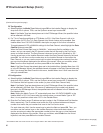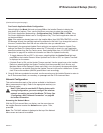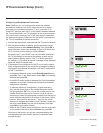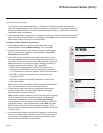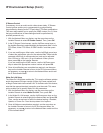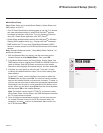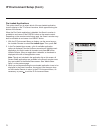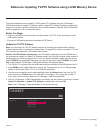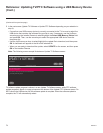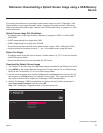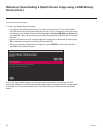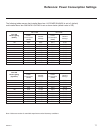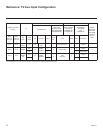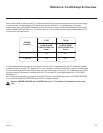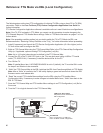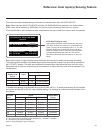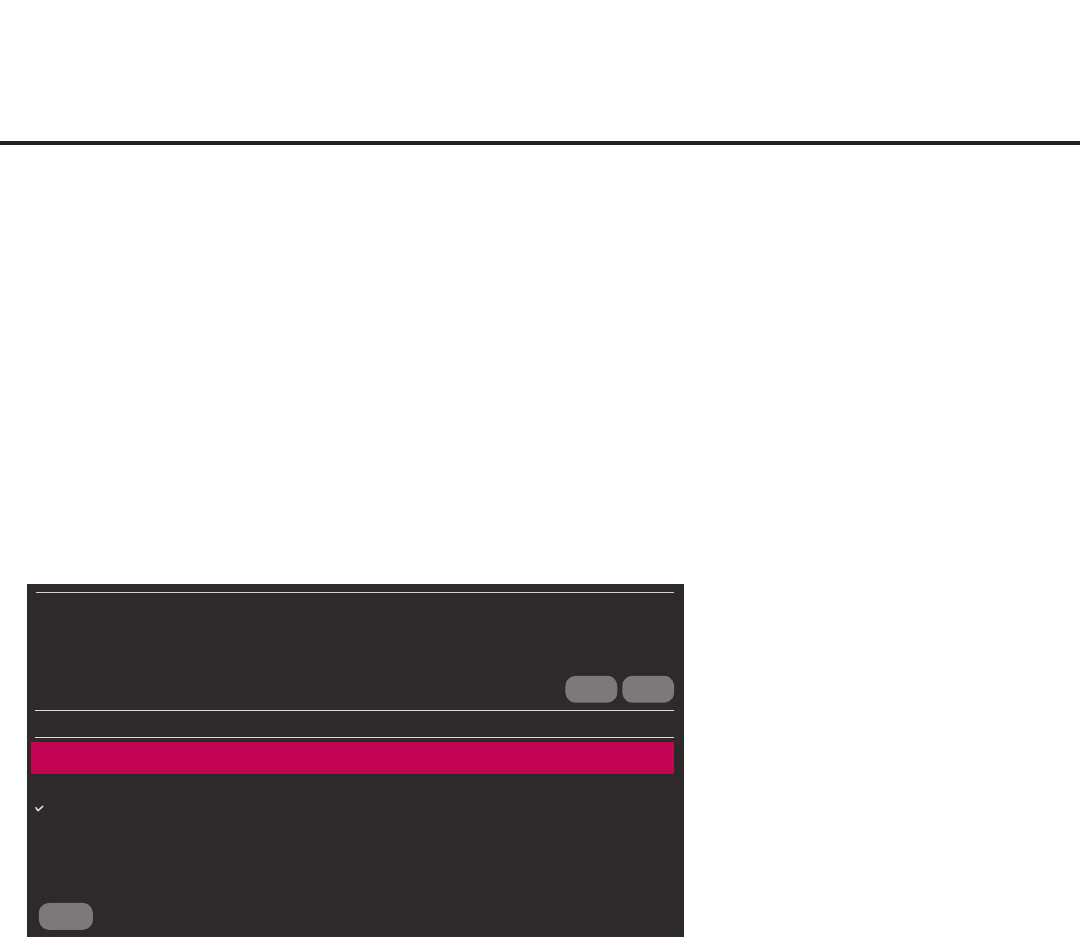
74
206-4271
(Continued from previous page)
5. In the next screen (Update TV Software or Update PTC Software depending on your selection in
step 4):
• If more than one USB memory device is currently connected to the TV, be sure to select the
USB device that contains the software le you wish to use. If necessary, use the Up/Down
arrow keys on the Installer Remote to select/highlight the Select USB Memory Device eld
and press OK. Then, use the arrow keys to select the appropriate USB device from the
drop-down list.
• Use the Up/Down arrow keys to select/highlight the update le to download, and then press
OK. A checkmark will appear at the left of the selected le.
• When you are ready to download the update, select UPDATE on the screen, and then press
OK on the Installer Remote
Note: The following screen sample illustrates an Update TV Software screen.
CANCELBACK
UPDATE
UPDATE TV SOFTWARE
TV MANAGER
TV SW Version 03.00.33
Update Version 03.00.34
Select USB Memory Device
ˇ
USB Device 1:
Device Name
Select the file to download, and then select UPDATE below.
xxLY770M_v03.00.34_usb.epk
TV software update progress is shown in a new Update TV Software screen, while PTC software
update progress is shown in a pop-up banner at the bottom of the Update PTC Software screen. Do
NOT remove the USB device until the software update is complete. When the software update is
complete, the TV will automatically reboot.
Reference: Updating TV/PTC Software using a USB Memory Device
(Cont.)