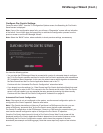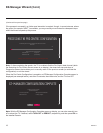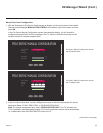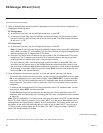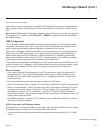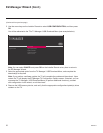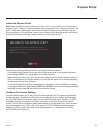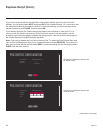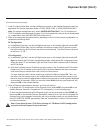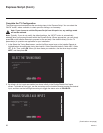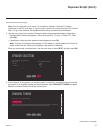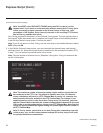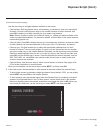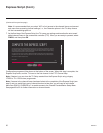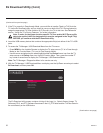25
206-4271
Express Script (Cont.)
(Continued from previous page)
1. In the Pro:Centric Mode eld, use the Left/Right arrow keys on the Installer Remote to select the
appropriate Pro:Centric Application Mode—FLASH, GEM, HTML, or CONFIGURATION ONLY.
Note: For remote management only, select CONFIGURATION ONLY. The TV will search for
TV E-Z Installation data downloads; however, Pro:Centric application data will not be downloaded,
i.e., Installer Menu item 098 PRO:CENTRIC will be set to 0.
2. Refer to the appropriate subsection below, depending on the Pro:Centric server conguration, to
complete the remaining elds.
RF Conguration
a) In the Media Type eld, use the Left/Right arrow keys on the Installer Remote to select RF.
b) In the Data Channel eld, use the Left/Right arrow keys to select the RF channel number
that will be used by the Pro:Centric server as its data channel. The Data Channel value can
be set from 1 to 135. *
IP Conguration
a) In the Media Type eld, use the Left/Right arrow keys on the Installer Remote to select IP.
Note: By default, the Pro:Centric Conguration screen initially shows RF conguration elds.
When you select “IP” as the Media Type, the Data Channel eld is replaced with IP Address
and IP Port elds.
b) Enter the Pro:Centric server IP address and port number in the IP Address and IP Port elds,
respectively. The IP address must match the IPv4 multicast address and the port number
must match the port number that is set in the Pro:Centric server.
For each data entry eld: Use the arrow keys to select the eld and press OK. Then, you
can either use the number keys on the Installer Remote to direct enter data values or use
the arrow keys to select the appropriate number(s) from the pop-up virtual keyboard displayed
at the bottom of the screen. When you are done, select Enter from the virtual keyboard, and
then press OK on the Installer Remote.
3. Once all elds are completed as required, you have two options:
• To proceed with TV conguration via the Express Script, select NEXT and press OK on the
Installer Remote. See also “Complete the TV Conguration” on the following page.
• To save the data entered and exit the Express Script, use the arrow keys to select DONE and
then press OK on the Installer Remote. Remember, however, that if you do not complete the
Express Script, pillow speaker functionality will not be enabled unless you set Installer Menu
item 027 HOSPITAL MODE appropriately. See the “Installer Menu” section of this document
for further information.
Note: If you intend to use a TLX le for cloning or FTG Mode via CPU conguration
purposes, exit the Express Script at this time.
* PCS150R and later Pro:Centric servers do not support HRC or IRC cable channel frequencies.