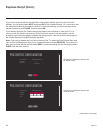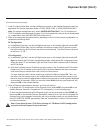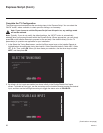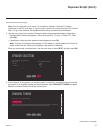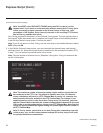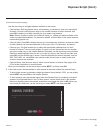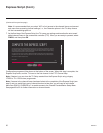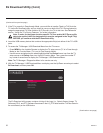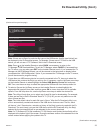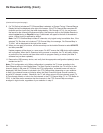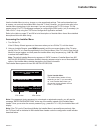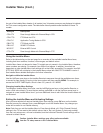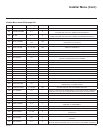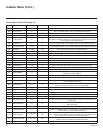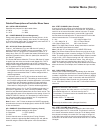32
206-4271
(Continued from previous page)
3. If the TV is currently in Pass-through Mode, you would like to transfer (Teach) a TLX le to the
TV via the Ez Download utility, and you intend to use one or both of the TV’s Zoning feature(s),
assign the appropriate TV Zone # and/or Wi-Fi Zone # in the TV at this time. See Reference
section, “Using the TV’s Zoning Features,” for further information.
Note: In order for the proper location-specic TV Zone and/or Wi-Fi Zone prole
data to be applied, the Zone designation(s) must be assigned in the Target TV(s)
BEFORE you continue with the Ez Download utility.
4. Insert the USB memory device that contains the appropriate le(s) into either of the TV’s USB
ports.
5. To access the TV Manager / USB Download Menu from the TV menus:
• Press MENU on the Installer Remote to display the TV setup menus (TV is in Pass-through
Mode) or the Function Menu (TV is not in Pass-through Mode).
• Use the arrow navigation keys to select/highlight either the General menu icon from the TV
setup menus or the Safety menu icon from the Function Menu. Then, press the number “7”
key a total of seven times to display the TV Manager / USB Download Menu.
Note: The TV Manager / Diagnostics Menu is for service use only.
6. With the TV Manager / USB Download Menu on display, use the Up/Down arrow keys to select
Ez Download, and then press OK.
CANCEL
TV MANAGER
USB Download Menu
Diagnostics Menu
Ez Download
Logo Image Download
Update TV Software
Update PTC Software
Teach To TV (TLX)
The Ez Download utility screen contains a listing of the Logo (i.e., Splash Screen) Image, TV
Software (CPU), and PTC Software les stored in the LG_DTV folder and the TLX les stored in
the root directory on the USB device.
Ez Download Utility (Cont.)
(Continued on next page)