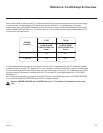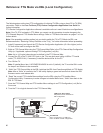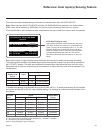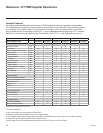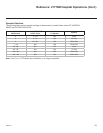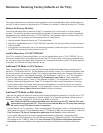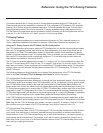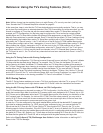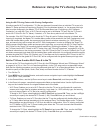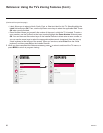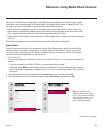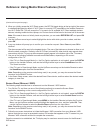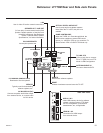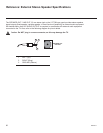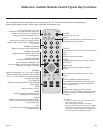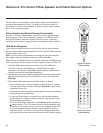87
206-4271
Reference: Using the TV’s Zoning Features (Cont.)
Using the Wi-Fi Zoning Feature with Cloning Conguration
A location-specic Wi-Fi conguration / TLX le may be saved (Learned) from an individual TV as part of a
Master TV Setup and then be used during Teaching. First, the wireless network (i.e., the access point login
data) must be congured in the Master TV’s IP Environment Menu (see “Conguring a Wi-Fi Network
Connection” on page 69). Then, a Wi-Fi Zone # must be set in the Master TV (see “Set the TV Zone #
and/or Wi-Fi Zone # in the TV” below). If desired, a TV Zone # may also be set in the Master TV.
For example, if the Wi-Fi Zone # is set to 4 and the TV Zone # is set to 5 before Learning is initiated, after
Learning is completed, the Master TV’s Installer Menu prole will be saved with the Zone 5 assignment, and
within that Installer Menu prole, the access point login data for wireless networking (i.e., SSID, security
type, and security key) will be saved with a Wi-Fi Zone 4 assignment. In order to congure the Target TVs
with the proper Installer Menu prole and access point login data, you must set both the TV Zone # and the
Wi-Fi Zone # in the Target TVs accordingly before transferring (Teaching) the Master TV Setup. See “Set
the TV Zone # and/or Wi-Fi Zone # in the TV” below. Also, see “Cloning Procedures” on pages 53 to 58 for
additional information on the cloning processes. If the Wi-Fi Zone # in the TV is set to 0 (default), the TV will
not obtain access point login data from the Installer Menu prole with which it is congured unless the prole
contains the global Wi-Fi Zone 100. Similarly, any TV that does not nd its matching Wi-Fi Zone # in the TLX
le, but that does nd the global Wi-Fi Zone 100, will be congured with the global access point login data.
Set the TV Zone # and/or Wi-Fi Zone # in the TV
You can set the TV Zone # and/or the Wi-Fi Zone # in the EZ-Manager Wizard (see “EZ-Manager Wizard”
on pages 14 to 22) or, if the TV is in Pass-through Mode, via the TV’s setup menus as described below.
Note that the following procedure can only be performed while the TV is in Pass-through Mode. You will also
be able to specify a Label (North, South, East, West) and Room Number for this TV, if desired.
1. Turn ON the TV.
2. Press MENU on the Installer Remote, and use the arrow navigation keys to select/highlight the General
menu option. Then, press OK.
3. In the General Menu, use the Up/Down arrow keys to select Room Info, and then press OK.
4. In the Room Info screen, complete the appropriate elds as described below. Use the Up/Down arrow
keys on the Installer Remote to navigate between each of the elds.
• Wi-Fi Zone: Enables you to set a Wi-Fi Zone # so that the TV can be congured with a particular
access point’s login data for wireless networking. Login data (i.e., SSID, security type, and security
key) may be provided in a TLX le to be used for conguration.
To assign a Wi-Fi Zone, select/highlight the Wi-Fi Zone eld and press OK. Then, use the Left/Right
arrow keys to specify the desired Wi-Fi Zone # (1–99). Press OK when you are nished.
• TV Zone: Enables you to set a TV Zone # so that the TV can be congured with Installer Menu and/
or TV Setup Menu settings intended only for the assigned Zone. The Installer Menu and/or TV Setup
Menu settings may be provided in a TLX le to be used for conguration. If the TV is being congured
for FTG Mode via CPU, the TV Zone # setting also allows the TV to omit channels that have been
restricted in the FTG Channel Map.
To change the TV Zone, select/highlight the TV Zone eld and press OK. Then, use the Left/Right
arrow keys to specify the desired TV Zone # (0–8). Press OK when you are nished.
(Continued on next page)