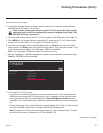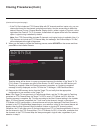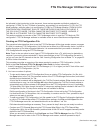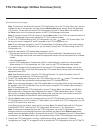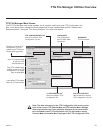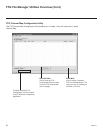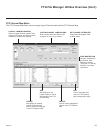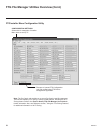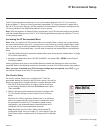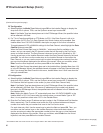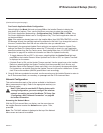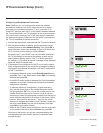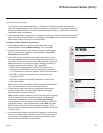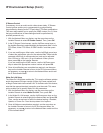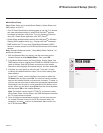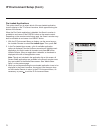65
206-4271
IP Environment Setup
The IP Environment Menu enables you to set up the network features of the TV. If you intend to
create a Master TV Setup for cloning purposes (see Master TV Setup procedure on pages 46 to
48), all IP Environment settings, with the exception of Wired Network Connection settings and the
TV name (editable in the Media Share Menu), may be cloned.
Note: With the exception of Network Setting conguration, the IP Environment settings are editable
(with the Installer Remote) only if the TV is in Pass-through Mode and read-only when the TV is not
in Pass-through Mode.
Accessing the IP Environment Menu
Note: When you enter the IP Environment Menu, the Installer Menu is exited (all current settings
are saved automatically upon exit). If you are also in the process of updating Installer Menu items,
you may wish to set all items as needed before you access the IP Environment Menu. Otherwise,
after exiting the IP Environment Menu, you will need to reaccess the Installer Menu to set additional
items.
1. Use the Installer Remote to access the Installer Menu (see “Accessing the Installer Menu” on page
35 for further information).
2. Navigate to Installer Menu item 119 DATA CHANNEL, and press 2-5-3 + MENU to launch the IP
Environment Menu.
Use the Up/Down arrow keys on the Installer Remote to select the desired menu option and then
press OK. Refer to the following sections for information on each of the IP Environment setup options.
When you have completed your IP Environment conguration as required, press EXIT or
on
the Installer Remote to exit the IP Environment Menu.
Pro:Centric Setup
Pro:Centric options enable you to congure the TV with the
appropriate settings to connect to the Pro:Centric server. Use the Up/
Down arrow keys on the Installer Remote to navigate between elds.
1. With the IP Environment Menu on display, use the arrow keys
on the Installer Remote to select the Pro:Centric menu option.
Then, press OK.
2. Refer to the appropriate subsection(s) below to congure the
TV’s Pro:Centric settings to match those of the Pro:Centric
server.
While the Pro:Centric application (Mode) itself is an additional
feature, the appropriate Pro:Centric server conguration must
be completed to enable TV E-Z Installation (splash screen,
conguration, and software/rmware) data downloads and, if
congured, the Pro:Centric application download.
Note: By default, the Pro:Centric Menu initially shows RF
conguration elds. When you select “IP” as the Media Type, the
Data Channel eld is replaced with IP Address and Port Number
elds.
(Continued on next page)
Mode
Configuration Only
Media Type
RF
Data Channel AUTO
Update Event OFF
Pro:Centric
Network
Pre-loaded App
PRO:CENTRIC
^
^