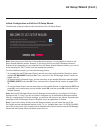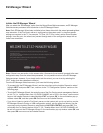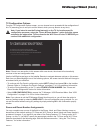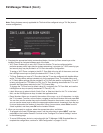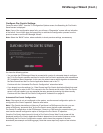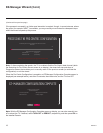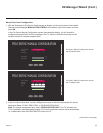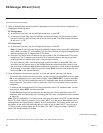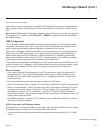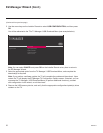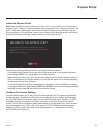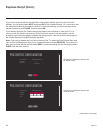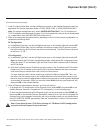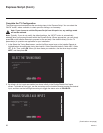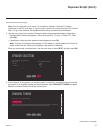20
206-4271
* PCS150R and later Pro:Centric servers do not support HRC or IRC cable channel frequencies.
(Continued from previous page)
3. Refer to the appropriate subsection below, depending on the Pro:Centric server conguration, to
complete the remaining elds.
RF Conguration
a) In the Media Type eld, use the Left/Right arrow keys to select RF.
b) In the Data Channel eld, use the Left/Right arrow keys to select the RF channel number
that will be used by the Pro:Centric server as its data channel. The Data Channel value can
be set from 1 to 135. *
IP Conguration
a) In the Media Type eld, use the Left/Right arrow keys to select IP.
Note: By default, the Pro:Centric Manual Conguration screen initially shows RF conguration
elds. When you select “IP” as the Media Type, the Data Channel and Signal Strength/Quality
elds are replaced with IP Address and IP Port elds.
b) Enter the Pro:Centric server IP address and port number in the IP Address and IP Port elds,
respectively. The IP address must match the IPv4 multicast address and the port number
must match the port number that is set in the Pro:Centric server.
For each data entry eld: Use the arrow keys to select the eld and press OK. Then, you
can either use the number keys on the Installer Remote to direct enter data values or use
the arrow keys to select the appropriate number(s) from the pop-up virtual keyboard displayed
at the bottom of the screen. When you are done, select Enter from the virtual keyboard, and
then press OK on the Installer Remote.
4. Once all elds are completed as required, you have two options (see also note below):
• To save the data entered and exit the wizard, use the arrow keys to select EXIT and then press
OK. In the subsequent pop-up conrmation window, select SAVE & EXIT, and then press OK
once more. The Pro:Centric application and/or E-Z Installation data will be downloaded to the
TV at a later time. This option is useful, in particular, if the Pro:Centric server has not yet been
congured.
• To initiate a real-time download of Pro:Centric application and/or E-Z Installation data, use the
arrow keys to select NEXT, and then press OK.
The EZ-Manager Wizard will proceed with the remaining Pro:Centric application and/or E-Z
Installation data download steps (see Processing the Pro:Centric Conguration screen example
on page 18).
Note: With RF conguration, Pro:Centric server data must be present on the RF channel selected
as the TV’s Data Channel in order for you to select “NEXT” (you will see a “data channel found”
message below the Signal Quality indicator). With IP conguration, Pro:Centric server data must
be present via the wired LAN cable connection in order for you to select “NEXT” (you will see a
“IP server found” message below the IP Port eld). The “NEXT” button is initially a “SEARCH”
button until the data entered is veried.
EZ-Manager Wizard (Cont.)
(Continued on next page)