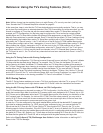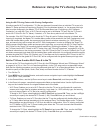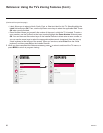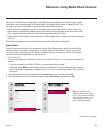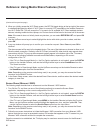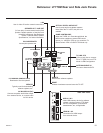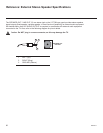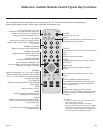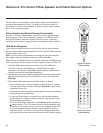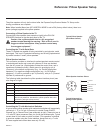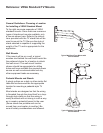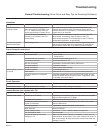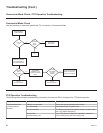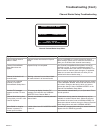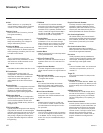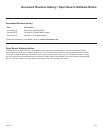94
206-4271
Reference: Pro:Centric Pillow Speaker and Patient Remote Options
LG Pro:Centric pillow speakers and/or patient remotes are available for
purchase (see examples at right). For additional information and/or to
purchase a Pro:Centric pillow speaker or patient remote, please contact
your LG service representative.
Pillow Speaker and Patient Remote Functionality
Both the Pro:Centric pillow speaker and the Pro:Centric patient remote
provide access to Pro:Centric application features (via PORTAL, INFO,
and GUIDE buttons). See also “Installer Remote Control Typical Key
Functions” on the previous page for further information on button functions.
USB Media Navigation
This section provides a brief overview of the Pro:Centric pillow speaker
and Pro:Centric patient remote navigation tools for use with USB media les
(photos, videos, music, etc.).
Note: The Pro:Centric pillow speaker is currently the only pillow speaker
that enables users to navigate and play/view USB media les.
Note: Refer to the Owner’s Manual for detailed information on USB memory
device requirements and the types of media supported by the LY770M TVs.
1. Insert the USB memory device into either of the TV’s USB ports.
Once the TV detects the USB device, a SmartShare icon will be
displayed on the screen. Press Enter (pillow speaker) or OK (patient
remote) to access the SmartShare application.
2. Use the arrow keys on the pillow speaker/patient remote to select/high-
light the desired option(s) in the SmartShare screen, and then press
Enter/OK.
3. Within each USB media directory (Photos, Videos, or Music):
• Use the arrow keys on the pillow speaker/patient remote to navigate
from one folder or le to another, and press Enter/OK to open or play
a selected folder or le.
• Use the arrow keys on the pillow speaker/patient remote, as necessary,
to scroll through all available les.
• In View and Play modes, you typically can use the pillow speaker/
patient remote to navigate to another directory level (without exiting
the SmartShare application).
• To exit the SmartShare application, press Return (pillow speaker) or
(patient remote)
. The TV’s Smart Launcher will be displayed along
the bottom of the screen, and you can use the Left/Right arrow keys
on the pillow speaker/patient remote to select LiveTV to return to
program viewing. If you wish to relaunch the SmartShare application,
you must physically remove and then reinsert the USB memory device.
CHANNEL
VOLUME
INFO
GUIDE
PORTAL
RETURN
MUTE
POWER
ENTER
FLASHBK
PORTAL
INFO
GUIDE
SAP
EXIT
ALARM
TIMER
INPUT MUTE
CC
POWER
CH
+
VOL
+
VOL
-
CH
-
OK
Typical Pro:Centric
Pillow Speaker
Typical Pro:Centric
Patient Remote