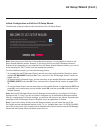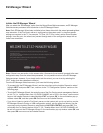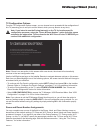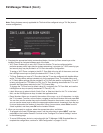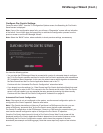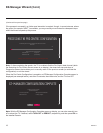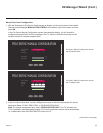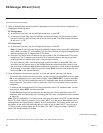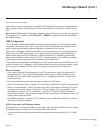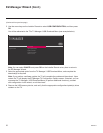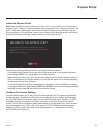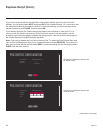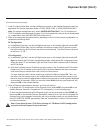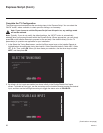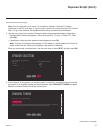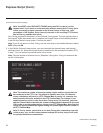21
206-4271
EZ-Manager Wizard (Cont.)
USB Conguration
The TV Manager / USB Download Menu provides options that enable you to download individual
conguration or software les to the TV, or you can use the Ez Download utility available from the
menu to select and download multiple conguration or software les at one time.
Each of the TV Manager / USB Download Menu functions requires that you have the appropriate
le(s) loaded on a USB memory device. If you wish to perform a software update or download a
splash screen image from the TV Manager / USB Download Menu, the software update/image
le(s) must be stored in a folder named “LG_DTV” in the root directory of the USB memory device.
TLX les should simply be stored in the root directory of the USB device.
The procedure below assumes the desired le(s) is/are already loaded onto the USB device. For
further information on TV Manager / USB Download Menu functions and le requirements, and/or
for information on creating TLX les, refer to the appropriate section(s) in this document.
Before You Begin
• If you intend to use the Zoning feature(s) on this TV, make sure to assign the appropriate TV
Zone # and/or Wi-Fi Zone # in the EZ-Manager’s Zones, Label, and Room Number screen
BEFORE continuing with USB Conguration. See “TV Conguration Options” on page 15 for
further information.
• Ensure the USB device to be used has been formatted with FAT format.
• Refer to “Ez Download Utility” on pages 31 to 34 for further information on the Ez Download utility.
• Refer to “Custom Master TV Setup” on pages 46 to 48 for information on creating a TLX file for
cloning purposes, and/or refer to “Creating an FTG Conguration File” on pages 59 to 60 for
information on creating a FTG Conguration (.tlx) le for FTG Mode via CPU conguration.
• See Reference section, “Downloading a Splash Screen Image using a USB Memory Device,” for
splash screen image guidelines.
• See Reference section, “Updating TV/PTC Software using a USB Memory Device,” for further
information on software updates.
USB Conguration via EZ-Manager Wizard
With either the TV Conguration Options or the Zones, Label, and Room Number screen on display,
proceed as follows to congure the TV using the USB memory device.
1. Insert the USB memory device that contains the appropriate le(s) into either of the TV’s USB
ports.
(Continued from previous page)
When the Pro:Centric conguration is complete, an EZ-Manager Conguration Complete screen
(see example on page 18) is displayed, and after 10 seconds, the wizard exits, and the TV turns
OFF.
Note: With the EZ-Manager Conguration Complete screen on display, you can also manually turn
off or reboot the TV. If desired, select TURN OFF or REBOOT, respectively, and then press OK on
the Installer Remote.
(Continued on next page)