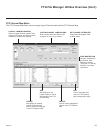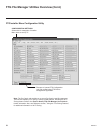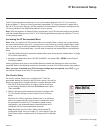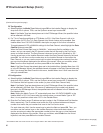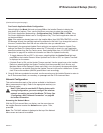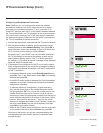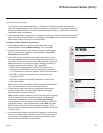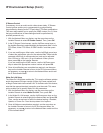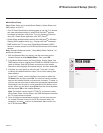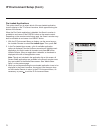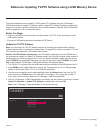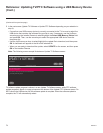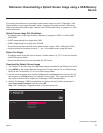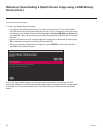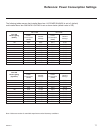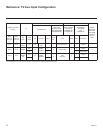71
206-4271
IP Environment Setup (Cont.)
MEDIA SHARE
Smart Share ENABLE
Screen Share DISABLE
DMR DISABLE
TV Name
409KCAS1Q856
Pro:Centric
Network
Pre-loaded Apps
^
Media Share Setup
Media Share allows you to enable Smart Share
®
, Screen Share, and
DMR options on this TV.
• The LG Smart Share feature allows guests to use the TV to access
and view data shared either by wired DLNA Certied
®
devices
connected to the same LAN as the TV or by wireless LG devices
using LG’s Smart Share application with Wi-Fi Direct
®
.
• Screen Share enables screen sharing with a Miracast
®
or Wireless
Display (WiDi) capable device (e.g., a laptop with Intel
®
hardware).
• DMR enables the TV to act as a Digital Media Renderer (DMR)
device to receive content from DLNA Certied devices on the same
network.
Note: See also Reference section, “Using Media Share Features,” for
additional information
1. With the Network Menu on display, use the arrow keys on the
Installer Remote to select Media Share. Then, press OK.
2. In the Media Share screen, the Smart Share, Screen Share, and
DMR features may be toggled from DISABLE to ENABLE and vice
versa as follows: Use the Up/Down arrow keys on the Installer
Remote to select/highlight the desired feature, and then press OK.
3. If desired, you can specify a name for this TV so that it is easy
to identify and differentiate from other TVs for which sharing has
been enabled.
To edit the TV name, use the Up/Down arrow keys to select the
TV Name eld, and then press OK. You can then use the number
keys on the Installer Remote to direct enter a numeric TV name, or
you can use the arrow keys to select the appropriate alphanumeric
character(s) from the pop-up virtual keyboard at the bottom of the
screen. When you are done, select Enter from the virtual keyboard,
and then press OK on the Installer Remote.
Note: The default name of each LY770M TV is its serial number.
While Smart Share, Screen Share, and DMR settings are clonable,
the TV name cannot be cloned.
4. Once all elds are completed as required, use the arrow keys on
the Installer Remote to return to the IP Environment Menu, as
necessary, or press to return to the Network Menu and/or exit
the IP Environment Menu.