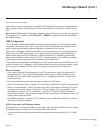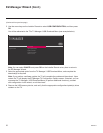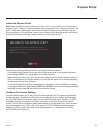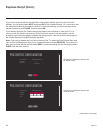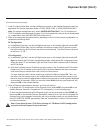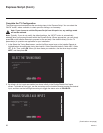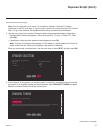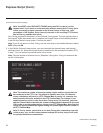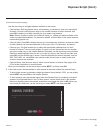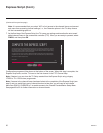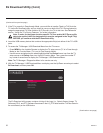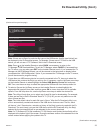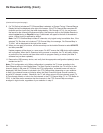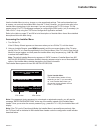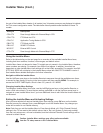29
206-4271
Express Script (Cont.)
(Continued from previous page)
Use the arrow keys to navigate between the elds in this screen:
• Channel/Input: Edit the channel lineup, as necessary, to include only clear (non-encrypted)
channels. Use the Left/Right arrow keys on the Installer Remote to select channels, and
press OK to delete (or re-add) channels per your system requirements.
Note: When a channel is active in the channel lineup (i.e., added), all additional elds in this
screen are selectable/available. If a channel is deleted, all other elds in this screen become
inaccessible (grayed out).
• Channel Label: Press OK to display the pop-up virtual keyboard, and add a custom text label
for each channel (up to seven characters) or Aux input (up to 10 characters), as desired.
• Channel Icon: This eld enables you to select the appropriate trademark/icon for each
channel’s Channel-Time on-screen display. If known, you can direct enter the icon number
using the number keys on the Installer Remote. Otherwise, use the arrow keys on the Installer
Remote to select/highlight either the left (<) or right (>) arrow in the Channel Icon eld, and
press OK until the desired logo is shown. Icons are available for familiar channels, such as
ABC, CBS, NBC, etc. Identiable icons should enable the end user to readily know what
common networks are available.
• Channel Banks: Use the arrow keys to dene channel banks, as desired. See pages 49 to
52 for further information on channel banks.
When you are nished, use the arrow keys to select NEXT, and then press OK.
6. In the next screen, choose whether to allow access to channels outside the channel lineup.
• To allow direct access to channels outside the channel lineup (default: YES), you can simply
select NEXT and press OK on the Installer Remote.
• To limit access to only the channel lineup (after the Express Script is complete) and restrict
access to the Channels Menu in the TV setup menus, use the arrow keys on the Installer
Remote to highlight/select the channel access eld, and toggle the value to NO. When you
have made your selection, use the arrow keys to select NEXT, and then press OK.
CHANNEL OVERRIDE
Do you want to allow access to channels that are not in the channel lineup?
<
YES
>
07
BACK
NEXT
EXIT
(Continued on next page)