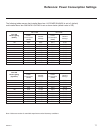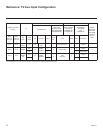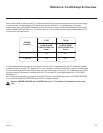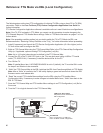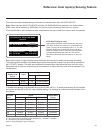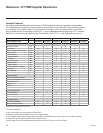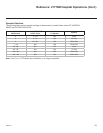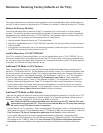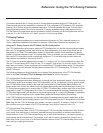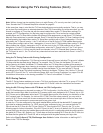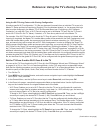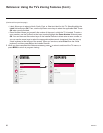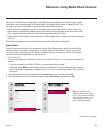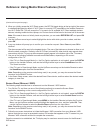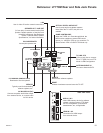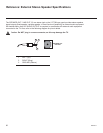85
206-4271
Reference: Using the TV’s Zoning Features
This section describes the TV Zoning and Wi-Fi Zoning features available with the LY770M model TVs.
These features are primarily intended for use when the TV is congured for FTG Mode via CPU operation;
however, Wi-Fi Zoning, along with selected elements of TV Zoning (Installer Menu and TV Setup Menu
prole Zone assignments), may also be used with TV cloning processes using a USB memory device /
TLX le. Refer to the appropriate section(s) below for further information on the Zoning features and how
to set the TV or Wi-Fi Zone # in a TV that is currently in Pass-through Mode.
TV Zoning Feature
The TV Zoning feature enables you to create localized congurations for TVs in selected locations, or
“Zones,” within the installation environment, for example, a hotel lobby, tness center, restaurant, etc.
Using the TV Zoning Feature with FTG Mode via CPU Conguration
The FTG File Manager may be used to create an FTG Conguration (.tlx) le that contains multiple Installer
Menu and TV Setup Menu proles, each with its own Zone assignment. Up to nine unique Zones can be
designated for LY770M FTG Installer Menu and/or TV Setup Menu proles. Zone restrictions can also be
placed on individual channels in the FTG Channel Map. Thus, for example, you may create an FTG Installer
Menu and/or TV Setup Menu prole to specically congure a TV in the hotel lobby and also restrict the
channels that are available to be tuned on that TV.
The TV Zone # must be set appropriately on each TV in order for the TVs to be congured correctly. See
“Set the TV Zone # and/or Wi-Fi Zone # in the TV” on page 87, and set the TV Zone # in all the TVs in a
select area, so that the TVs are congured with corresponding FTG Installer Menu and/or TV Setup Menu
settings and/or can omit channels that have been restricted in the FTG Channel Map. TV Zone 0 is the
default TV Zone #.
The following subsections briey describe how to assign Zone designations in the FTG File Manager.
Refer to the Free-To-Guest (FTG) File Manager User Guide for further information.
FTG Installer Menu Prole Zone Assignments
The FTG File Manager main screen enables you to change the Zone assignment (default = Zone 0) for each
Installer Menu prole to be included in an FTG Conguration (.tlx) le. For example, you may wish to create
one LY770M Installer Menu prole for the hotel lobby and another LY770M Installer Menu prole for the
tness center, both of which are different from the Installer Menu prole used for standard guest rooms. The
TV Zoning feature enables you to save multiple LY770M FTG Installer Menu proles, each with its own Zone
assignment, in one FTG Conguration le. If each TV in the aforementioned locations (Zones) has had its
TV Zone # set appropriately, as described in the procedure on page 87 or via the EZ-Manager (if applicable),
the TV(s) will only be congured by the Installer Menu prole that matches its(their) Zone setting.
In the FTG File Manager main screen, you can also edit the Zone assignment for each Installer Menu prole
and/or TV Setup Menu prole already present in the FTG Conguration List and TV Setup Menu List windows.
Note: See also the FTG File Manager main screen overview on page 61. In addition, note that TV Setup
Menu proles cannot be created in the FTG File Manager; they must be “Learned” from a TV.
FTG Channel Map Zone Restrictions
The FTG Channel Map Editor in the FTG File Manager’s FTG Channel Map Conguration Utility enables
you to place Zone restrictions on individual channels that may be prohibited or deemed unsuitable for
certain locations. In the FTG Channel Map Editor, one or more Zone restrictions (1–8) may be placed on
each channel that is to be restricted. For example, if you wish to restrict a channel from Zones 2 and 4,
select both “Zone 2” and “Zone 4” in the Zone Restriction section of the FTG Channel Map Editor screen
when dening or editing that channel.