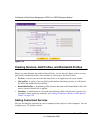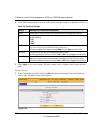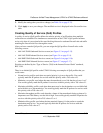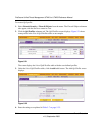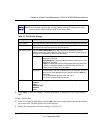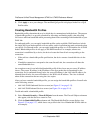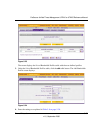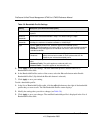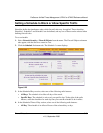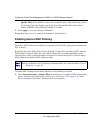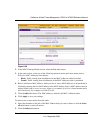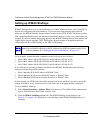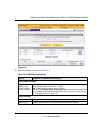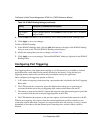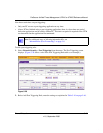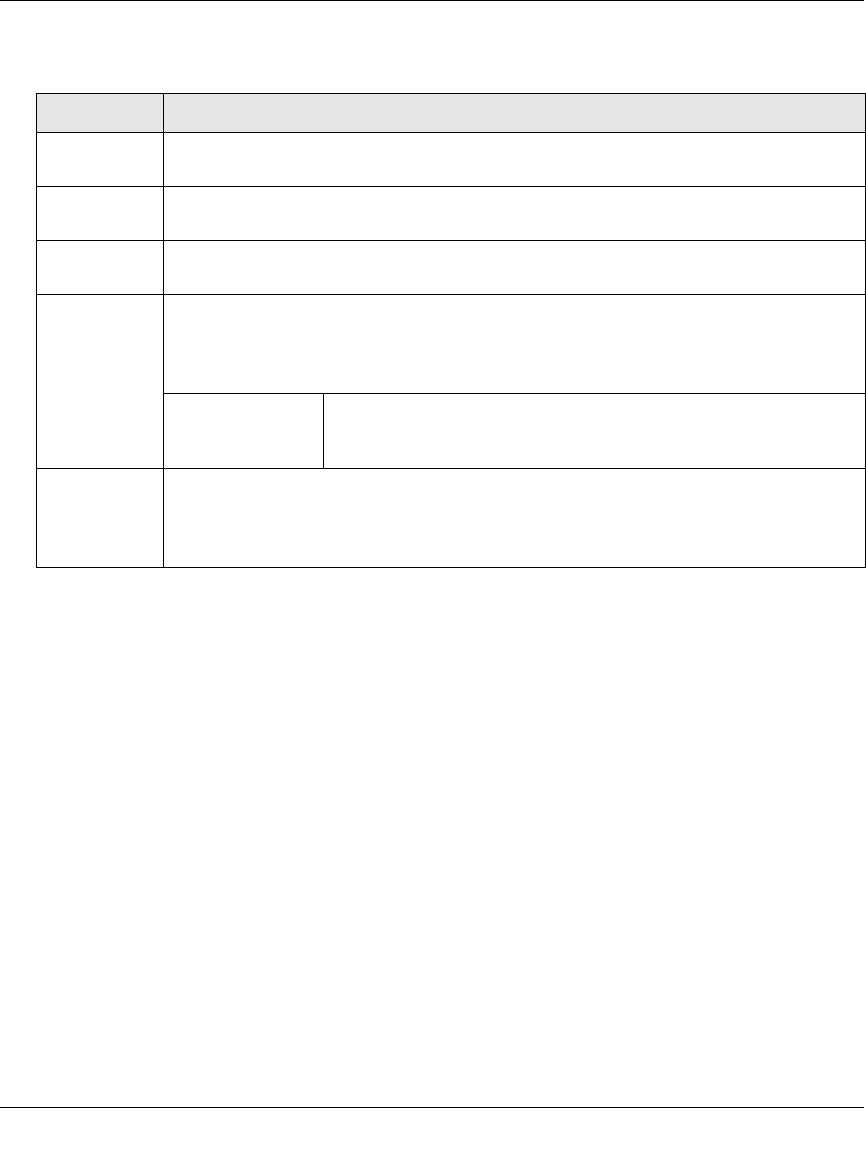
ProSecure Unified Threat Management UTM10 or UTM25 Reference Manual
5-38 Firewall Protection
v1.0, September 2009
5. Click Apply to save your settings. The new bandwidth profile is added to the List of
Bandwidth Profiles table.
6. In the Bandwidth Profiles section of the screen, select the Ye s radio button under Enable
Bandwidth Profiles? (By default the No radio button is selected.)
7. Click Apply to save your setting.
To edit a bandwidth profile:
1. In the List of Bandwidth Profiles table, click the edit table button to the right of the bandwidth
profile that you want to edit. The Edit Bandwidth Profile screen displays.
2. Modify the settings that you wish to change (see Table 5-8).
3. Click Apply to save your changes. The modified bandwidth profile is displayed in the List of
Bandwidth Profiles table.
Table 5-8. Bandwidth Profile Settings
Setting Description (or Subfield and Description)
Profile Name A descriptive name of the bandwidth profile for identification and management
purposes.
Minimum
Bandwidth
The minimum allocated bandwidth in Kbps. The default setting is 0 Kbps.
Maximum
Bandwidth
The maximum allowed bandwidth in Kbps. The default setting and minimum setting is
100 Kbps; the maximum allowable bandwidth is 100000 Kbps.
Type From the Type pull-down menu, select the type for the bandwidth profile:
• Group. The profile applies to all users, that is, all user share the available bandwidth.
• Individual. The profile applies to an individual user, that is, each user can use the
available bandwidth.
Maximum Number
of Instances
If you select Individual from the Type pull-down menu, you must
specify the maximum number of class instances that can be
created by the individual bandwidth profile.
Direction From the Direction pull-down menu, select the traffic direction for the bandwidth
profile:
• Outbound Traffic. The profile applies to outbound traffic only.
• Inbound Traffic. The profile applies to inbound traffic only.