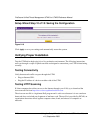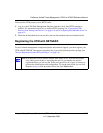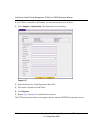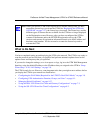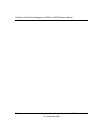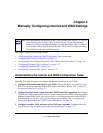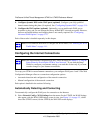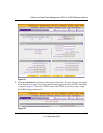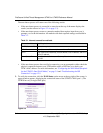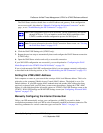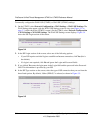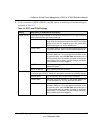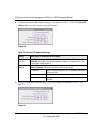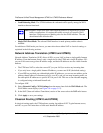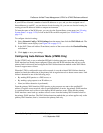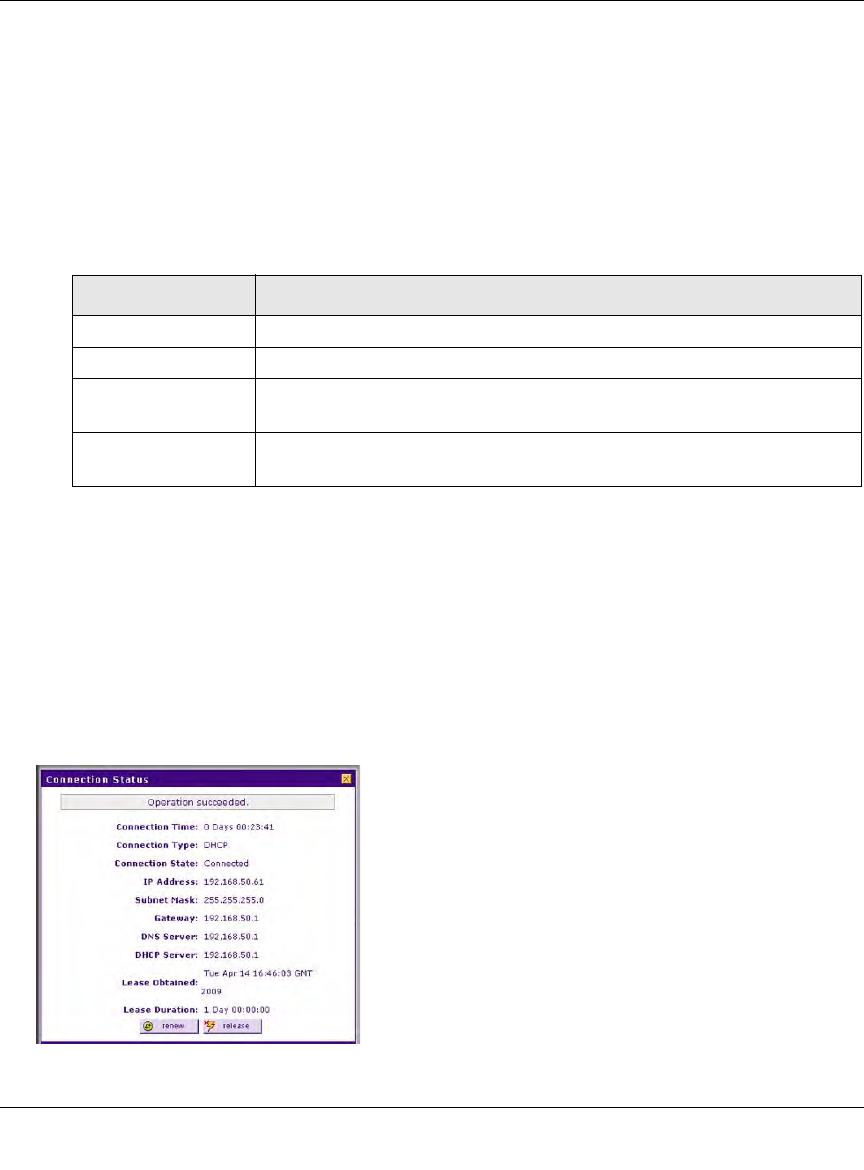
ProSecure Unified Threat Management UTM10 or UTM25 Reference Manual
3-4 Manually Configuring Internet and WAN Settings
v1.0, September 2009
The auto-detect process will return one of the following results:
• If the auto-detect process is successful, a status bar at the top of the menu displays the
results (see the red text in Figure 3-2 on page 3-3).
• If the auto-detect process senses a connection method that requires input from you, it
prompts you for the information. All methods with their required settings are detailed in
Table 3-1.
• If the auto-detect process does not find a connection, you are prompted to either check the
physical connection between your UTM and the cable or DSL line or to check your
UTM’s MAC address. For more information, see “Configuring the WAN Mode (Required
for the UTM25’s Dual WAN Mode)” on page 3-9 and “Troubleshooting the ISP
Connection” on page 12-5.
3. To verify the connection, click the WAN Status option arrow at the top right of the screen. A
popup window appears, displaying the connection status of the UTM25’s WAN port 1. (The
UTM10 has only a single WAN port.)
Table 3-1. Internet connection methods
Connection Method Data Required
DHCP (Dynamic IP) No data is required.
PPPoE Login (Username, Password); Account Name, Domain Name
PPTP Login (Username, Password), Account Name, Local IP address, and PPTP
Server IP address;
Fixed (Static) IP Static IP address, Subnet, and Gateway IP; and related data supplied by
your ISP.
Figure 3-3