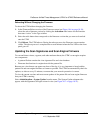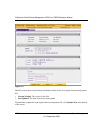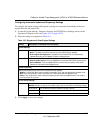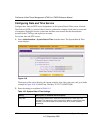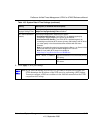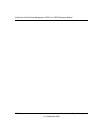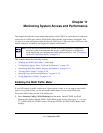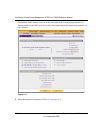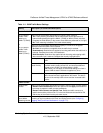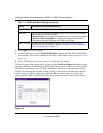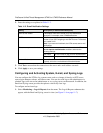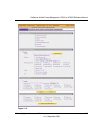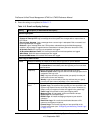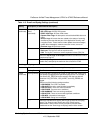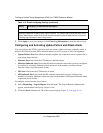ProSecure Unified Threat Management UTM10 or UTM25 Reference Manual
Monitoring System Access and Performance 11-3
v1.0, September 2009
Table 11-1. WAN Traffic Meter Settings
Setting Description (or Subfield and Description)
Enable Traffic Meter
Do you want to
enable Traffic
Metering on
WAN1? (UTM25)
or
Do you want to
enable Traffic
Metering on
WAN? (UTM10)
Select one of the following radio buttons to configure traffic metering:
• Yes. Traffic metering is enabled, and the traffic meter records the volume of
Internet traffic passing through the WAN1 (UTM25) or WAN (UTM10) interface.
Complete the fields below (on the screen, these fields are presented on the right).
• No. Traffic metering is disabled. This is the default setting.
Select one of the following radio buttons to specify if or how the UTM applies
restrictions when the traffic limit is reached:
• No Limit. No restrictions are applied when the traffic limit is reached.
• Download only. Restrictions are applied to incoming traffic when the traffic limit is
reached. Complete the monthly limit field below.
• Both Directions. Restrictions are applied to both incoming and outgoing traffic
when the traffic limit is reached. Complete the monthly limit field below.
Monthly Limit Enter the monthly traffic volume limit in MB. The default setting is
0 MB.
Increase this
month limit by
Select this checkbox to temporarily increase a previously
specified monthly traffic volume limit, and enter the additional
allowed volume in MB. The default setting is 0 MB.
Note: When you click Apply to save these settings, this field is
reset to 0 MB so that the increase is applied only once.
This month limit This is a non-configurable field that displays the total monthly
traffic volume limit that is applicable to this month. This total is
the sum of the monthly traffic volume and the increased traffic
volume.
Traffic Counter
Restart traffic
counter
Select one of the following radio buttons to specify when the traffic counter restarts:
• Restart Traffic Counter Now. Select this option and click Apply at the bottom of
the screen to restart the traffic counter immediately.
• Restart Traffic Counter at a Specific Time. Restart the traffic counter at a
specific time and day of the month. Fill in the time fields and choose AM or PM
and the day of the month from the pull-down menus.
Send e-mail
report before
restarting counter
An e-mail report is sent immediately before restarting the counter. Ensure that
e-mailing of logs is enabled on the Email and Syslog screen (see “Configuring
Logging, Alerts, and Event Notifications” on page 11-5).