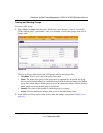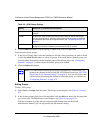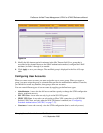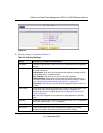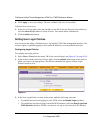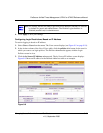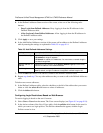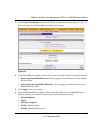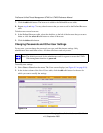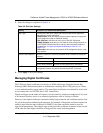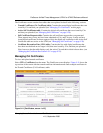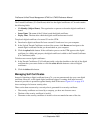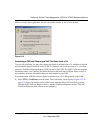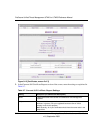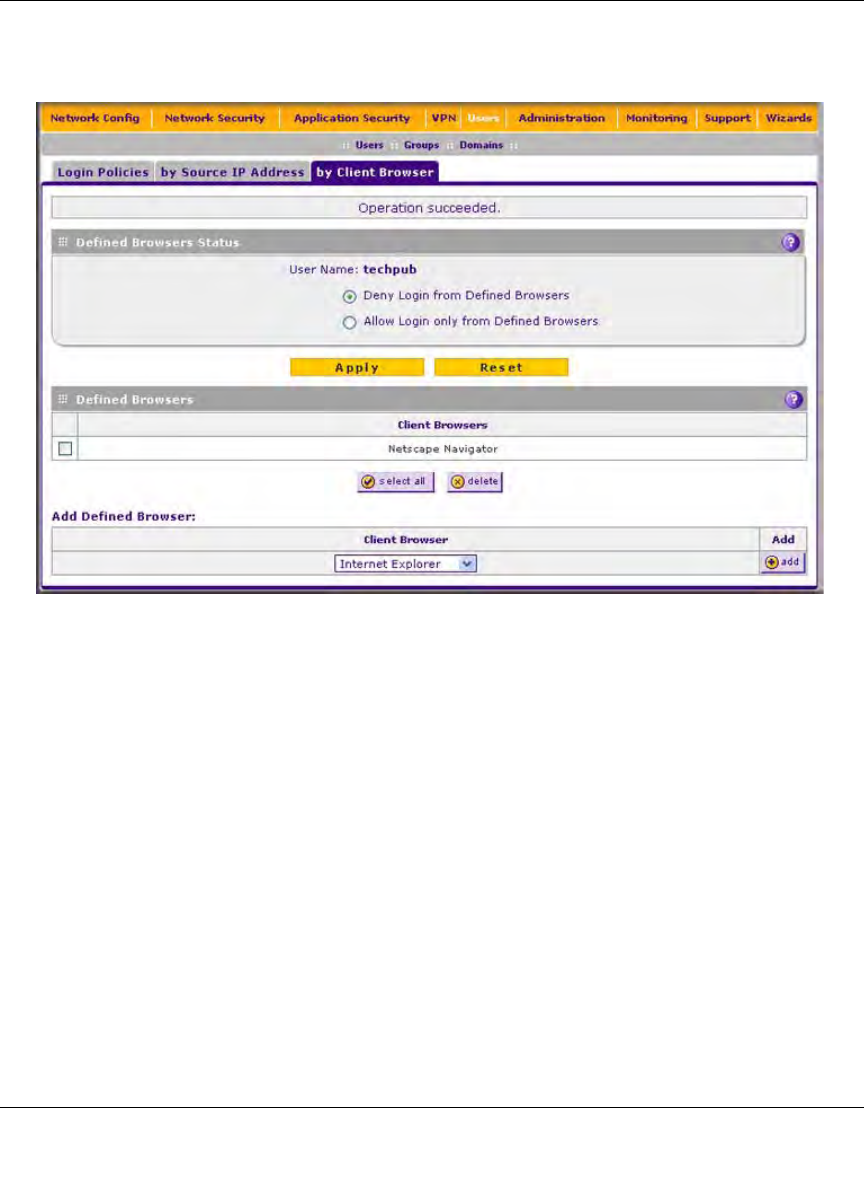
ProSecure Unified Threat Management UTM10 or UTM25 Reference Manual
Managing Users, Authentication, and Certificates 9-15
v1.0, September 2009
3. Click the by Client Browser submenu tab. The by Client Browser screen displays. Figure 9-9
shows a browser in the Defined Browsers table as an example.
4. In the Defined Browsers Status section of the screen, select one of the following radio buttons:
• Deny Login from Defined Browsers. Deny logging in from the browsers in the Defined
Browsers table.
• Allow Login only from Defined Browsers. Allow logging in from the browsers in the
Defined Browsers table.
5. Click Apply to save your settings.
6. In the Add Defined Browser section of the screen, add a browser to the Defined Browsers
table by selecting one of the following browsers from the pull-down menu:
• Internet Explorer.
• Opera.
• Netscape Navigator.
• Firefox. Mozilla Firefox.
• Mozilla. Other Mozilla browsers.
Figure 9-9