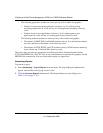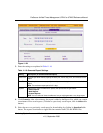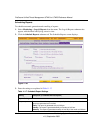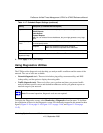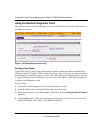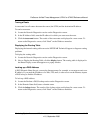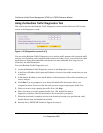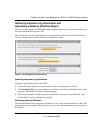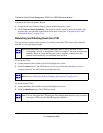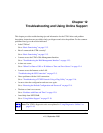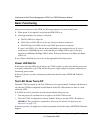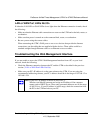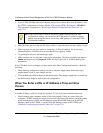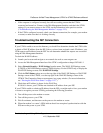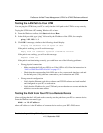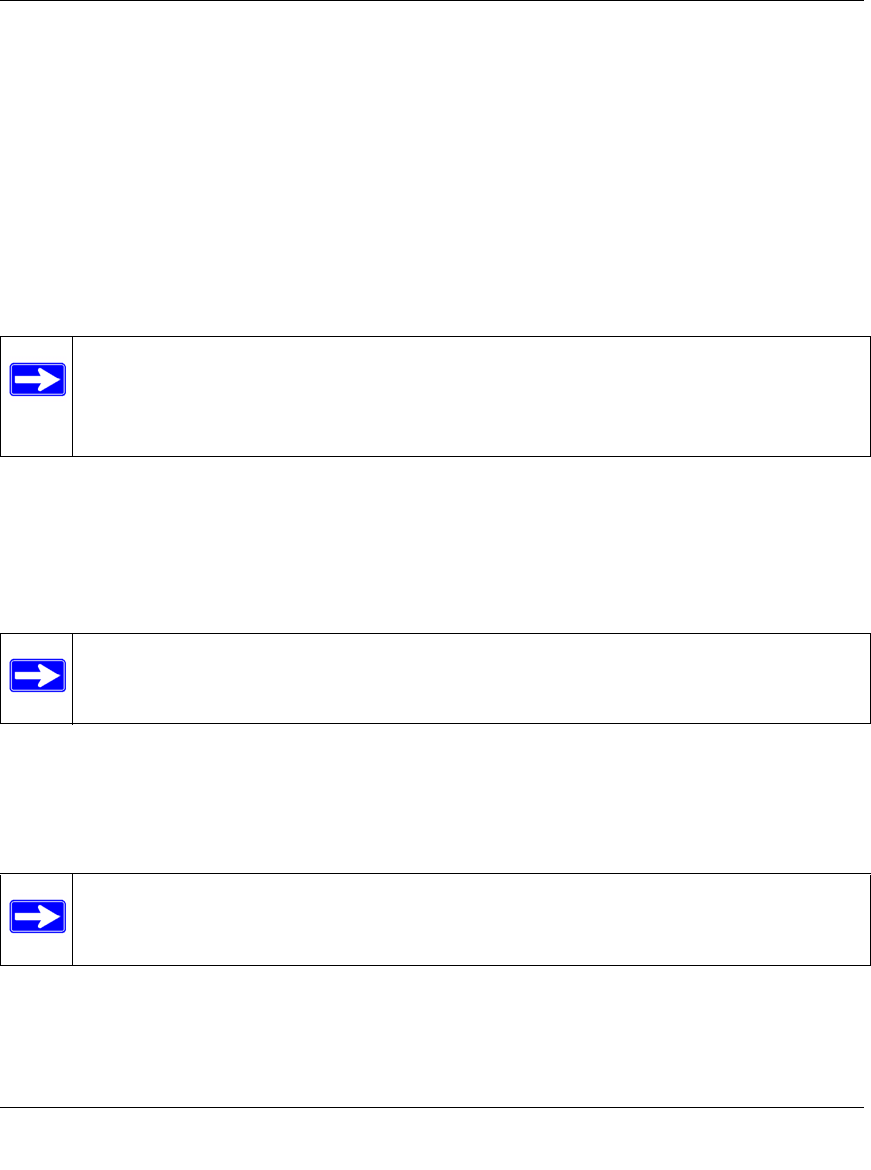
ProSecure Unified Threat Management UTM10 or UTM25 Reference Manual
11-48 Monitoring System Access and Performance
v1.0, September 2009
To generate the Network Statistic Report:
1. Locate the Network Statistics Report section on the Diagnostics screen.
2. Click Generate Network Statistics. The network statistics report is sent as an e-mail to the
recipient that you specified on the Email Notification screen (see “Configuring the E-mail
Notification Server” on page 11-5).
Rebooting and Shutting Down the UTM
You can perform a remote reboot (restart), for example, when the UTM seems to have become
unstable or is not operating normally.
To reboot the UTM:
1. Locate the Reboot the System section on the Diagnostics screen.
2. Click the reboot button. The UTM reboots. (If you can see the unit: the reboot process is
complete when the Test LED on the front panel goes off.)
To shut down the UTM:
1. Locate the Reboot the System section on the Diagnostics screen.
2. Click the shutdown button. The UTM shuts down.
Note: Rebooting breaks any existing connections either to the UTM (such as your
management session) or through the UTM (for example, LAN users accessing the
Internet). However, when the reboot process is complete, connections to the
Internet are automatically re-established when possible.
Note: See also “Rebooting Without Changing the Firmware” on page 10-21.
Note: You can shut down the UTM using the Web Management Interface, but you cannot
start up the UTM using the Web Management Interface.