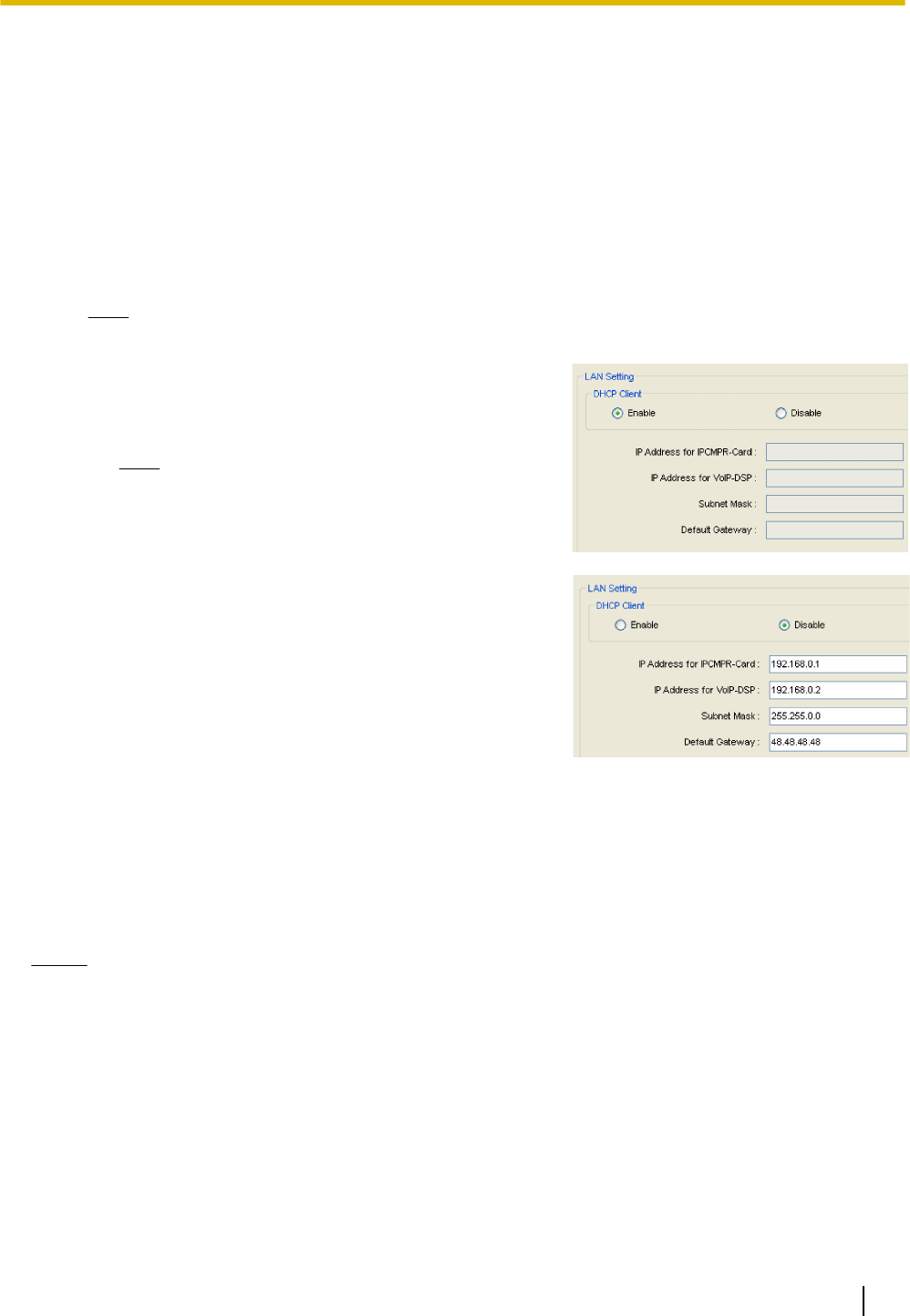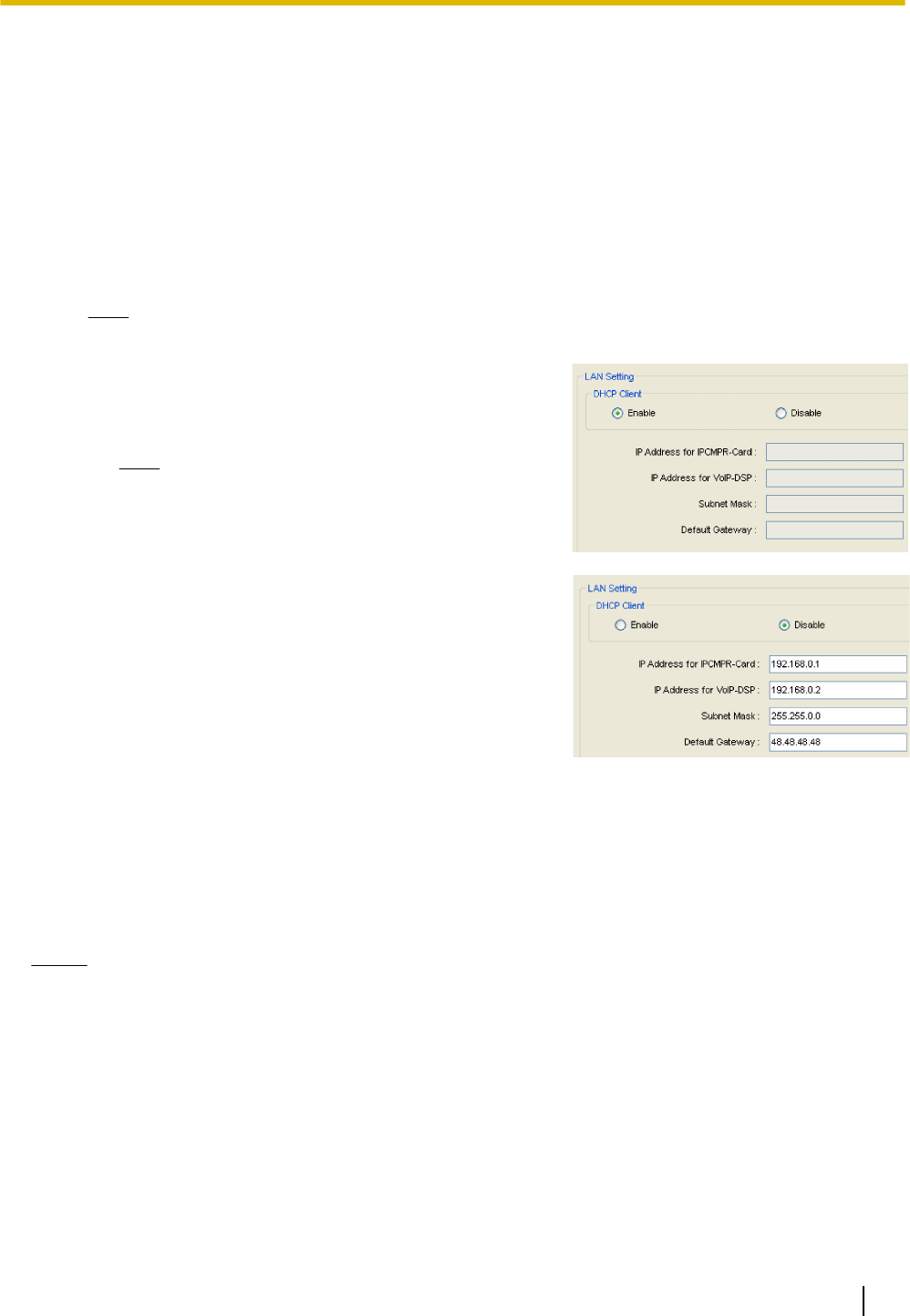
7.
When country/area data do not match:
a. Click OK to
replace the country/area data of the PBX. Replacement may take several minutes to
complete.
b. Follow the procedure described in Section 3.13.1 Starting the PBX in the Installation Manual and
restart the PBX.
c. Repeat step 5 to reconnect the Maintenance Console to the PBX.
8. Follow the instructions of the Quick Setup wizard for the basic items in Quick Setup.
9. On the IP addressing information screen, the information for the IPCMPR card can be assigned
automatically through a DHCP server or entered manually.
Note
If you change any information on this screen and click Apply, the PBX will need to be reset.
When using a DHCP server:
a. Select Enable for the DHCP Client setting.
b. Click Apply.
Note
The boxes
will turn grey and the IP addresses will
be assigned automatically after the PBX is reset.
When not using a DHCP server:
a. Select Disable for the DHCP Client setting.
b. In the IP Address
for IPCMPR Card box, type the IP
address of the IPCMPR card.
*1
c. In the IP Address for VoIP-DSP box, type the IP
address of the DSP card.
*2
d. In the Subnet Mask box, type the subnet mask
address of the network.
*3
e. In the Default Gateway box, type the IP address of
the default gateway.
*4
f. Click Apply.
After Quick Setup is completed, if the IP addressing information was not changed, the IP-PT registration
screen is
displayed. For information on registering IP-PTs to the PBX, see 3.15 [1-1] Slot—Port Property
- Virtual IP Extension.
You may now begin programming the PBX.
Notice
• Do not
change the IP addresses of the IPCMPR and DSP cards once IP telephones are registered to
the PBX using these IP addresses.
The IP telephones will not operate properly if these IP addresses are changed.
• A DHCP server must be able to use a "client identifier" option specified by RFC 2131.
• The PBX will not start properly if the IP addresses cannot be assigned automatically by the DHCP
server when DHCP Client is set to Enable. In this case, you need to consult your network administrator
because the DHCP server on your network may not be running or a network failure may have occurred.
If the DHCP server is not available, change the DHCP Client setting to Disable and set fixed IP
addresses, then restart the PBX.
To change the DHCP Client setting, connect the PC with an RS-232C cross cable or Ethernet straight
cable. When connecting the PC with an Ethernet straight cable, make sure the PBX is disconnected
PC Programming Manual 19
1.2.1 Installing and Starting the Maintenance Console