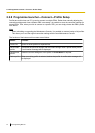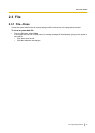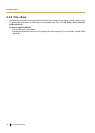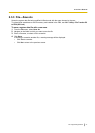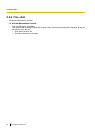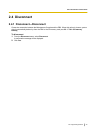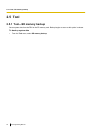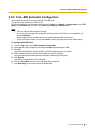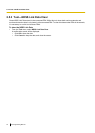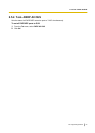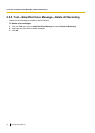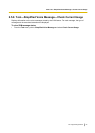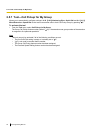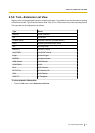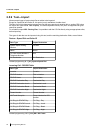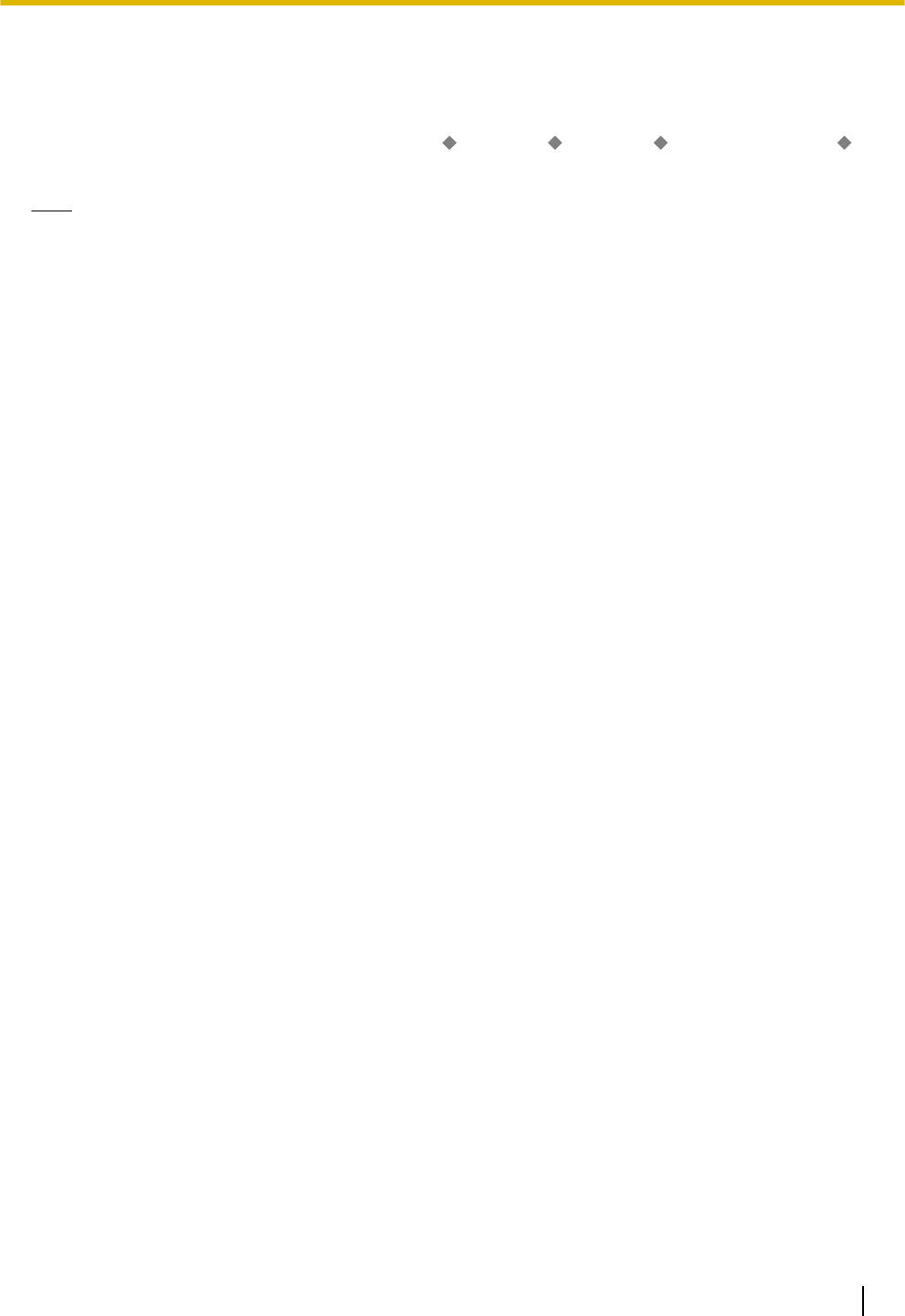
2.5.2 Tool—BRI Automatic Configuration
Automatically configures the network settings of the BRI card.
This option is only available at Installer level.
This tool automatically inputs values into the fields L1 Mode, L2 Mode, Access Mode, and TEI
Mode, on the Network tab of the 3.31 [1-1] Slot—Port Property - BRI Port screen.
Note
• Only one card can be configured at a time.
• To use this tool, the card to be configured must be pre-set to OUS status. For more details, see
2.1.4 Card Status.
When configuration is complete, the card is automatically returned to INS status.
• At any time on this screen, you can click
Close to return to the previous screen without saving.
To configure the BRI card
1. From the Tool menu, select BRI Automatic Configuration.
2. Select the BRI card to configure by clicking the Check cell and setting it to ON.
3. Click OK.
The ports associated with the selected BRI card will be displayed on a new screen.
4. Enter suitable Subscriber Numbers for the ports you want to configure.
Only ports whose Subscriber Numbers have been entered will be configured.
5. Click Execute.
The results of configuration will be displayed.
6. Click the Check Box cell for the ports that have been configured.
7. Click Data Apply to save these results to the BRI card.
PC Programming Manual 51
2.5.2 Tool—BRI Automatic Configuration