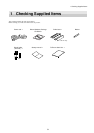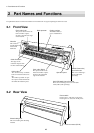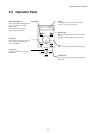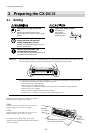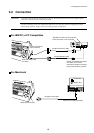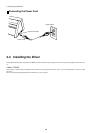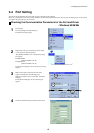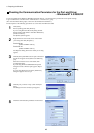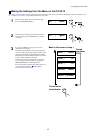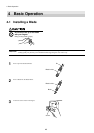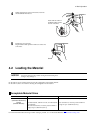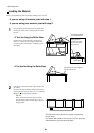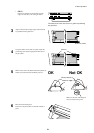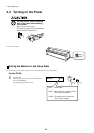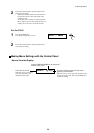16
3 Preparing the CX-24/12
1
2
Right-click on the icon for the driver of the model
you're using then click [Properties].
For the CX-24:
[Roland CAMM-1 CX-24]
For the CX-12:
[Roland CAMM-1 CX-12]
The Properties dialog box for the model you’re using
appears.
Click [Start].
Point to [Settings] and click [Printers].
If you’re using Windows XP, click [Start]-[Control
Panel] and then click [Printers and Other Hardwares]-
[Printers and Faxes].
The [Printers] folder appears.
3
4
Click the [Ports] tab. Make sure the port connected to
the CX-24/12 appears under [Print to the following
port].
When the connection uses a serial cable, click
[Configuration Port].
If you're using Windows 2000/XP, the Properties
dialog box for the connected port appears. Skip to
step 5.
If you're using Windows NT 4.0, the [Serial Port]
dialog box appears. Go to step 4.
Click the port you chose in step 3, then click [Set-
tings].
The dialog box for the connected port appears.
Checking the Communication Parameters for the Port and Driver
- Windows NT 4.0/2000/XP
If you are installing under Windows 2000/XP or Windows NT 4.0, you need full access permissions for the printer settings.
Log on to Windows as a member of the "Administrators" or "Power Users" group.
(For more information about groups, refer to the documentation for Windows.)
The descriptions of the following procedures use screen shots from Windows 2000.
5
Check the communication parameters for the driver.