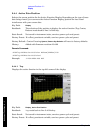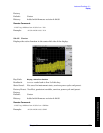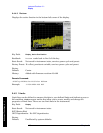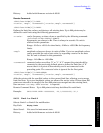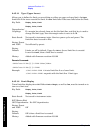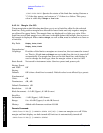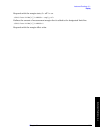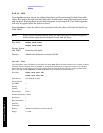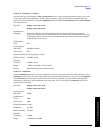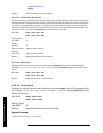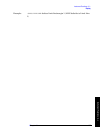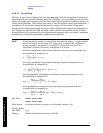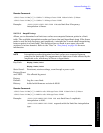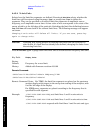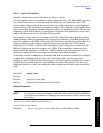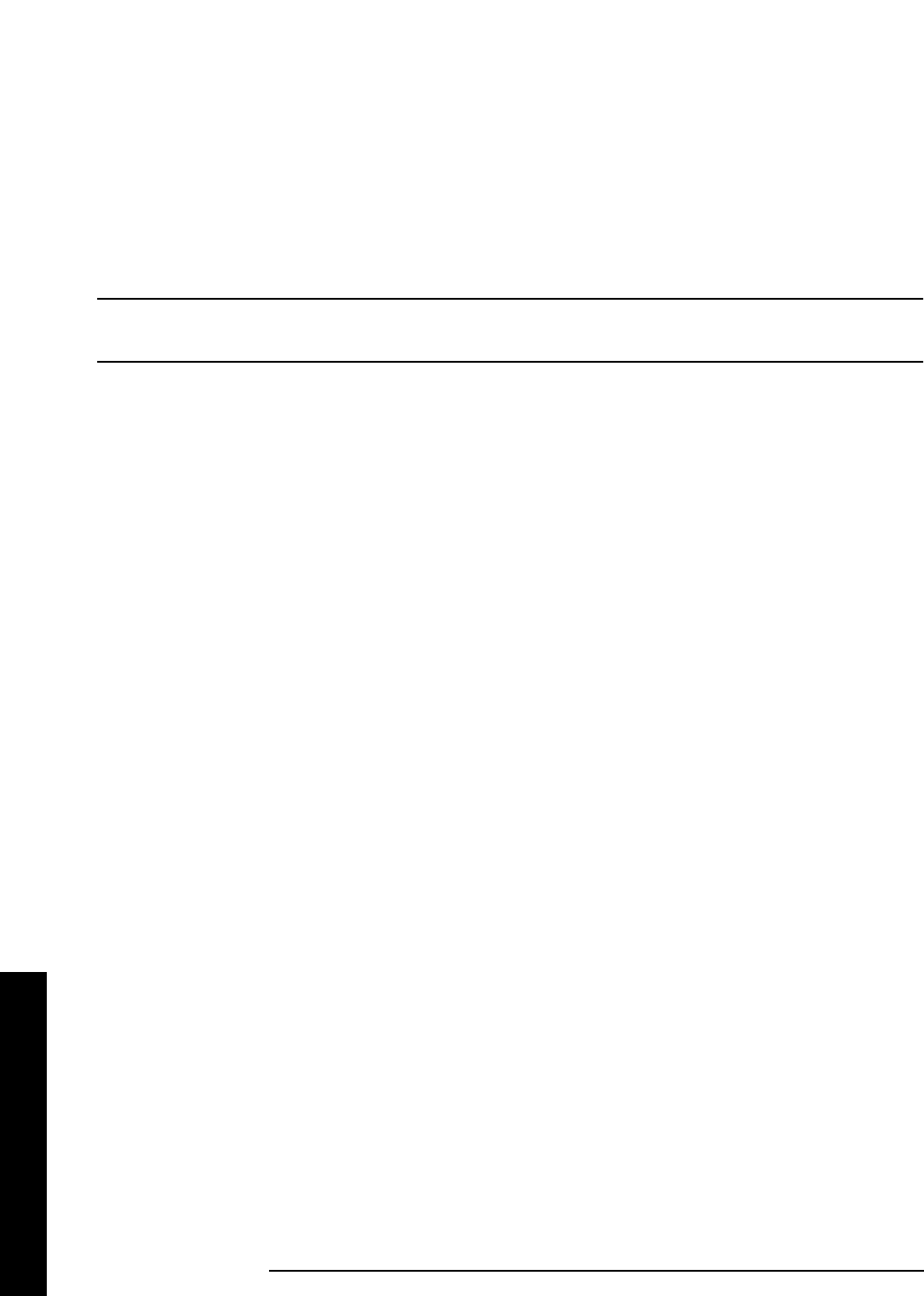
114 Chapter2
Instrument Functions: A - L
Display
Instrument Functions: A - L
2.4.5.1.5 Edit
Pressing
Edit accesses menus for editing limit lines and for accessing the limit-line table
editor. Navigation through the limit-line table is achieved by using the front-panel arrow
and tab keys. Entering data in each field navigates to the next field. New limit segments
will only be applied after the editor is closed.
Pressing
Return, or any key that is not associated with the editor, will close the limit-line
table editor.
NOTE Refer to your Getting Started guide for more information about navigation
within tables using your front-panel arrow and tab keys.
Key Path:
Display, Limits, Limit 1
Display
, Limits, Limit 2
Factory Preset
and *RST: Exits the edit mode.
History: Added with firmware revision A.03.00
2.4.5.1.5.1 Point
Up to 200 points may be defined for each limit line using
Point. Enter the point number to be created or edited
using the numeric keypad, then press
Enter,orusethefront-panelknob,orstepkeystomovetoanexisting
point. The step-up key takes you to the next point, while the step-down key takes you to the previous point.
After selecting a point,
Frequency (or Time, depending on x-axis selection) becomes active.
Key Path:
Display, Limits, Limit 1, Edit
Display
, Limits, Limit 2, Edit
State Saved: Not affected by state.
Factory Preset
and *RST: 1
Factory
Default: 1
Terminators: Enter
Default Terminator: Enter
Resolution: 1
Knob Increment: 1
Step Key
Increment: 1
History: Added with firmware revision A.03.00
Range: 1 to 200