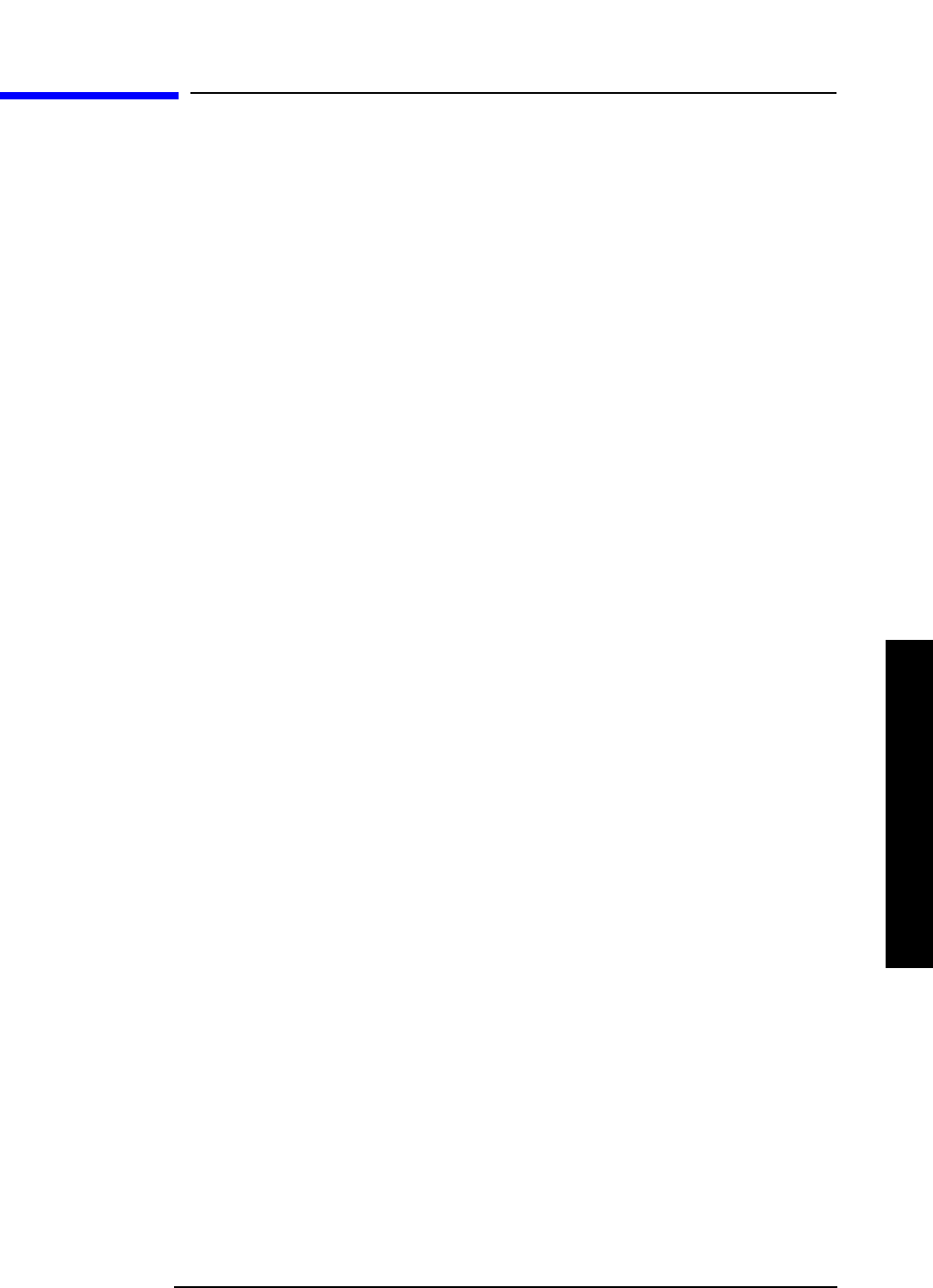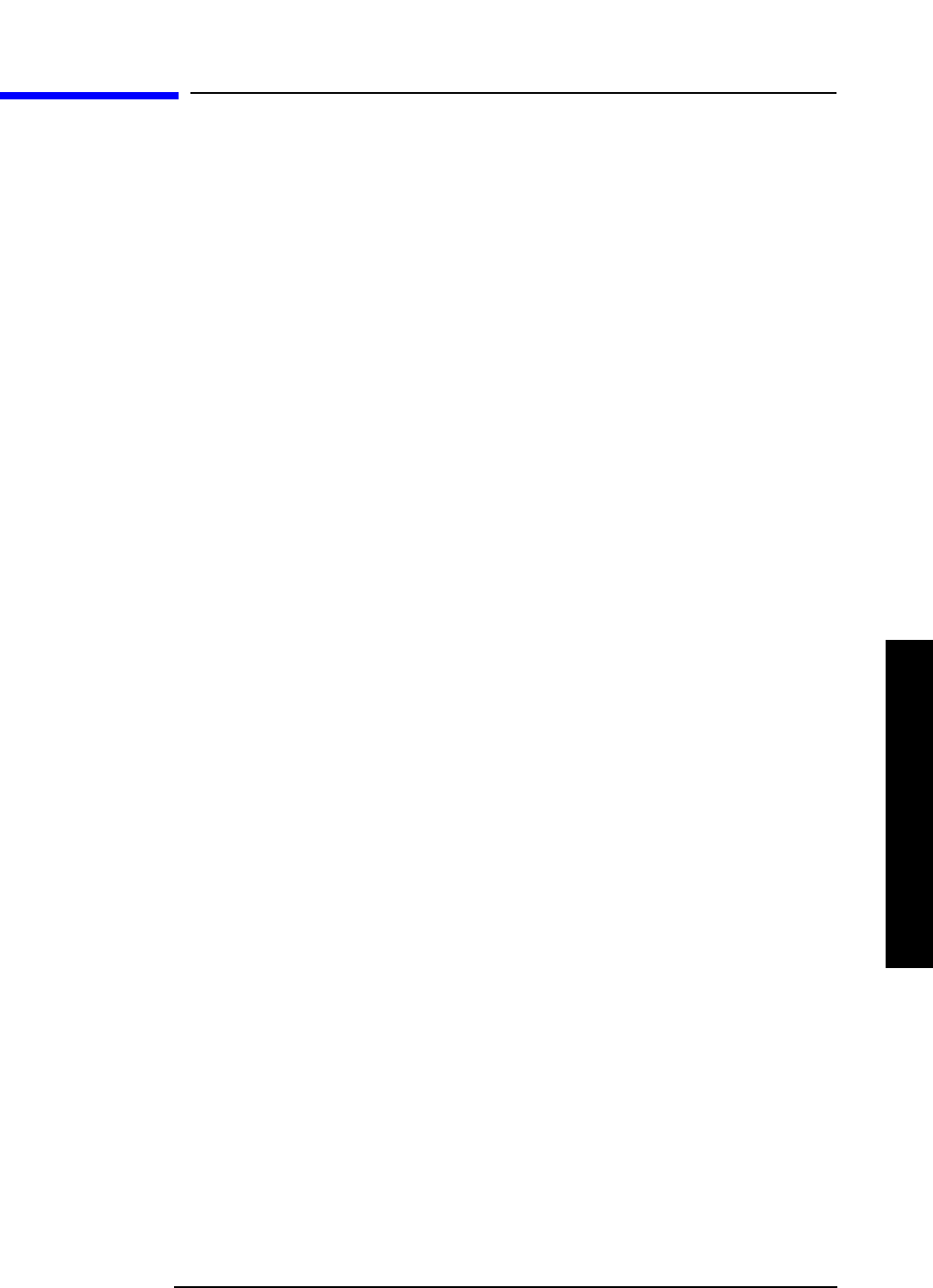
Chapter 5 451
One-Button Measurement Functions
Meas Setup (Occupied Bandwidth—OBW)
One-Button Measurement Functions
5.21 Meas Setup (Occupied Bandwidth—OBW)
When Occupied BW has been selected in the Measure menu of the Spectrum Analysis Mode,
this key displays the appropriate measurement setup menu.
The Occupied Bandwidth measurement integrates the power of the displayed spectrum
and puts markers at the frequencies between which a selected percentage of the power is
contained. The measurement defaults to 99% of the occupied bandwidth power. The
power-bandwidth routine first computes the combined power of all signal responses
contained in the trace. For 99% occupied power bandwidth, markers are placed at the
frequencies on either side of 99% of the power. 1% of the power is evenly distributed
outside the markers. The difference between the marker frequencies is the 99% power
bandwidth and is the value displayed.
The occupied bandwidth function also indicates the difference between the analyzer center
frequency and the center frequency of the channel, referred to as “Transmit Freq Error.”
The measurement can be made in single or continuous sweep mode. The center frequency,
reference level, and channel spacing must be set by the user.
Key Path: Front-panel key
5.21.1 Avg Number
Press Avg Number (On) to specify the number of measurement averages used when
calculating the measurement result. The average is displayed at the end of each sweep.
Press Avg Number (Off) to disable measurement averaging.
Key Path:
Meas Setup
State Saved: Saved in instrument state.
Factory Preset: 10 averages / Off
Range: 1 through 1000
Remote Command:
[:SENSe]:OBW:AVERage:COUNt <integer>
[:SENSe]:OBW:AVERage:COUNt?
[:SENSe]:OBW:AVERage[:STATe] OFF|ON|0|1
[:SENSe]:OBW:AVERage[:STATe]?
Example: OBW:AVER:COUN 20
OBW:AVER:COUN?