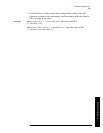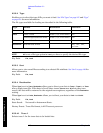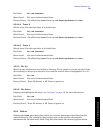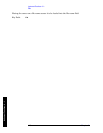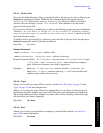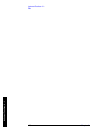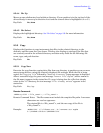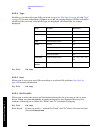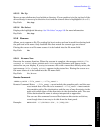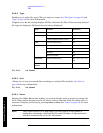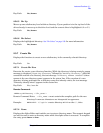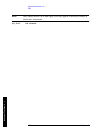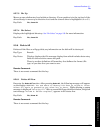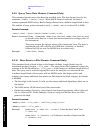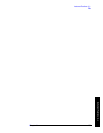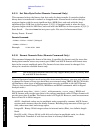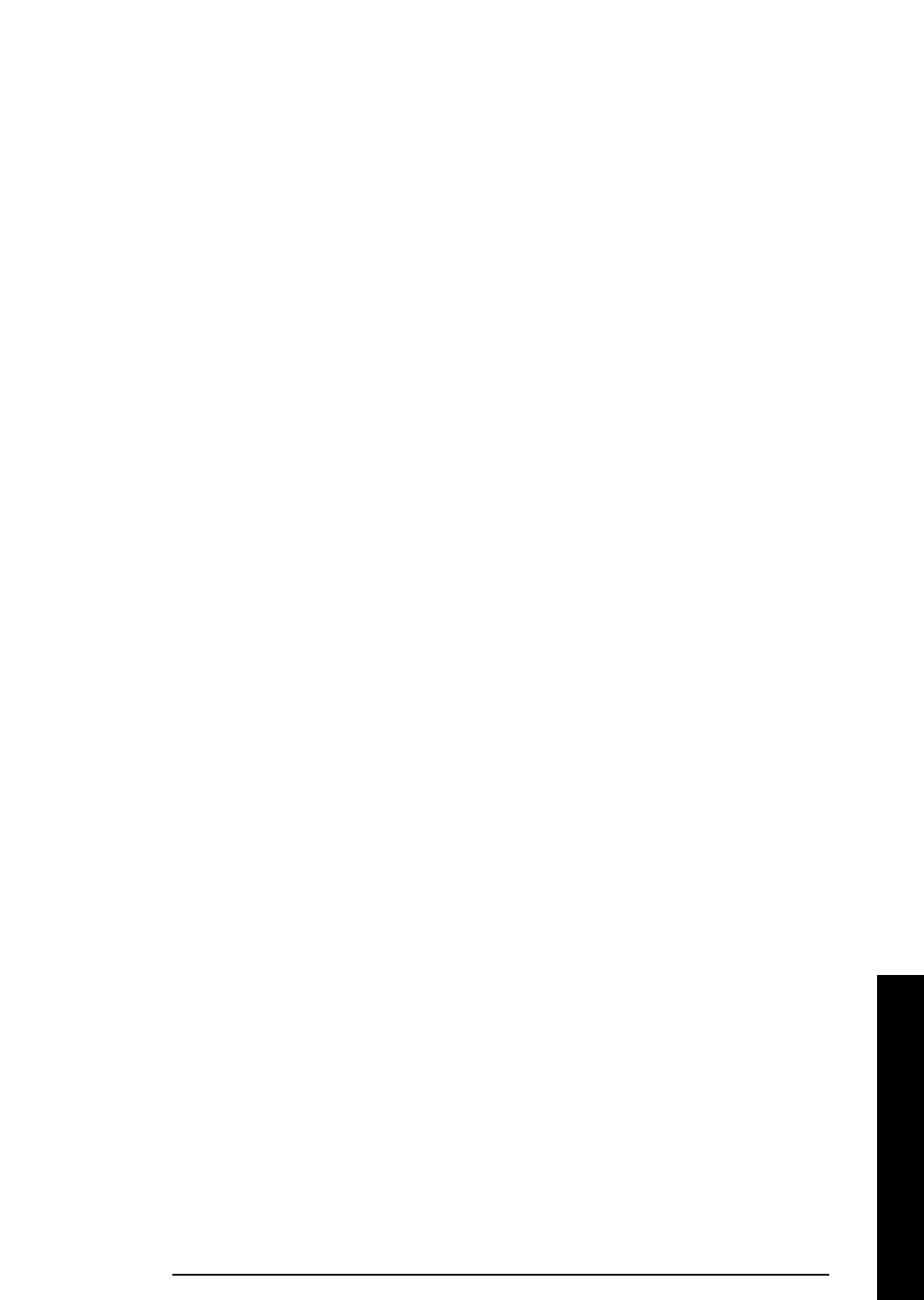
Chapter 2 153
Instrument Functions: A - L
File
Instrument Functions: A - L
2.5.5.5 Dir Up
Moves up one subdirectory level within a directory. If your position is in the top level of the
drive already, it moves up to the drive level and the current drive is highlighted (A: or C:).
Key Path: File, Copy
2.5.5.6 Dir Select
Displays the highlighted directory.
See “Dir Select” on page 135 for more information.
Key Path:
File, Copy
2.5.6 Rename
Allows you to rename a file. The catalog list box is active and can be used for selecting both
the path and a file name. Only loadable files that match the current type are shown.
Placing the cursor on a file name causes it to be loaded into the file name field.
Key Path:
File
2.5.6.1 Rename Now
Executes the rename function. When the rename is complete, the message XXXXXX file
renamed to YYYYYY (where XXXXXX and YYYYYY are the filenames) will appear in the
status line on your display. If you try to rename a file with a name that already exists, the
text message (File already exists) appears in the status line. Placing the cursor on a
file name causes it to be loaded into the file name field.
Key Path:
File, Rename
Remote Command:
:MMEMory:MOVE <‘file_name1’>,<‘file_name2’>
Remote Command Notes: <‘file_name1’> must include the complete path, and the case
must match that of the file to be renamed. <‘file_name2’> must contain
the complete path of the destination, and the case of any directories in the
path must match those of the directories in the destination path. The case
of the destination file name is always interpreted as uppercase.
You can use this command to move files between directories and drives,
even though there is no way to do this from the front panel.
Example: MMEM:MOVE ‘C:\STATE001.STA’,’C:\FREQ.STA’