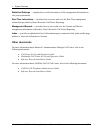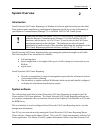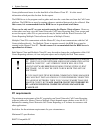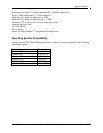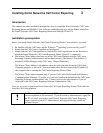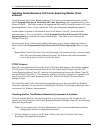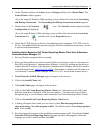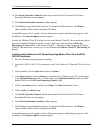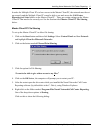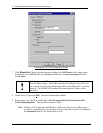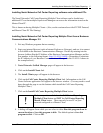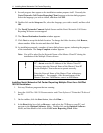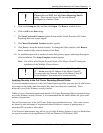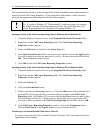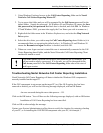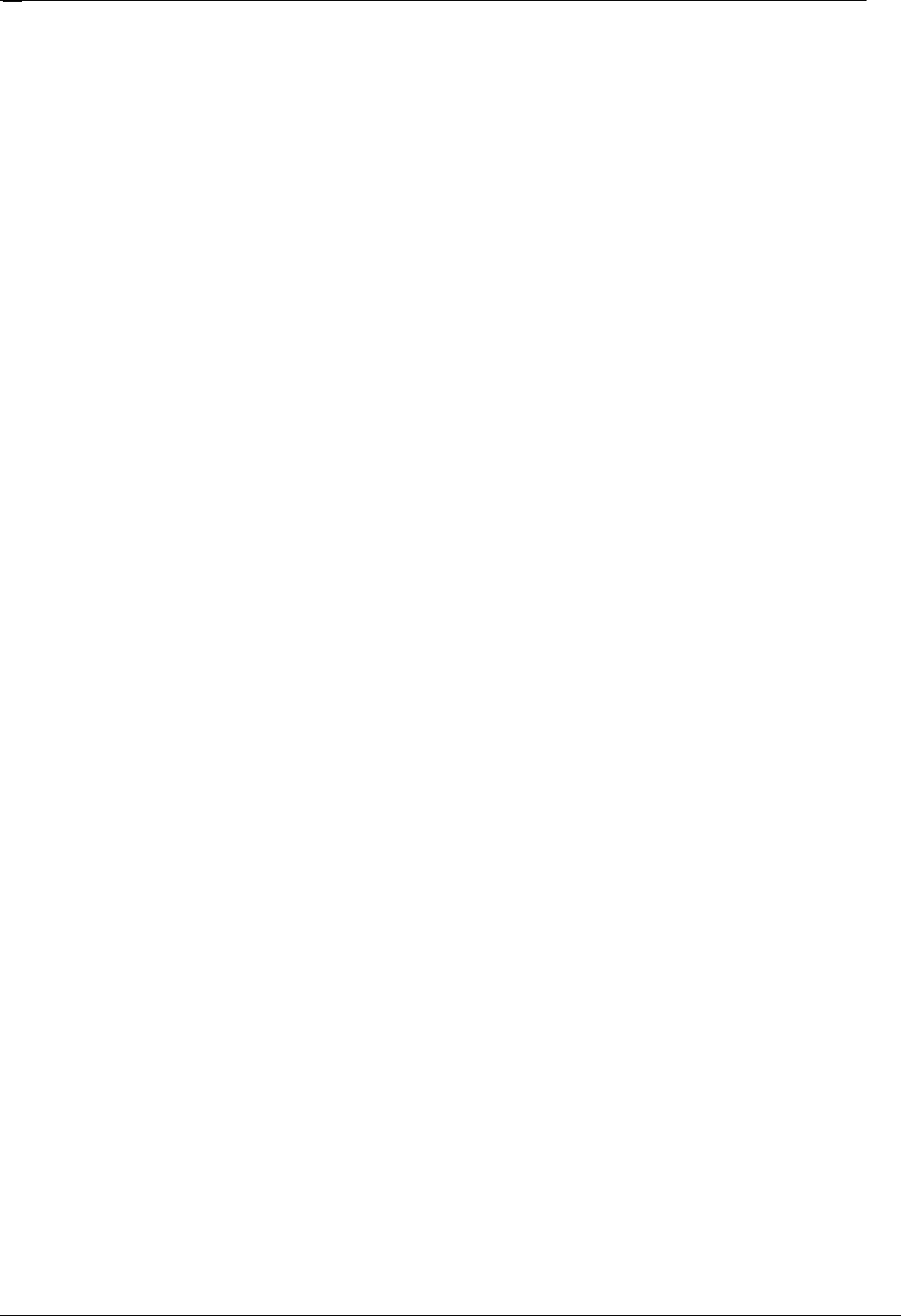
Installing Nortel Networks Call Center Reporting
Nortel Networks Call Center Reporting Set Up and Operation Guide Issue 07
14
10. The Nortel Networks Connects Splash Screen and the Nortel Networks Call Center
Reporting Welcome screens appear.
11. The Choose Destination Location window appears.
12. Click Next to accept the default location. To change the folder location, click Browse,
choose another folder location and then click Next.
As installation proceeds, a number of status dialog boxes appear, indicating the progress of the
installation. The Setup Complete window appears.
In order for Multiple Client PCs to have access to the Master Client PC, the network must be set
up correctly and the Multiple Client PCs must be able to see and access the Call Center
Reporting and Stats folders on the Master Client PC. There are certain settings on the Master
Client PC that need to be correctly set. See the Section titled Master Client PC File Sharing on
Page 14.
Installing Nortel Networks Call Center Reporting Master Client for a CallPilot
100/150 Installation
1. Exit any Windows programs that are running.
2. Insert the CallPilot 100/150 Documentation and Client Software CD into the CD drive of the
PC.
3. On the taskbar, click the Start button, then click Run….
4. In the Run dialog box click on Browse… and select the CD Rom on your PC, and navigate
to the Optional Software folder. Double-click on the Optional Software folder, and then
double-click on the Call Center Reporting Master folder.
5. Click on the Setup.exe file, and then click Open. The Browse window closes.
6. Click on OK in the Run dialog.
7. The Nortel Networks Connects Splash Screen and the Nortel Networks Call Center
Reporting Welcome screens appear.
8. The Choose Destination Location window appears.
9. Click Next to accept the default location. To change the folder location, click Browse,
choose another folder location and then click Next.
As installation proceeds, a number of status dialog boxes appear, indicating the progress of the
installation. The Setup Complete window appears.