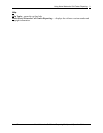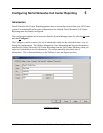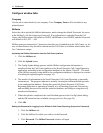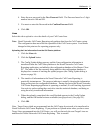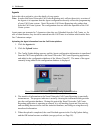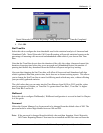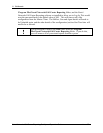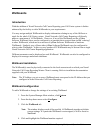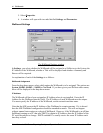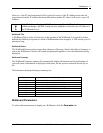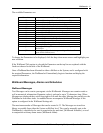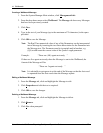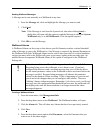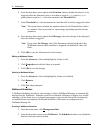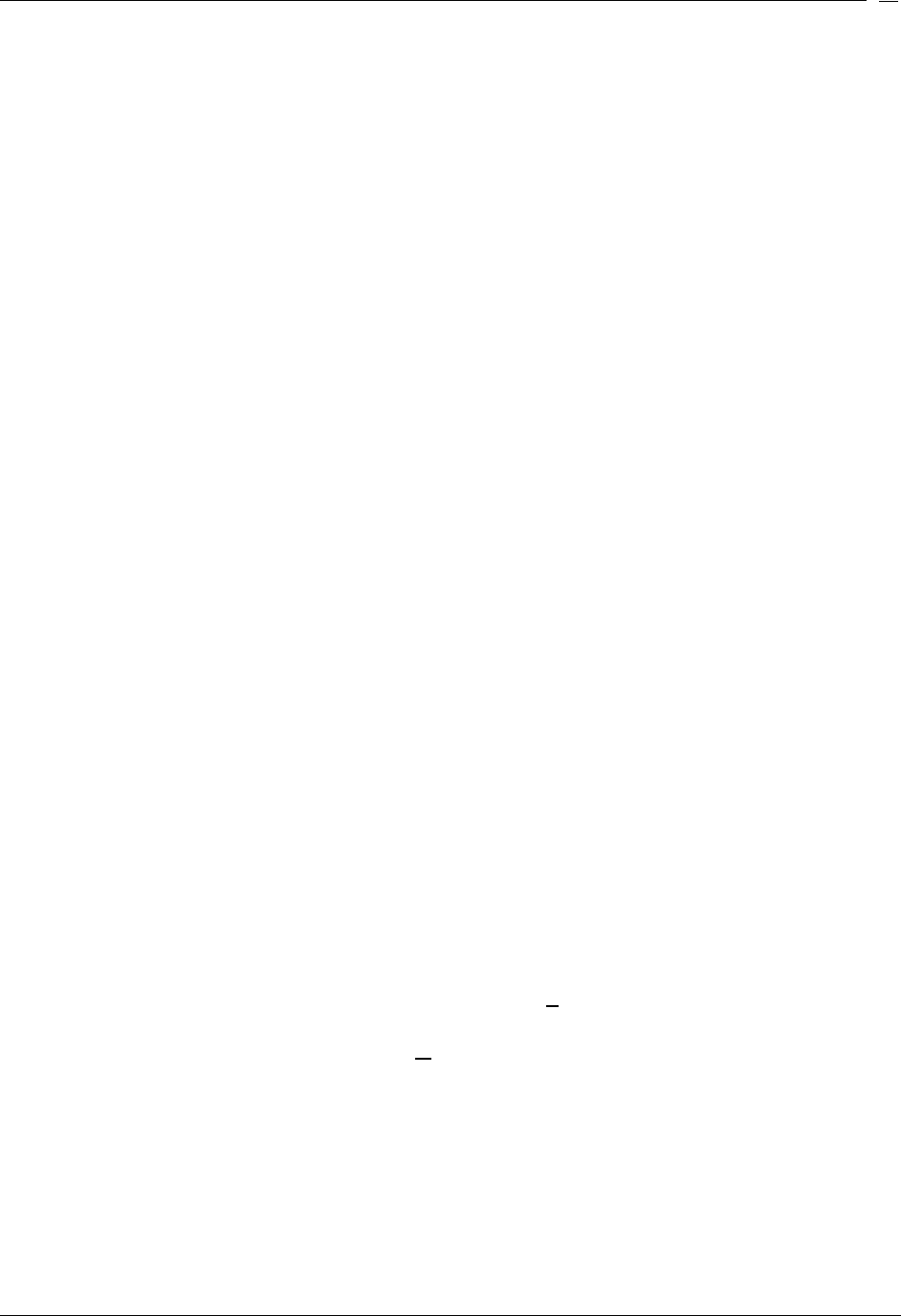
Wallboards
Issue 07 Nortel Networks Call Center Reporting Set Up and Operation Guide
39
Wallboards
Introduction
With the addition of Nortel Networks Call Center Reporting your Call Center system is further
enhanced by the facility to tailor Wallboards to your requirements.
You may assign multiple Wallboards to display information relating to any of the Skillsets or
totals for the whole Call Center system. Nortel Networks Call Center Reporting will directly
address a maximum of 16 Wallboards. However, if any of the Wallboards are the ipView
Software Wallboard, these can be configured to re-transmit their received data (called ‘echoing’)
to other Wallboards, which can be a mixture of ipView Software Wallboards or hardware
Wallboards. Similarly, any of these other ipView Software Wallboards may be configured to
echo to other Wallboards. In this way any number of IP Wallboards may be driven from a single
Nortel Networks Call Center Reporting application.
Different parameters can be displayed on each Wallboard. Wallboards can also be configured to
display text messages and alarm conditions.
Wallboard installation
The Wallboard(s) must be physically connected to the local area network on which your Nortel
Networks Call Center Reporting Master Client is running. Refer to installation documentation
supplied with your Wallboard.
Note: The IP Address you set on a new Wallboard must correspond to the IP Address that you
configure in Nortel Networks Call Center Reporting.
Wallboard configuration
To add a Wallboard or change the settings of an existing Wallboard:
1. From the System Manager Main window, click S
ystem.
2. From the drop down menu select C
onfigure.
3. Click the Wallboard tab.
Note: The window displays each of the possible 16 Wallboards together with their
current settings. If a particular Wallboard is not assigned, it will be listed as
Not Used.
4. Click and highlight the Wallboard number required.
6