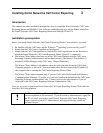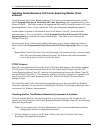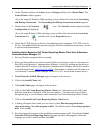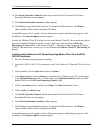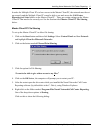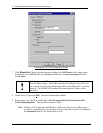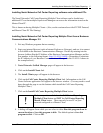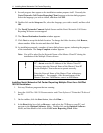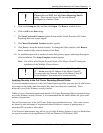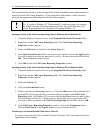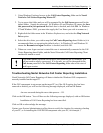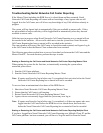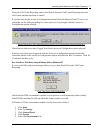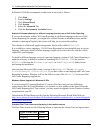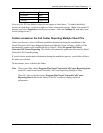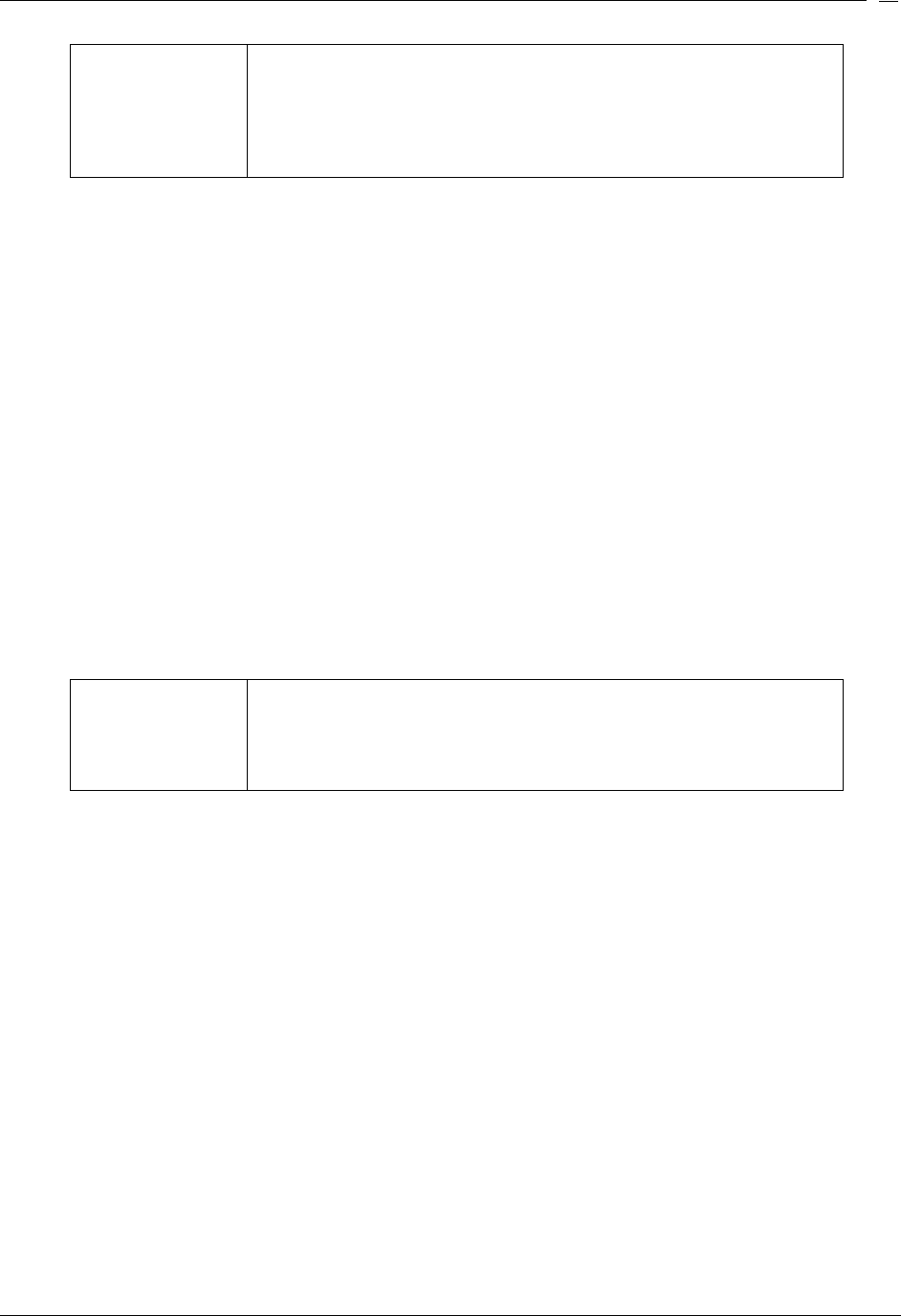
Installing Nortel Networks Call Center Reporting
Issue 07 Nortel Networks Call Center Reporting Set Up and Operation Guide
19
!
Make sure you have clicked on the Call Center Reporting
Client folder and NOT the Call Center Reporting Master
folder. There can only be one PC on your network
Configured as a Master Client.
5. Click on the Setup.exe file, and then click Open. The Browse window closes.
6. Click on OK in the Run dialog.
7. The Nortel Networks Connects Splash Screen and the Nortel Networks Call Center
Reporting Welcome screens appear.
8. The Choose Destination Location window appears.
9. Click Next to accept the default location. To change the folder location, click Browse,
choose another folder location and then click Next.
10. As installation proceeds, a number of status dialog boxes appear, indicating the progress
of the installation. The Setup Complete window appears.
Note: You will be asked for the Network Name of the Master Client PC during the
installation of the Multiple Client software.
!
YOU MUST enter the Network Name of the Master Client
PC – do not enter the IP Address of the Master Client PC.
You must enter the Network Name of the Master Client PC
for the Multiple Client software to operate correctly.
Applying Security to the Call Center Reporting Shared Folder
To prevent unauthorised access to the Call Center Reporting folder, you may specify which users
can connect to the folder, and what control they have once they have connected. This is
achieved by use of the Windows security features.
Whilst it is not a functional requirement that the Call Center Reporting folder be protected using
any of the Windows security features, it is recommended that the shared folders are given some
measure of protection.
This will prevent access to the Call Center Folder from unauthorised users. Also, some viruses
are known to take advantage of un-protected shared folders as a means of gaining entry to
networked PCs in order to infect them.
Your Network Administrator may advise you of which Windows features to use, but listed below
are typical scenarios involving Windows 95/98 and Windows NT/Windows 2000.