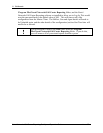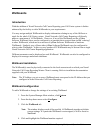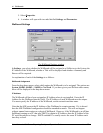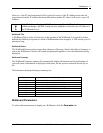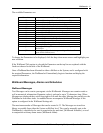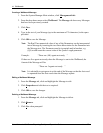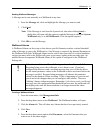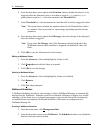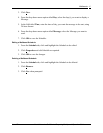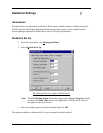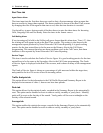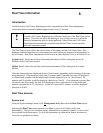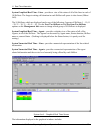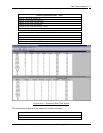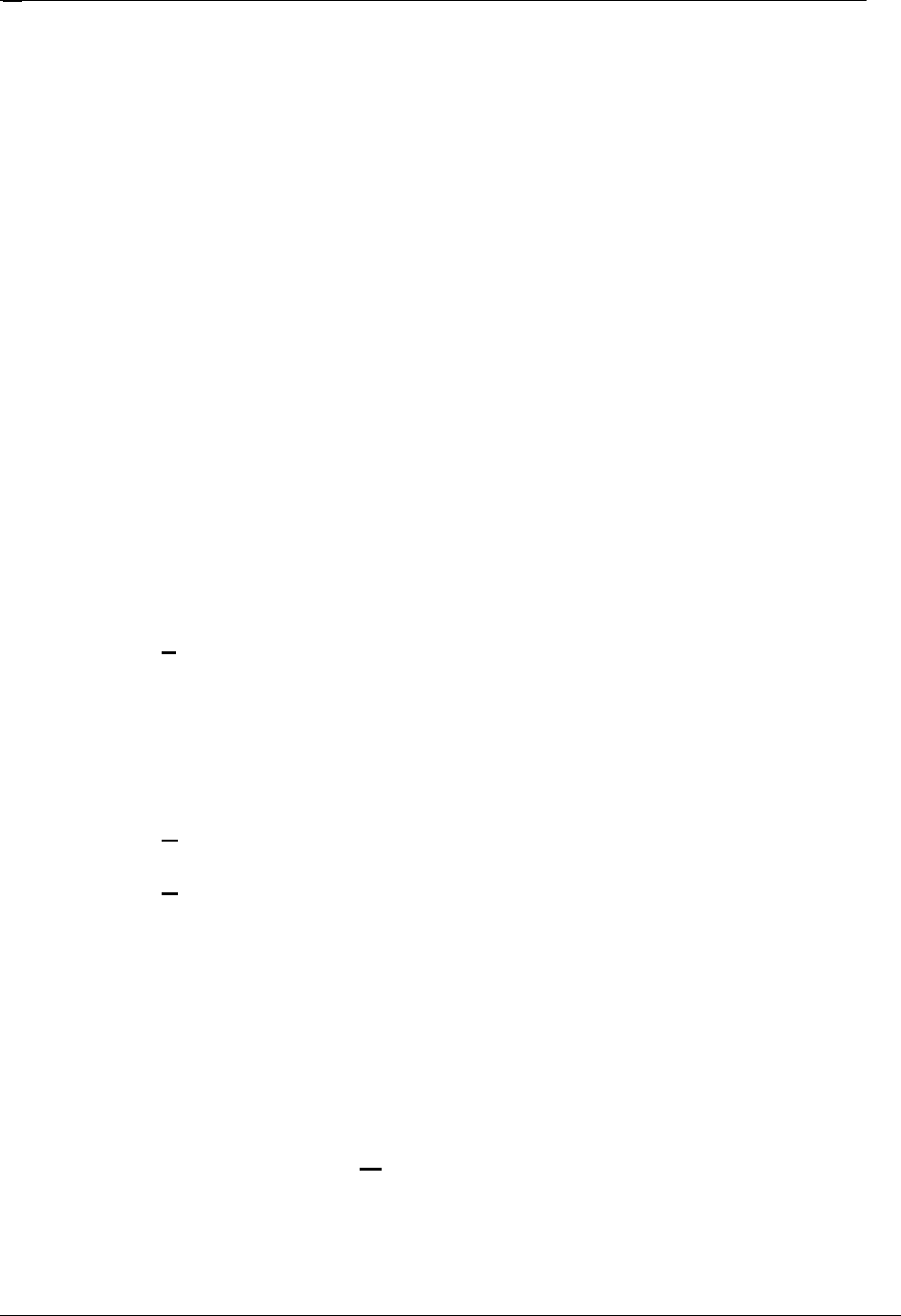
Wallboards
Nortel Networks Call Center Reporting Set Up and Operation Guide Issue 07
46
6. From the drop down menu option titled Function, choose whether the alarm is to be
triggered when the Parameter value is less than or equal to (<=), equal to (=), or
greater than or equal to (>=) the value entered in the Threshold box.
7. In the Threshold box, enter the numerical value that will be used to trigger the alarm.
Note: The system knows whether the number entered in the Threshold box relates
to a number, time (in seconds) or a percentage, depending upon the chosen
parameter.
8. From the drop down menu option titled Message, select the message to be displayed
when the Alarm is triggered.
Note: If you select No Message, then if the Parameter is being displayed on the
Wallboard when an alarm condition is triggered, the numerical value will
flash.
9. Click OK to save the Alarm and close the window.
Editing a Wallboard Alarm
1. From the Alarm tab, click and highlight the Alarm to edit.
2. Click P
roperties and edit the Alarm as required.
3. Click OK to save the changes.
Deleting a Wallboard Alarm
1. From the Alarm tab, click and highlight the Alarm to be deleted.
2. Click R
emove.
3. Click Y
es when prompted.
Wallboard Schedules
A Wallboard Schedule specifies a time and day(s) when a Wallboard Message is automatically
displayed on the Wallboard. Examples would be to schedule a Message to display as a weekly
reminder of a fire alarm test, or to remind your agents to log-in at the start of the working day.
An audible Buzzer accompanies Wallboard Schedules if this option is configured in the
Wallboard Settings tab.
Creating a Wallboard Schedule
1. From the main menu, click Management-Info.
2. From the drop down menu select Wallboard. The Schedule tab shows any Schedules
that have been previously created.