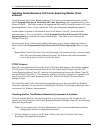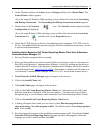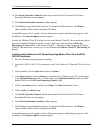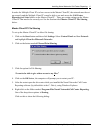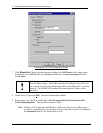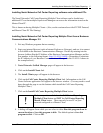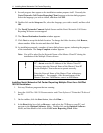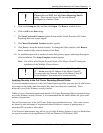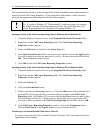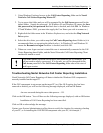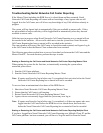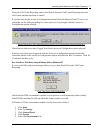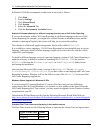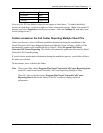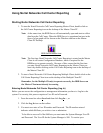Installing Nortel Networks Call Center Reporting
Nortel Networks Call Center Reporting Set Up and Operation Guide Issue 07
20
The scenarios below assume you have accepted the default installation names and locations for
Nortel Networks Call Center Reporting. If you changed the folder names or their locations,
substitute the appropriate folder names in the following examples.
!
Windows NT Workstation cannot connect to a shared folder on an Windows 95
PC. If you have Windows NT Workstation PCs which are going to be running
the Nortel Networks Call Center Reporting Client, the Nortel Networks Call
Center Reporting Master PC should not be running Windows 95.
Applying Security to the Call Center Reporting Folder in Windows 95 and Windows 98
1. Using the Windows Explorer, browse to the Program Files\Nortel Networks folder.
2. Right-Click on the Call Center Reporting folder. The Call Center Reporting
Properties window appears.
3. Ensure the Full option is checked in the Access Type list.
4. In the Full Access Password field, enter a password, and then click on the Apply button.
You will be asked to re-enter the password to verify it. Re-enter the password and click
OK. The confirmation window closes.
5. Click OK to close the Call Center Reporting Properties window.
Applying Security to the Call Center Reporting Folder in Windows NT and Windows 2000
1. Using the Windows Explorer, browse to the Program Files\Nortel Networks folder.
2. Right-Click on the Call Center Reporting folder. The Call Center Reporting
Properties window appears.
3. Select the Security tab.
4. Click on the Permissions button.
5. If there is an entry for Everyone, remove it. Click the Add button. Select from the list of
users and PCs those users and PCs you wish to allow to connect to the Call Center
Reporting folder. (In Windows NT you must click the See Users button in order to have
the users displayed in the list.) When you have selected the users or specified the PCs
you wish to allow to connect to the Call Center Reporting shared folder, click on OK.
6. In the Call Center Reporting Properties window, click on the Permissions button.
Allocate Full Control as the Type of access for your selected users/PCs.
Connecting to a Protected Shared Folder from a Client PC
You must now set up the PC(s) on which the Nortel Networks Call Center Reporting Client
application will be running.