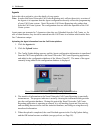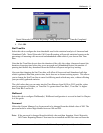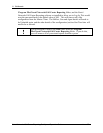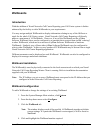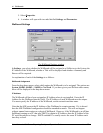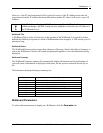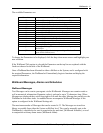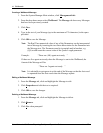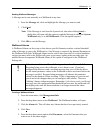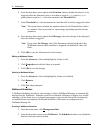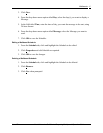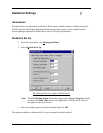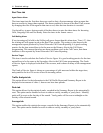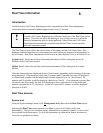Wallboards
Nortel Networks Call Center Reporting Set Up and Operation Guide Issue 07
44
Creating a Wallboard Message
1. From the System Manager Main window, click Management-Info.
2. From the drop down menu select Wallboard. The Message tab shows any Messages
that have been previously created.
3. Click N
ew.
4. Type in the text of your Message (up to the maximum of 70 characters) in the space
provided.
5. Click OK to save the Message.
Note: The Real Time numerical value of any of the Parameters can be incorporated
into a Message by inserting the two-letter abbreviation for the Parameter into
the Message text. The Parameter must be in capitals and in brackets, e.g.
(QL) would insert the current value of the Queue Length parameter.
Example: “There are (AN) agents not ready ”
If there are five agents not ready when the Message is sent to the Wallboard, the
format of the Message will be:
“There are 5 agents not ready ”
Note: It is advisable to put spaces in at the end of the Message so that the last word
is separated from the first word when the Message repeats.
Editing a Wallboard Message
1. From the Message tab, click and highlight the Message to edit.
2. Click P
roperties and edit the text as required.
3. Click OK to save the changes.
Deleting a Wallboard Message
1. From the Message tab, click and highlight the Message to delete.
2. Click R
emove.
3. Click Y
es when prompted.