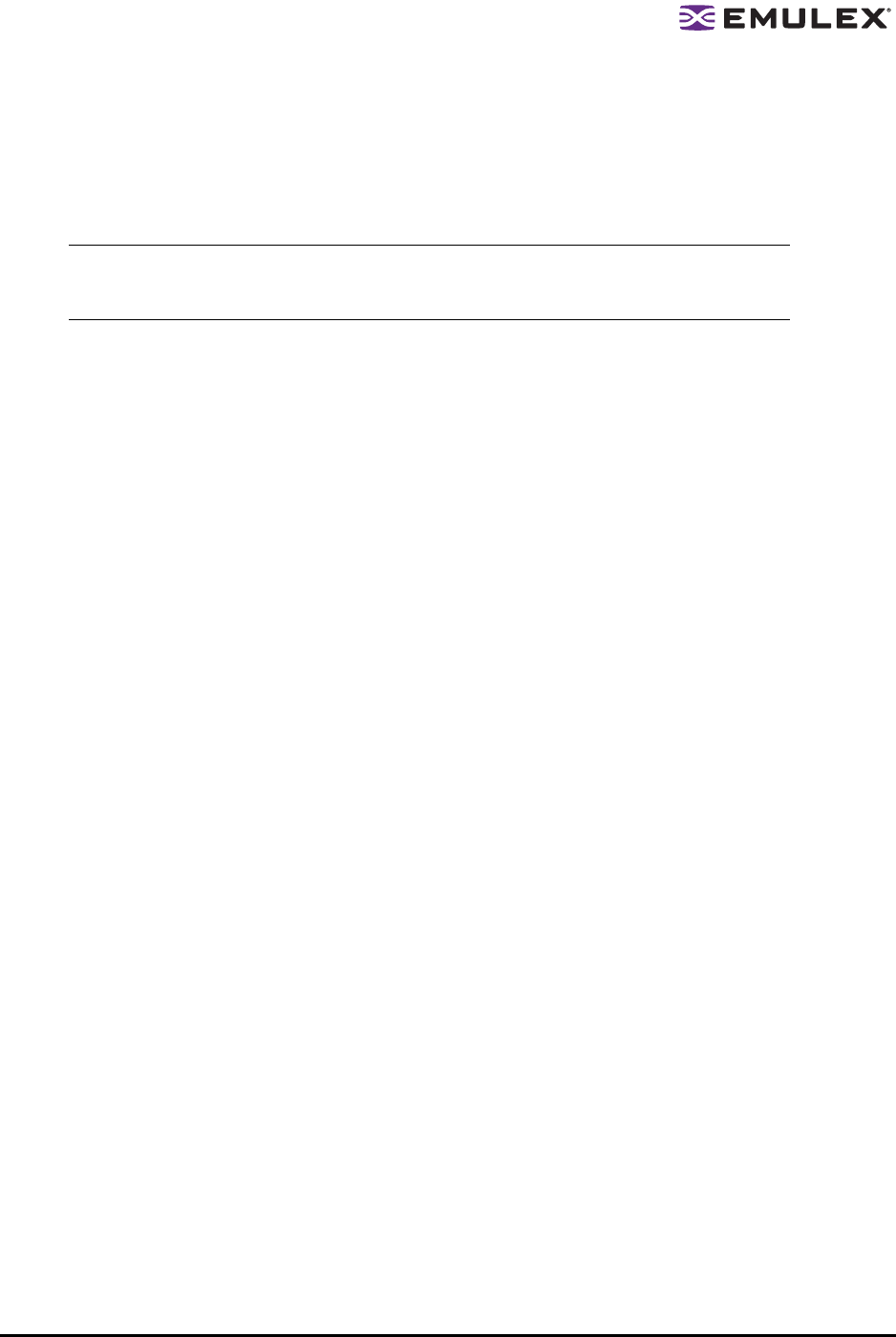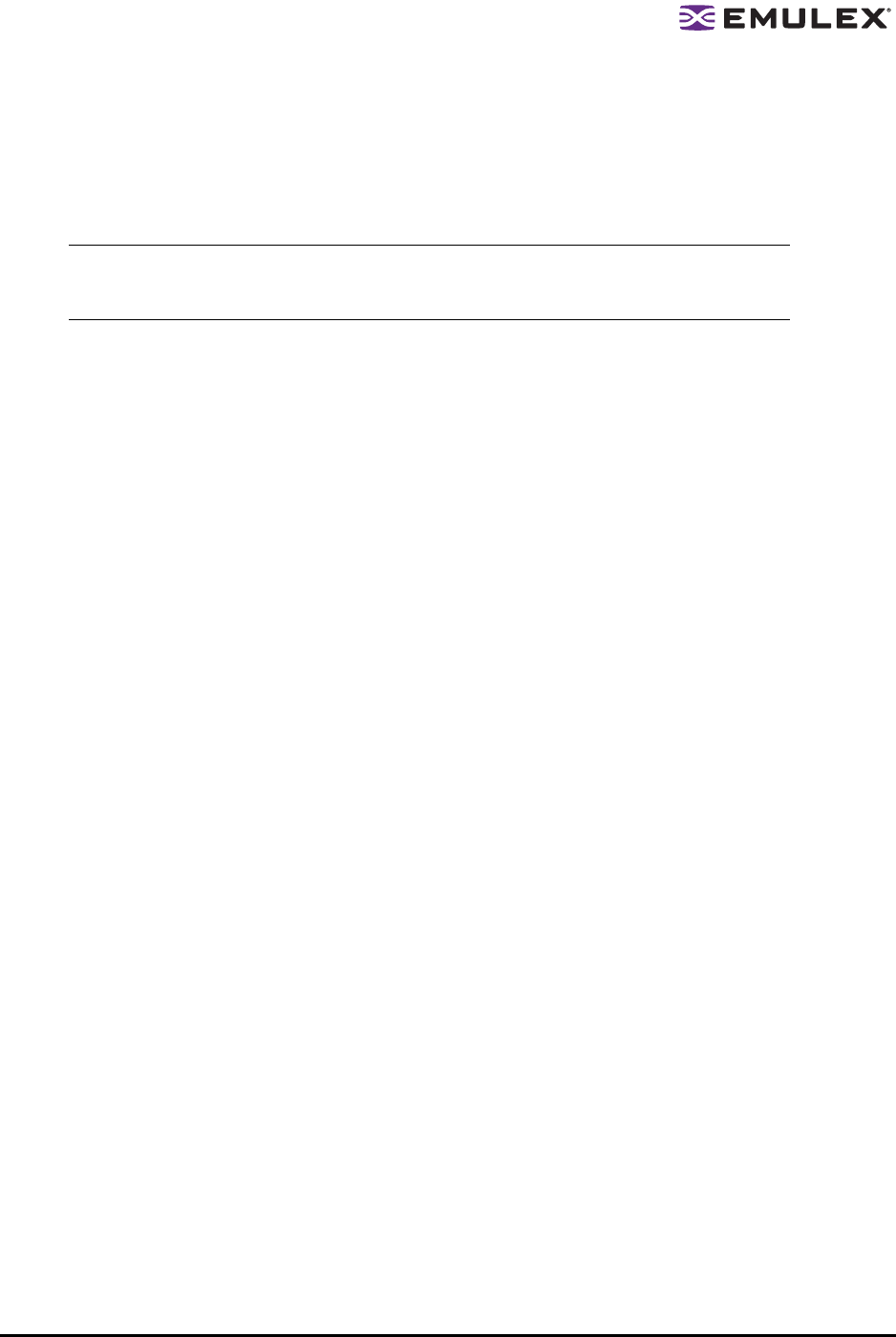
The HBAnyware Utility User Manual Page 108
Adding a Server to an ASG
To add a server to an ASG:
1. Click the Access Sub-Group tab (see Figure 46 on page 106).
2. The name of the ASG appears in the Access Sub-Groups tree. From the Available Servers list,
select the servers to add to the ASG.
3. Click the left arrow to move the servers to the Access Sub-Group Servers list.
4. Click Apply to update servers, adding them to the ASG. The new client can remotely manage
the HBAs on those servers using the HBAnyware utility.
Deleting an ASG
Only a leaf node ASG may be deleted (i.e. not ASGs underneath it in the tree). If an ASG has at least
one child ASG, you must delete those child ASGs first.
To delete an ASG:
1. From the Access Sub-Group tree, select the leaf node ASG you wish to delete.
2. Click Delete. A dialog box appears warning you that if you continue the access sub-group will be
deleted.
3. Click Yes. This operation is immediate. There is no need to click Apply.
Restoring an ASG to Its Last Saved Configuration
You can restore an Access Sub-Group (ASG) to its last saved configuration if there are unsaved
changes to it.
To restore an ASG to its last saved configuration:
1. Click the Access Sub-Group tab (see Figure 46 on page 106).
2. Select the ASG whose configuration you want to restore.
3. Click Restore.
4. Click Apply to save your changes.
Editing an ASG
You can change the name, client system or reserved indices of an Access Sub-Group (ASG).
To edit an ASG:
1. Click the Access Sub-Group tab (see Figure 46 on page 106).
2. Select the ASG you want to edit.
Note: TCP/IP accessed servers will appear in the Available Servers list even though the
ASG client system may not have discovered them yet. These servers can still be
added to the Access Sub-Group Servers list.