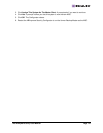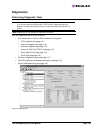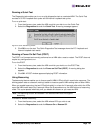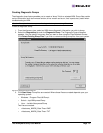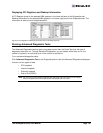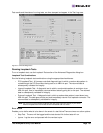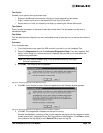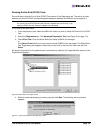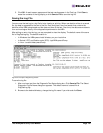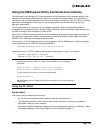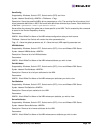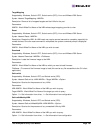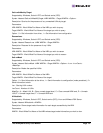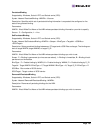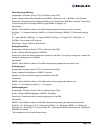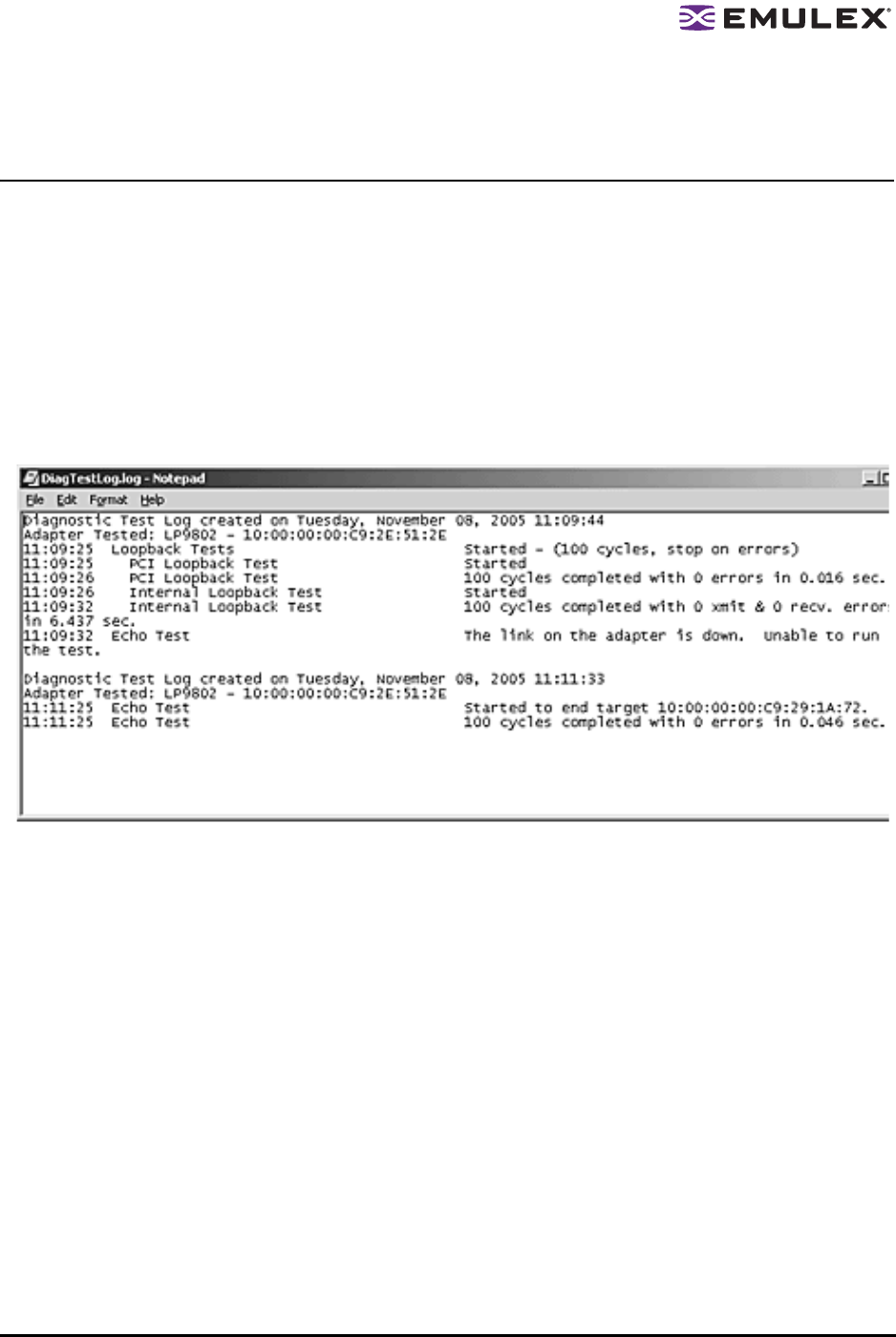
The HBAnyware Utility User Manual Page 122
5. Click OK. A result screen appears and the test results appear in the Test Log. Click Clear to
erase the contents of the log display or click Save to File to save the log file.
Saving the Log File
You can save the test log to a log file for later viewing or printing. When new data is written to a saved
file, the data is appended to the end of the file. Each entry has a two-line header that contains the
identifier of the HBA being tested and the date and time of the test. Over time, the data accumulates to
form a chronological history of the diagnostics performed on the HBA.
After writing an entry into the log, you are prompted to clear the display. The default name of the save
file is DiagTestLog.log. The default location is:
• In Windows: the HBAnyware install directory on your local drive
• In Solaris LPFC and Solaris emlxs (SFS): /opt/HBAnyware/Dump
• In Linux: /usr/sbin/hbanyware/Dump
Figure 62: Example of DiagTestLog window
To save the log file:
1. After running a test from the Diagnostic Test Setup dialog box, Click Save to File. The Select
Diagnostic Log file Name dialog box appears. The default name of a saved file is
DiagTestLog.log.
2. Browse to the desired directory, change the log file name if you wish and click Save.