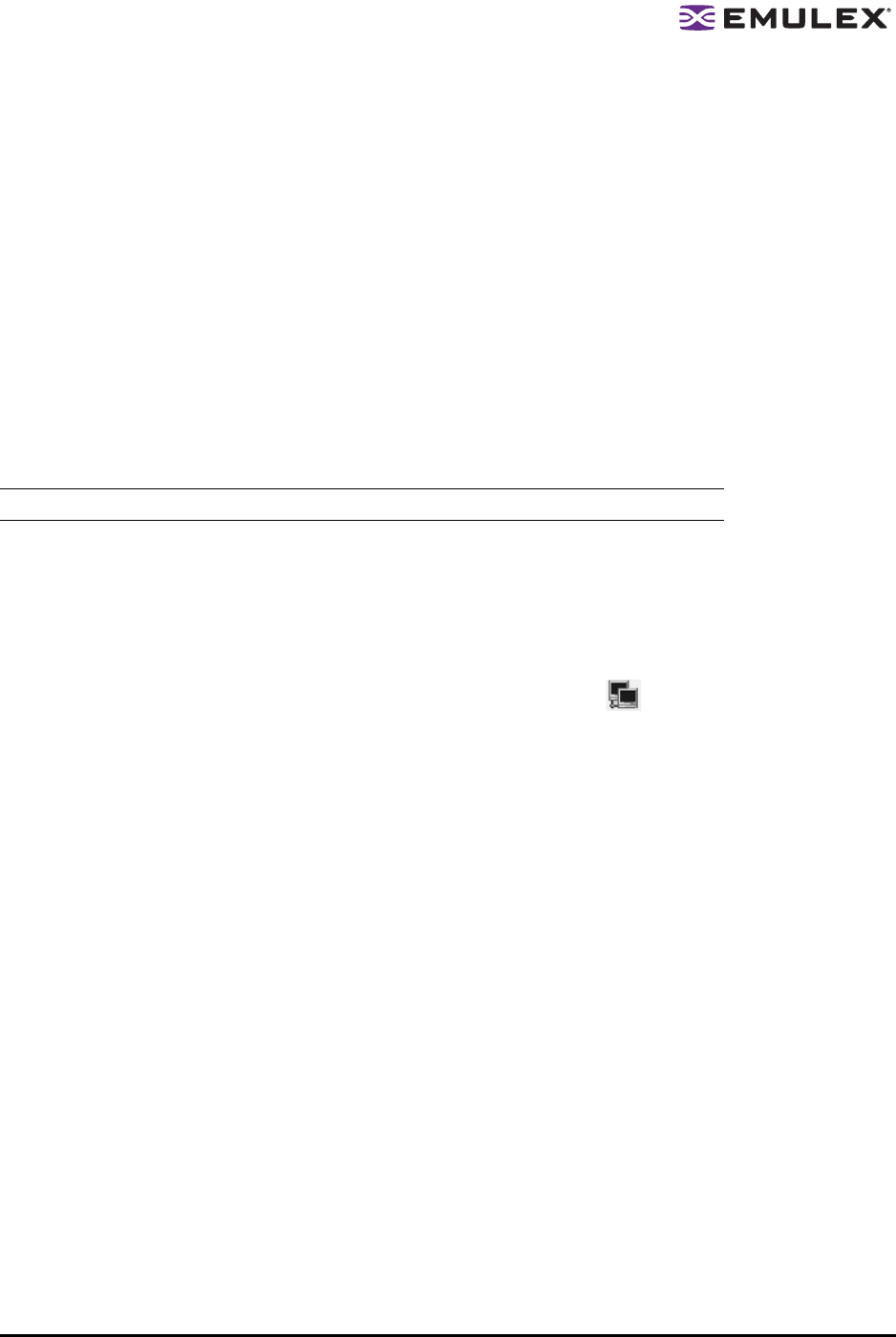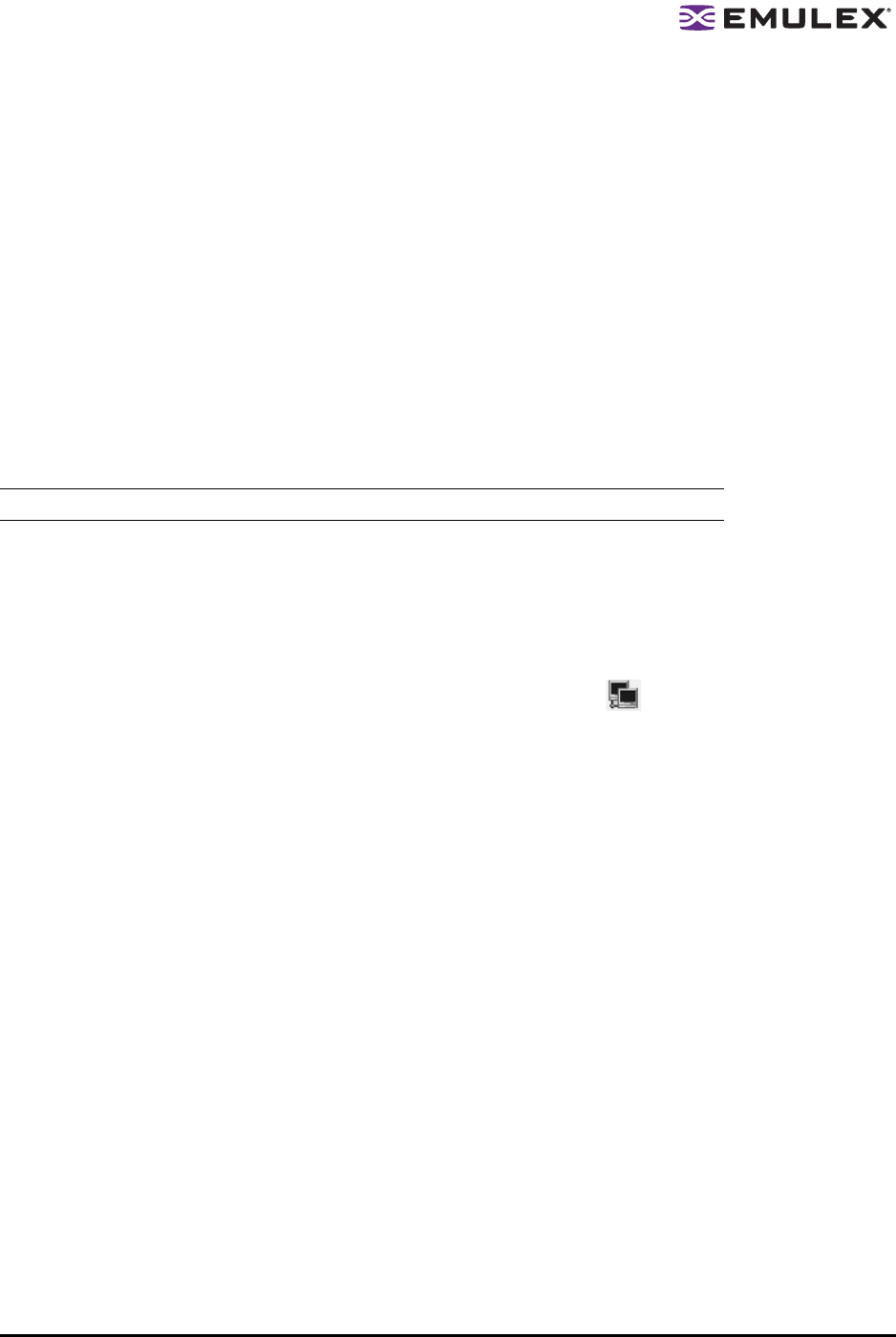
The HBAnyware Utility User Manual Page 50
Setting an HBA Parameter Value to the Host Parameter Value
To set an HBA parameter value(s) to the corresponding host parameter value(s):
1. In the discovery-tree, select the HBA.
2. Select the Driver Parameters tab.
3. Click Globals. All parameter values are now the same as the global, or host, values.
4. To apply the global values, click Apply.
Saving HBA Driver Parameters to a File
To save HBA driver parameters, click Save (or Save Settings). Each definition is saved in a comma-
delimited file with the following format:
<parameter-name>=<parameter-value>
The file is saved in the Emulex Repository directory. HBAnyware can then use the Batch Driver
Parameter Update function to apply these saved settings to any or all compatible HBAs on the SAN.
Setting Driver Parameters for All HBAs in a Host
To change the driver parameters for all HBAs installed in a host:
1. Do one of the following:
• From the menu bar, click View, then click Sort by Host Name.
• From the toolbar, click the Sort by Host Name button: .
2. In the discovery-tree, click the host whose HBA driver parameters you wish to change.
3. Select the Driver Parameters tab. If there are HBAs with different driver types installed, the
Installed Driver Types menu shows a list of all driver types and driver versions that are installed.
Select the driver whose parameters you wish to change. This menu does not appear if all the
HBAs are using the same driver.
4. In the Driver Parameters tab, click the parameter that you want to change. A description of the
parameter appears on the right side of the dialog box.
Note: Persistent binding settings cannot be saved with the Save (or Save Settings) feature.