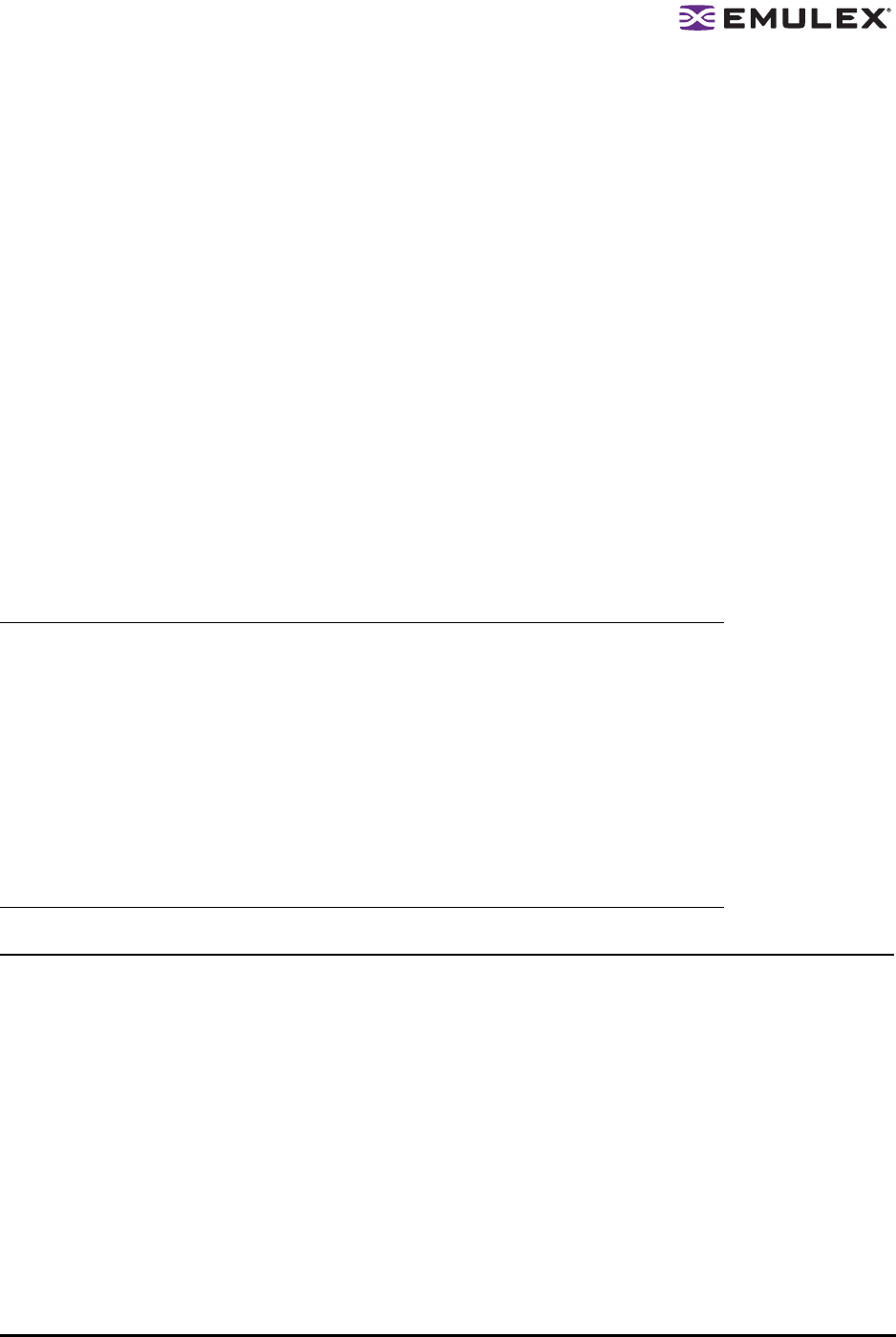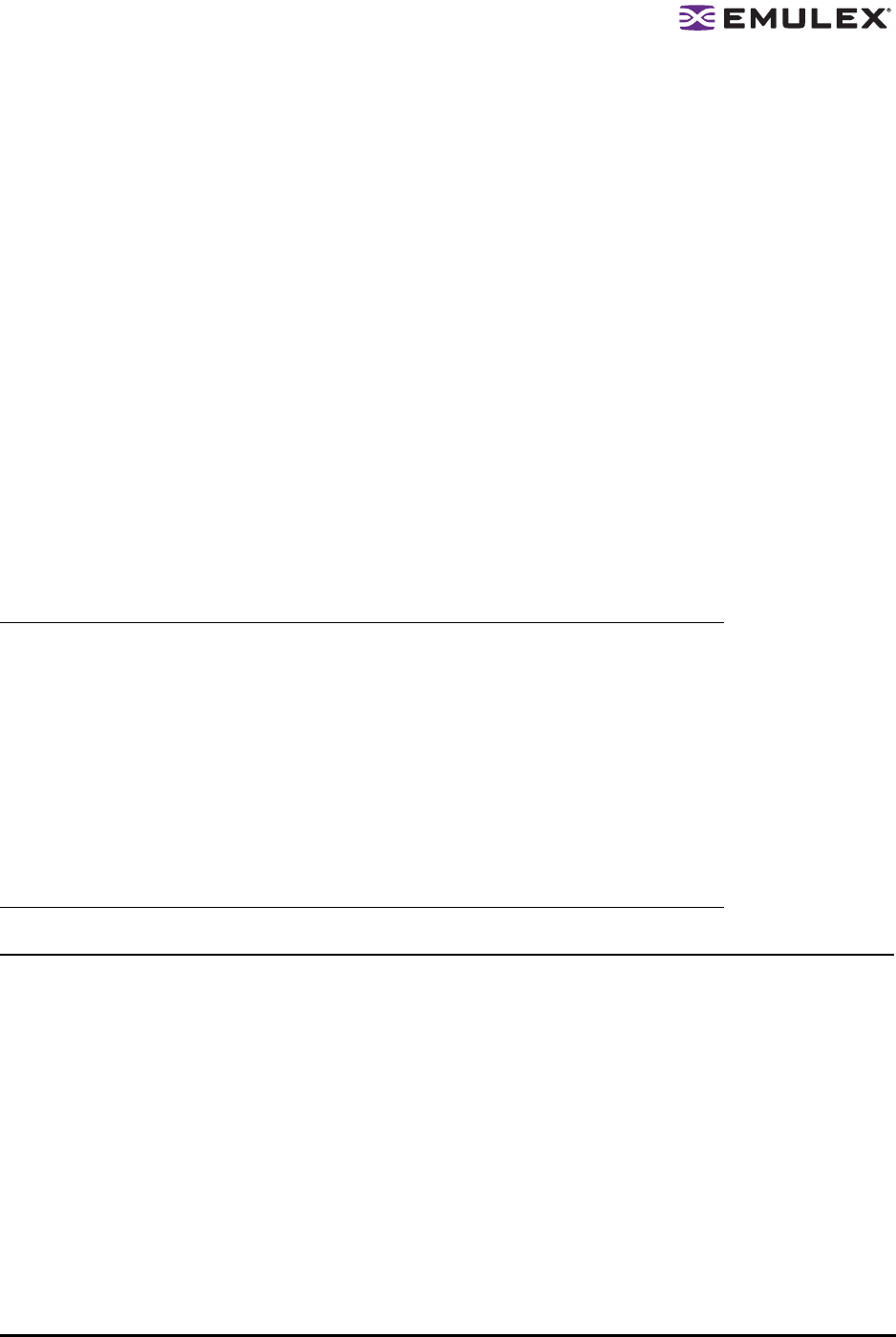
The HBAnyware Utility User Manual Page 123
Using the HBAnyware Utility Command-Line Interface
The Command Line Interface (CLI) Client component of the HBAnyware utility provides access to the
capabilities of the Remote Management library from a console command prompt. This component is
intended for use in scripted operations from within shell scripts or batch files. The CLI Client is a console
application named hbacmd. Each time you run this application from the command line, a single
operation is performed.
The first parameter of this command is the requested operation. When the specified operation is
completed, the command prompt is displayed. Most operations retrieve information about an entity on
the SAN and display that information on the console.
Most of the CLI Client commands require one or more additional parameters that specify the nature of
the command. A parameter used by many hbacmd commands specifies the World Wide Port Name
(WWPN) of the HBA that is the target of the command.
For example, run the following command from the directory in which HBAnyware is installed to display
the port attributes for the HBA with the specified WWPN:
hbacmd portattrib 10:00:00:00:c9:20:20:20
hbacmd can be run in TCP/IP mode by making the first argument h=<host>. For example:
hbacmd h=cp-hp5670 listhbas
hbacmd h=138.239.91.121 listhbas
Using the CLI Client
Syntax Rules
The syntax rules for hbacmd are as follows:
• All CLI Client commands and their arguments are not case sensitive.
• The requested operation must contain at least three characters, or as many as needed to
distinguish it from any other operation.
• Whenever a WWPN is specified, individual fields are separated by colons (:) or spaces ( ). When
using space separators, the entire WWPN must be enclosed in quotes (").
Note: For the VMware ESX Server, the firewall on the ESX Server must be opened to
management systems remotely. To enable TCP port #23333, run the following
commands:
esxcfg-firewall --openPort 23333,tcp,in,hbanyware
esxcfg-firewall --openPort 23333,tcp,out,hbanyware
To verify that the port is open, run the following command:
esxcfg-firewall -q
See the VMware Server Configuration Guide for more details on how to configure the
ESX firewall.