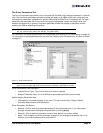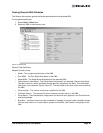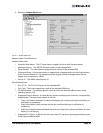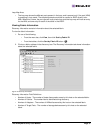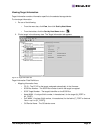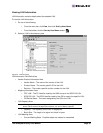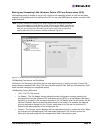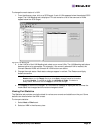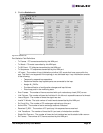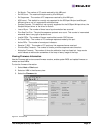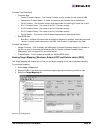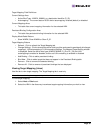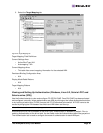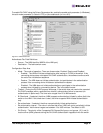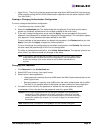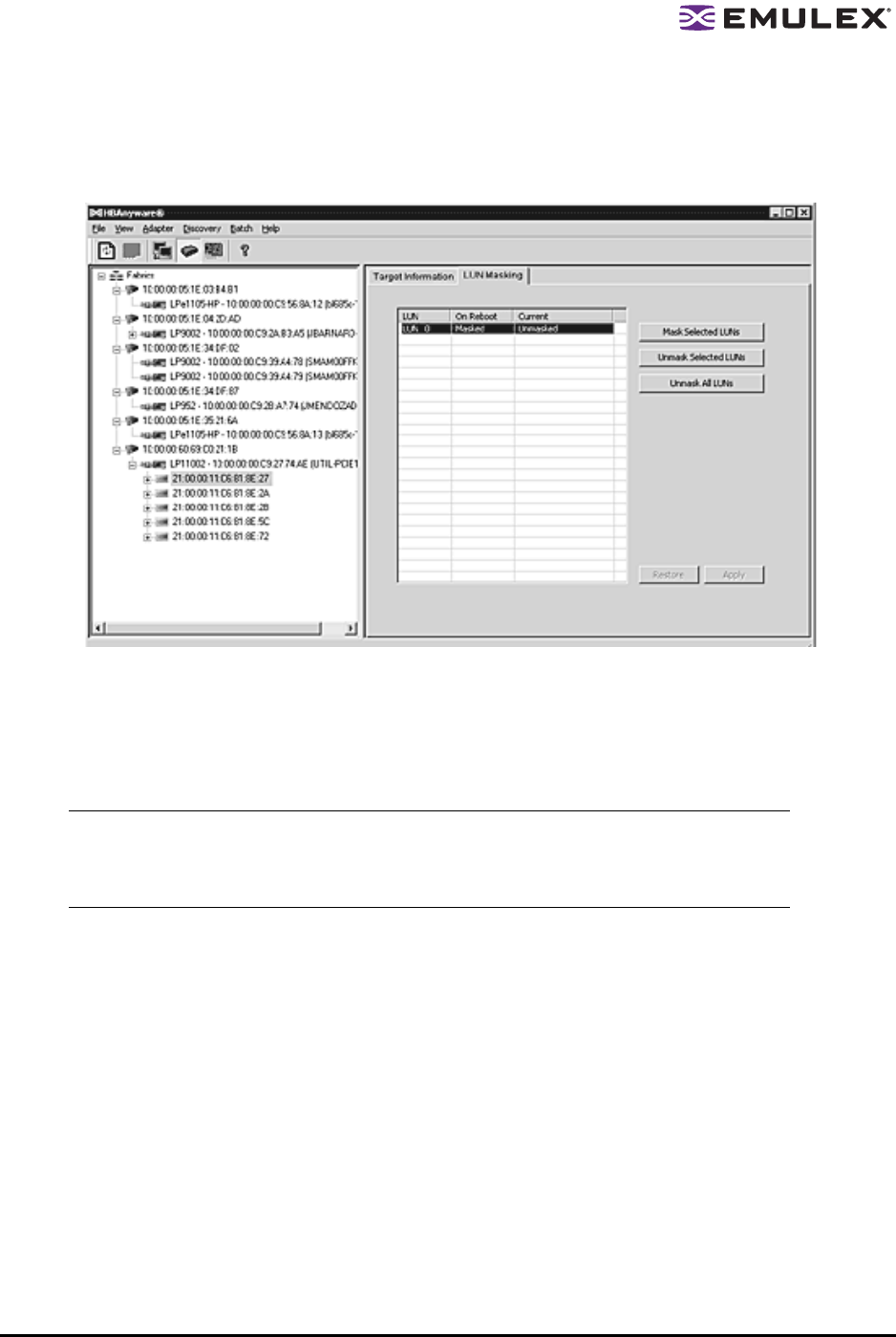
The HBAnyware Utility User Manual Page 35
To change the mask status of a LUN:
1. From the discovery-tree, click on a SCSI target. A set of LUNs appears below the selected SCSI
target. The LUN Masking tab is displayed. This tab contains a list of the same set of LUNs
appear below the SCSI target.
Figure 22: LUN Masking tab
2. In the LUN list of the LUN Masking tab, select one or more LUNs. The LUN Masking tab buttons
become active as is appropriate. For example, if the currently selected LUN is masked, the
Unmask Selected LUNs and Unmask All LUNs buttons are active.
3. Change the mask status. Mask status changes appear in red text. The Restore and Apply
buttons are active.
4. Click Apply to commit the changes. An informational message is displayed that confirms the
mask status has changed and the red text changes to black.
Viewing Port Statistics
The Statistics tab provides cumulative totals for various error events and statistics on the port. Some
statistics are cleared when the HBA is reset.
To view port statistics:
1. Select Host or Fabric sort.
2. Select an HBA in the discovery-tree.
Note: To return all mask settings to their status before you started this procedure, click
Restore before you click Apply. Once you click Apply, changes cannot be cancelled
by clicking Restore. To unmask all LUNs, click Unmask All LUNs. This button is
always active. Be sure to also click Apply to commit the changes.