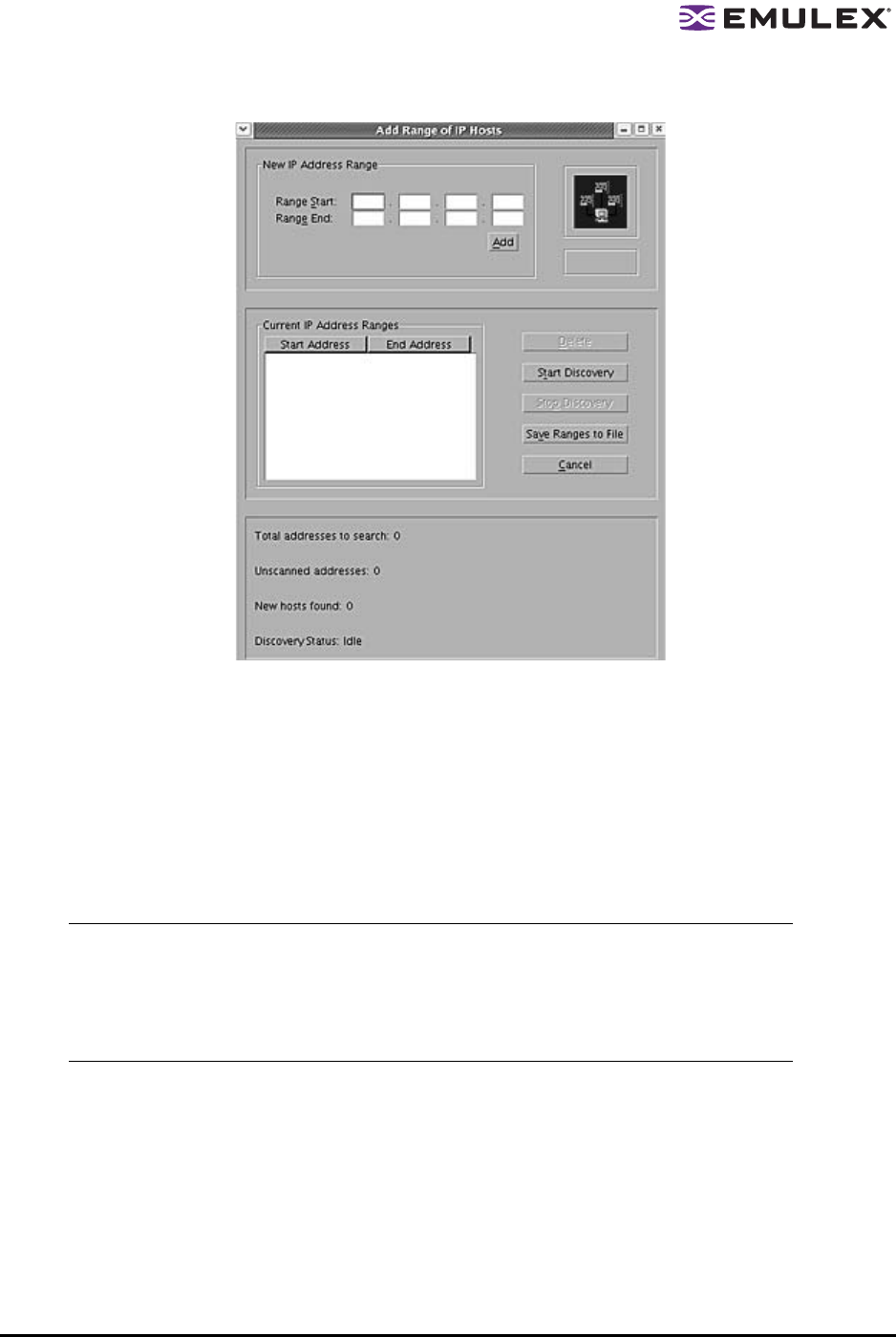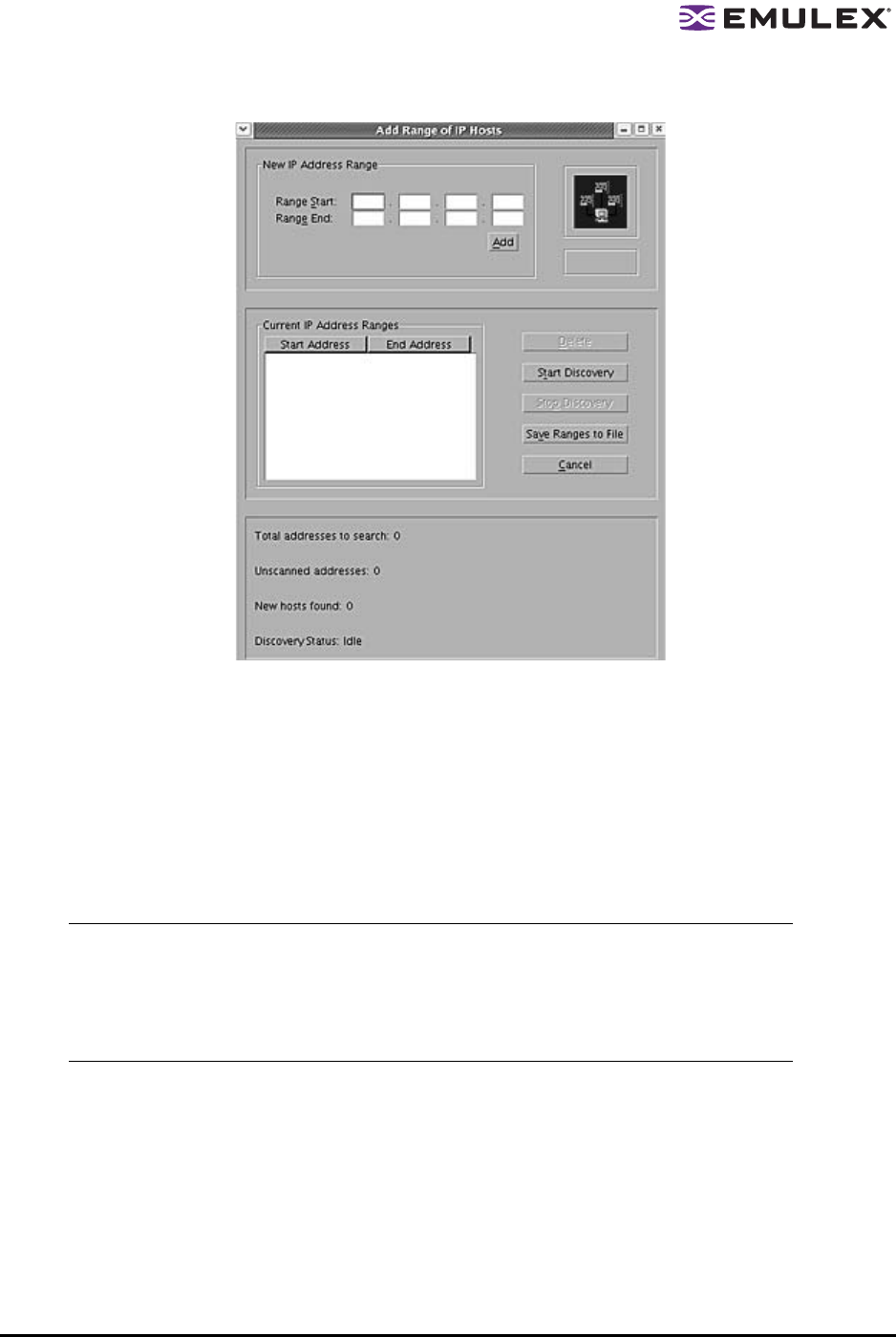
The HBAnyware Utility User Manual Page 22
Figure 11: Add Range of IP Hosts dialog box
To add a range of hosts:
1. From the Discovery menu, select TCP/IP>Add Range of Hosts. The Add Range of IP Hosts
dialog box appears.
2. Enter the complete start and end address range and click Add. The added address range
appears in the dialog box. Add any additional ranges you wish to search.
3. Click Start Discovery. The utility checks each address in the range to determine if the host is
available and remotely manageable. The number of addresses discovered (of manageable
hosts) is periodically updated on the dialog box.
4. Save the IP ranges:
• In Windows: A dialog box appears asking you to save the IP ranges you searched. Click Yes
to save the address ranges. If you save the address ranges, these address ranges will
appear the next time you use the Add Range of IP Hosts dialog box. Click No if you do not
want to save the address ranges.
• In Solaris LPFC, Solaris emlxs (SFS) and Linux: Click Save Ranges to File to save the
specified range(s) to a file so that these address ranges will appear the next time you use
the Add Range of IP Hosts dialog box.
Note: The number of addresses does not correspond directly to the number of hosts added
to the discovery-tree. For example, some of the addresses discovered may be for
hosts that have already been discovered over FC. However, new HBAs may be
discovered on those hosts that were not discovered over FC. Also, a host may have
more than one HBA installed and both IP addresses for that host are discovered
during the search, but only one host will possibly be added to the discovery-tree.