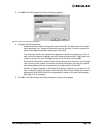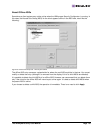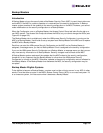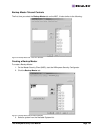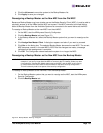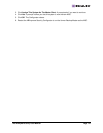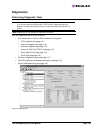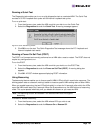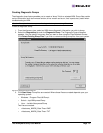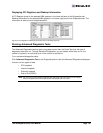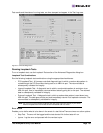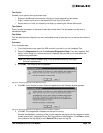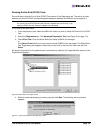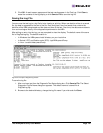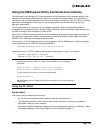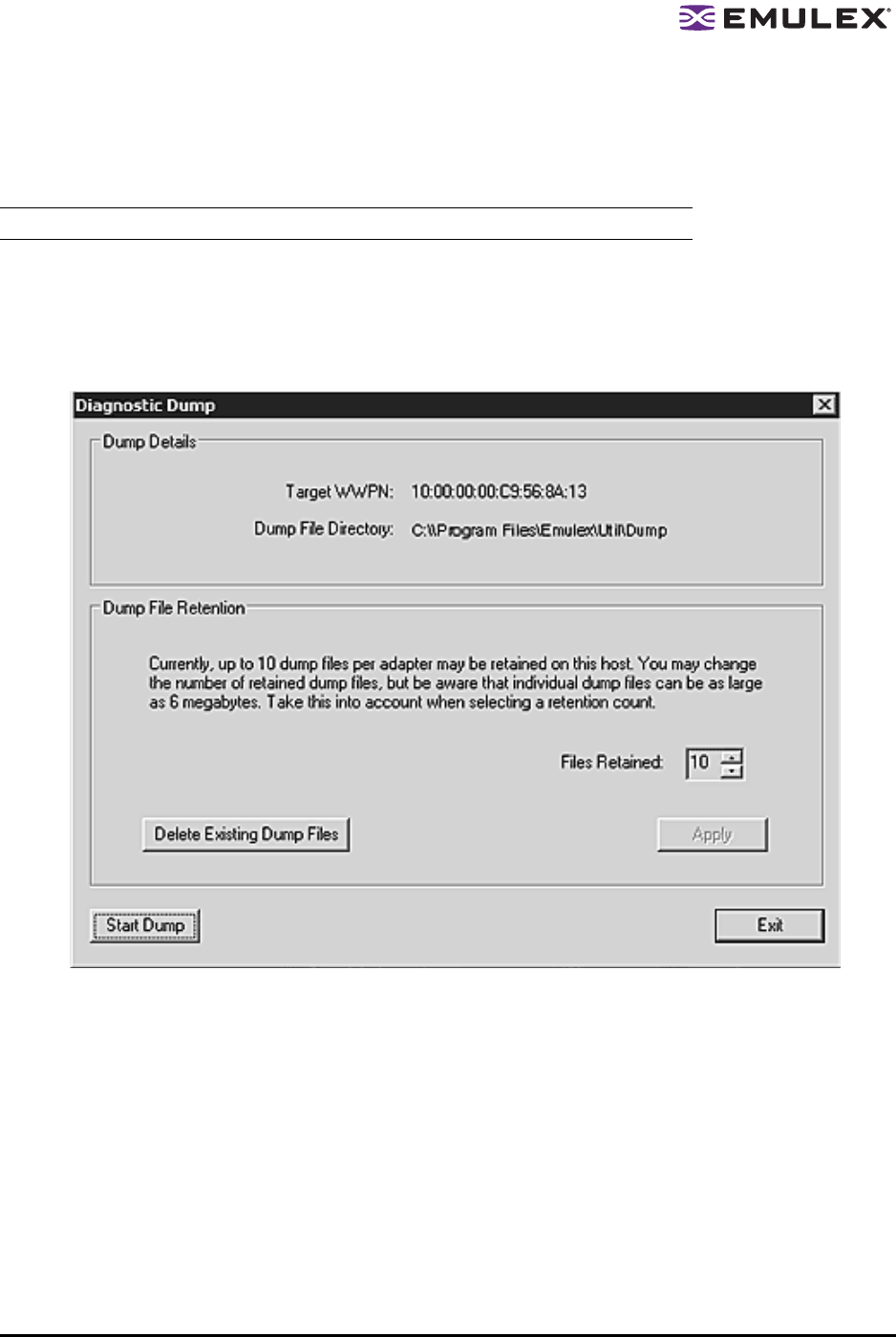
The HBAnyware Utility User Manual Page 117
Creating Diagnostic Dumps
The diagnostic dump feature enables you to create a “dump” file for a selected HBA. Dump files contain
various information such as firmware version, driver version and so on, that is particularly useful when
troubleshooting an HBA.
To start a diagnostic dump:
1. From the discovery-tree, select an HBA whose diagnostic information you wish to dump.
2. Select the Diagnostics tab and click Diagnostic Dump. The Diagnostic Dump dialog box
appears. You can specify how many files you want to save using the Files Retained counter.
Click Delete Existing Dump Files if you wish to remove existing dump files from your system.
Figure 55: Diagnostic Dump dialog box
3. Click Start Dump. Dump files are created. Where these files are created depends upon your
operating system:
• Windows - \Program Files\Util\Dump\
• Solaris - /opt/HBAnyware/Dump
• Linux - /usr/sbin/hbanyware/Dump
Two files are created:
• <Hostname_WWPN_Date-Time>.DMP
• <Hostname_WWPN_Date-Time>.TXT
Caution: Disruption of service may occur if a diagnostic dump is run during I/O activity.