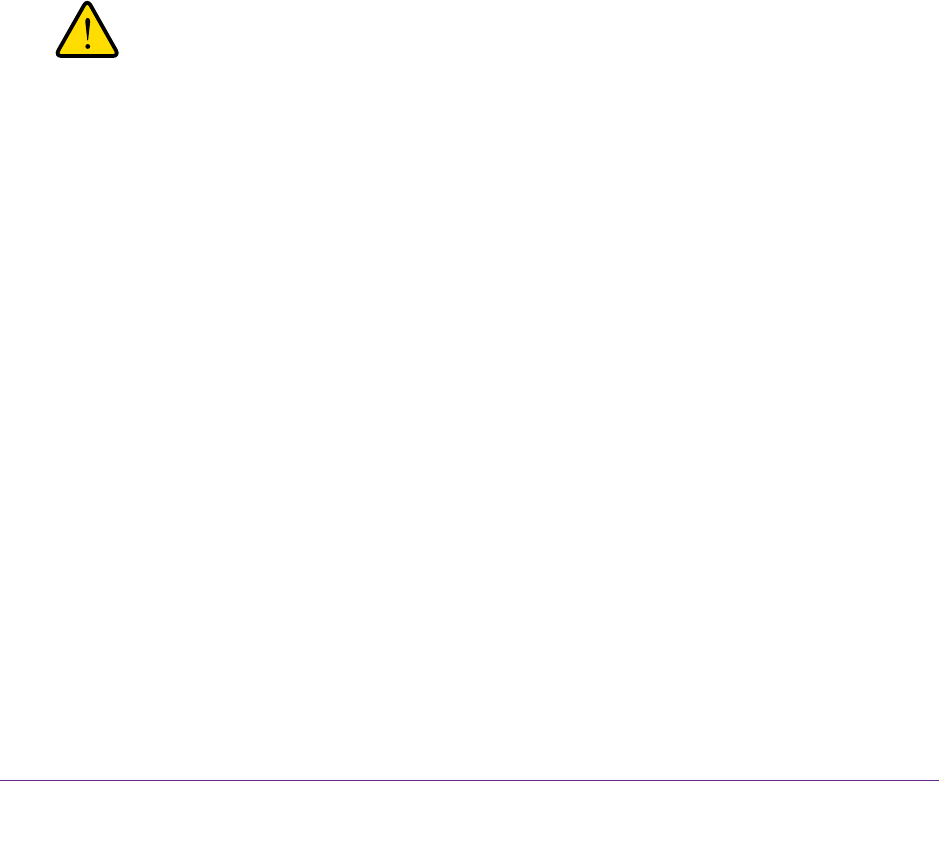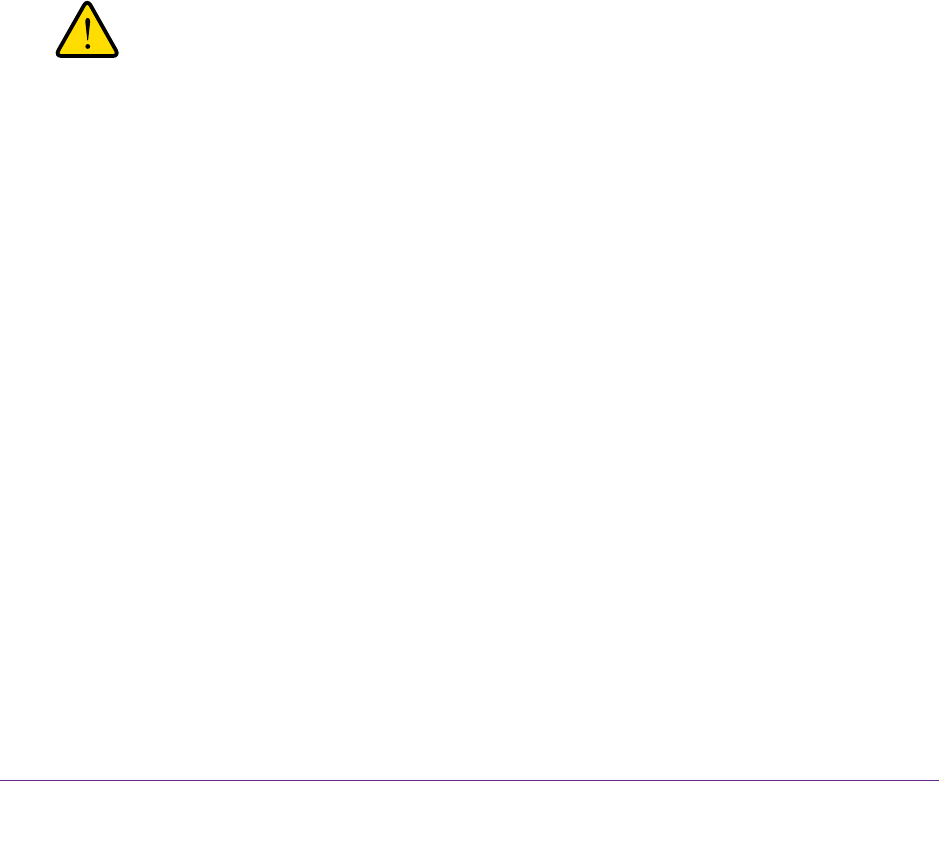
Manage the WiFi Network Settings
115
AC1600 WiFi VDSL/ADSL Modem Router Model D6400
8. To keep the PIN enabled but disable the PIN failure security, clear the To prevent PIN
compromise check box.
9. To allow the WiFi settings to be changed automatically when you use WPS, do the
following:
• T
o allow the WiFi settings to be changed for the 2.4 GHz band, clear the
Keep Existing
Wireless Settings (2.4GHz b/g/n) check box.
• To allow the WiFi settings to be changed for the 5 GHz band, clear the Keep Existing
W
ireless Settings (5GHz a/n/ac) check box.
By default, these check boxes are selected. NETGEAR recommends that you leave them
selected. If you clear these check boxes, the next time that a new WiFi client uses WPS
to connect to the modem router, the WiFi settings of the modem router change to an
automatically generated random SSID and passphrase for the band to which the client
connects. For information about viewing this SSID and passphrase, see Manage the
Basic WiFi Settings and WiFi Security of the Main Network on page 93.
Clear the Keep Existing W
ireless Settings (2.4GHz b/g/n) or
Existing Wireless
Settings (5GHz a/n/ac) check box only if you want to allow the WPS process to change
the SSID and passphrase for WiFi access for the WiFi band.
WARNING:
If you clear the Keep Existing Wireless Settings check box for a
WiFi band and use WPS to add a computer or WiFi device to that
band of the modem router’s WiFi network, the SSID and passphrase
are automatically generated and other WiFi devices that are already
connected to the band of the modem router’s WiFi network might
be disconnected.
10. Click the Apply button.
Your settings are saved.
Manage Advanced WiFi Features
For most WiFi networks, the advanced WiFi features work fine and you do not need to
change the settings.
Tip: If you want to change the WiFi settings of the modem router’
s main
network, use a wired connection to avoid being disconnected when
the new WiFi settings take ef
fect.
To manage advanced WiFi features:
1. Launch a web browser from a computer or WiFi device that is connected to the network.
2. T
ype http://www
.routerlogin.net.