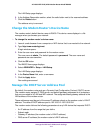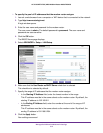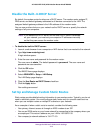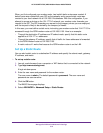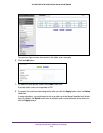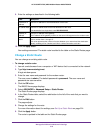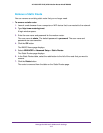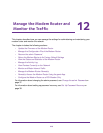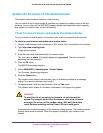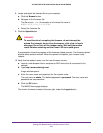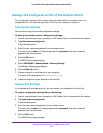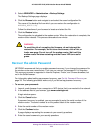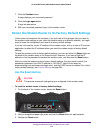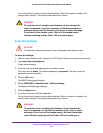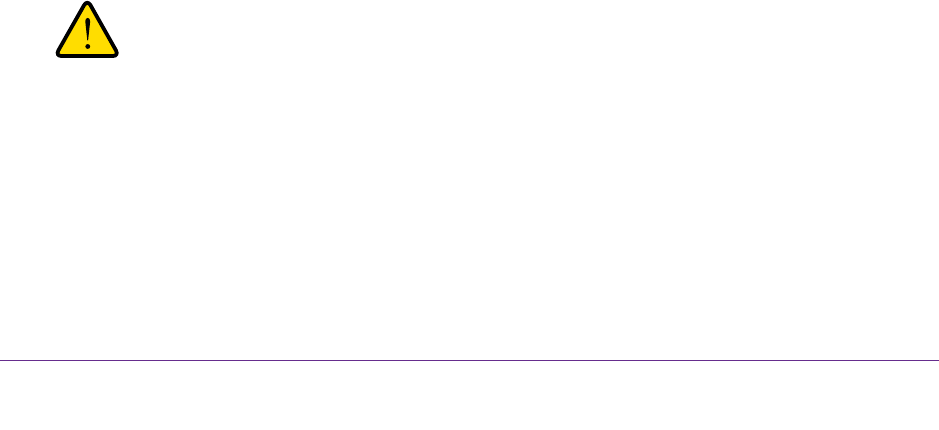
Manage the Modem Router and Monitor the Traffic
219
AC1600 WiFi VDSL/ADSL Modem Router Model D6400
Update the Firmware of the Modem Router
The modem router firmware is stored in flash memory.
You can check to see if new firmware is available and update the modem router to the new
firmware. Y
ou can also visit the NETGEAR support website, download the firmware manually,
and update the modem router to the new firmware.
Check for New Firmware and Update the Modem Router
For you to check for new firmware, the modem router must be connected to the Internet.
To check for new firmware and update your modem router:
1. Launch a web browser from a computer or WiFi device that is connected to the network.
2. T
ype http://www
.routerlogin.net.
A login window opens.
3. Enter the user name and password for the modem router.
The user name is admin.
The default password is
password. The user name and
password are case-sensitive.
4. Click the OK button.
The BASIC Home page displays.
5. Select ADVANCED >
Administration > Router Update.
The Firmware Update page displays.
6. Click the Check button.
The modem router detects new firmware if any is available and displays a message
asking if you want to download and install it.
7. T
o download and install the new firmware, click the Y
es button.
The modem router locates the firmware, downloads it, and begins the update.
WARNING:
To avoid the risk of corrupting the firmware, do not interrupt the
upload. For example, do not close the browser, click a link, or load a
new page. Do not turn off the modem router. Wait until the modem
router finishes restarting and the Power LED turns solid green.
A progress bar shows the progress of the firmware upload process. The firmware upload
process takes several minutes. When the upload is complete, your modem router
restarts.