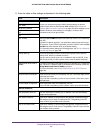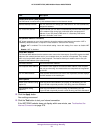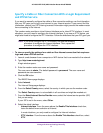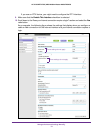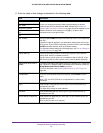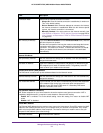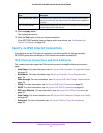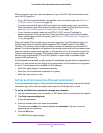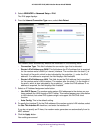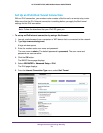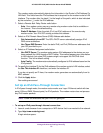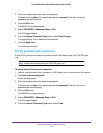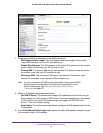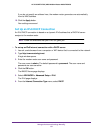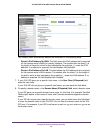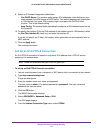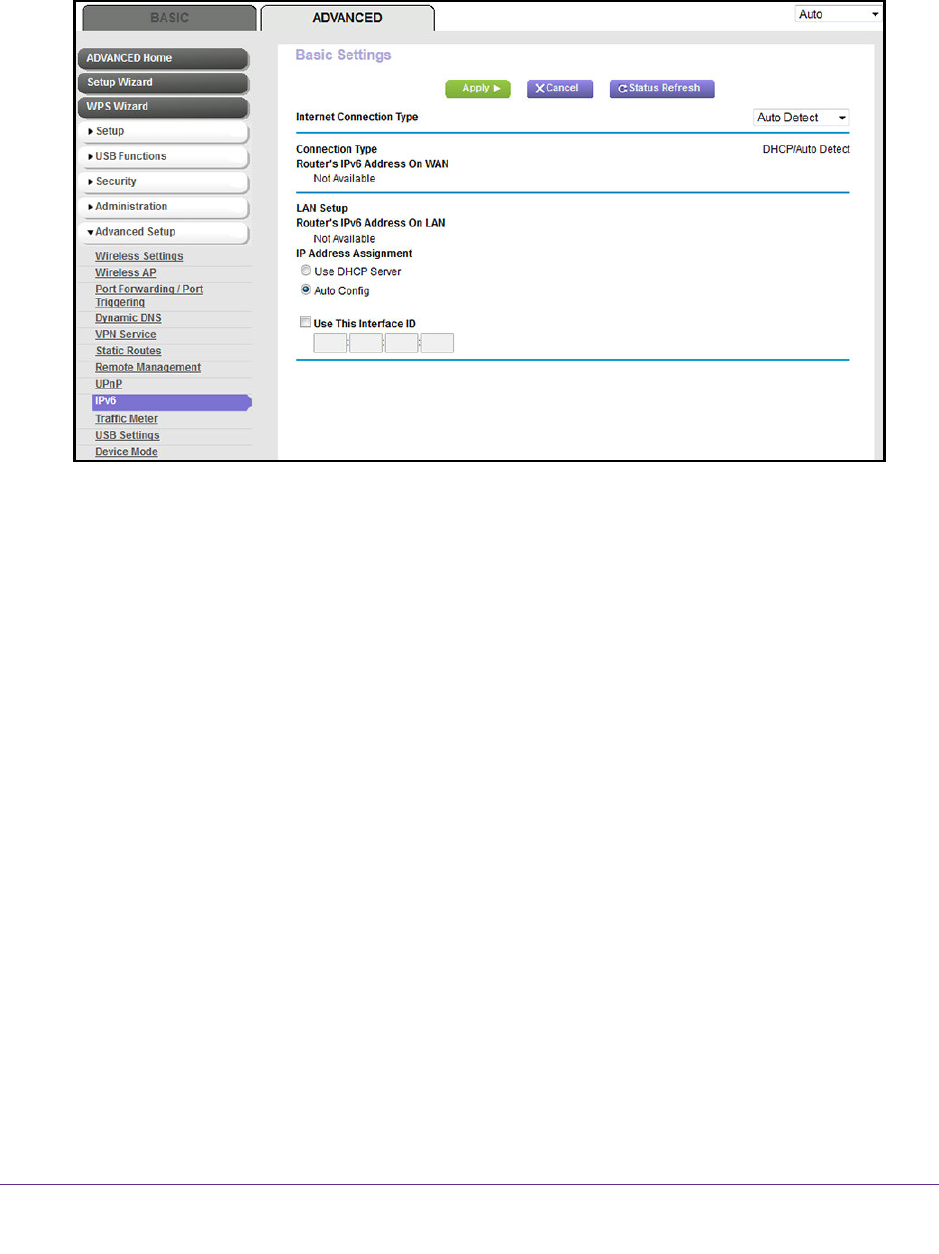
Manage the Internet Settings Manually
77
AC1600 WiFi VDSL/ADSL Modem Router Model D6400
5. Select ADVANCED > Advanced Setup > IPv6.
The IPv6 page displays.
6. From the Internet Connection Type menu, select Auto Detect.
The modem router automatically detects the information in the following fields:
• Connection Type. This field indicates the connection type that is detected.
• Router’
s IPv6 Address on WAN. This field shows the IPv6 address that is acquired
for the modem router’s W
AN (or Internet) interface. The number after the slash (/) is
the length of the prefix, which is also indicated by the underline (_) under the IPv6
address. If no address is acquired, the field displays Not Available.
• Router
’s IPv6 Address on LAN. This field shows the IPv6 address that is acquired
for the modem router’s LAN interface.
The number after the slash (/) is the length of
the prefix, which is also indicated by the underline (_) under the IPv6 address. If no
address is acquired, the field displays Not Available.
7. Select an IP Address Assignment radio button:
• Use DHCP Server. T
he modem router assigns IPv6 addresses to the devices on your
home network (the LAN) through a DHCP server
. This method passes more information
to LAN devices, but some IPv6 systems might not support the DHCPv6 client
function.
• Auto Config.
This is the default setting.
8. To specify the interface ID for the IPv6 address of the modem router’s
LAN interface, select
the Use This Interface ID check box, and enter the interface ID.
If you do not specify an ID here, the modem router generates one automatically from its
MAC address.
9. Click the Apply button.
Your settings are saved.