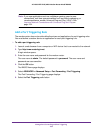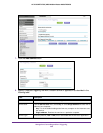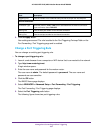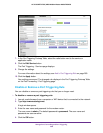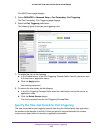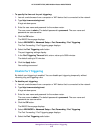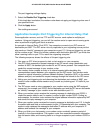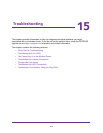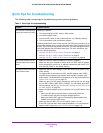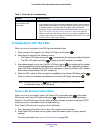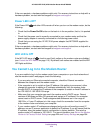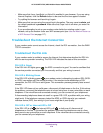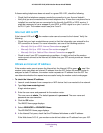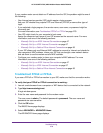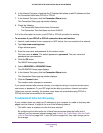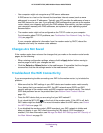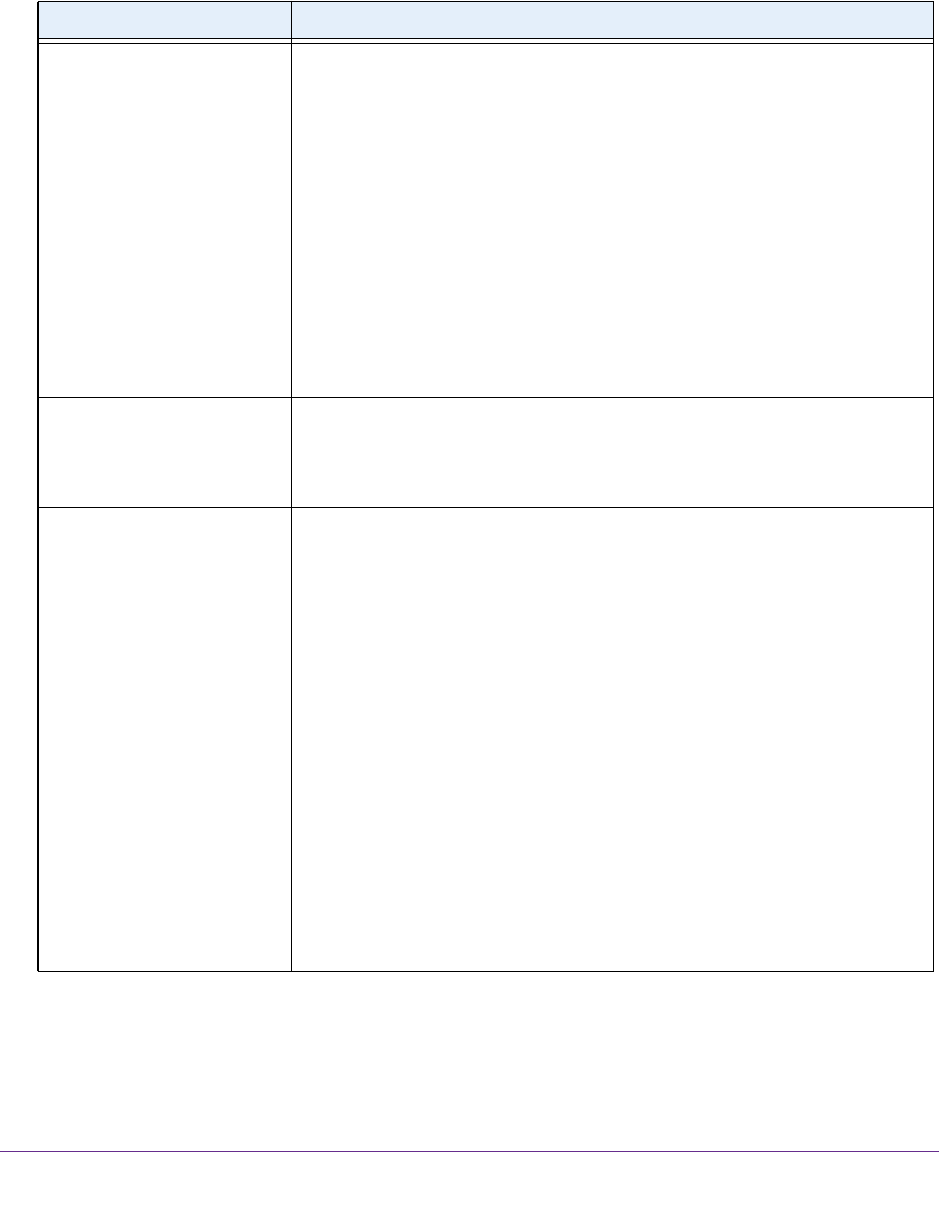
Troubleshooting
273
AC1600 WiFi VDSL/ADSL Modem Router Model D6400
Quick Tips for Troubleshooting
The following table includes tips for troubleshooting some common problems.
Table 4. Quick tips for troubleshooting
Problem Possible Solution
Your network is unresponsive
or does not function normally.
Restart your network:
1. Turn off and unplug the DSL, cable, or fiber modem.
2. Turn off the modem router.
3. Plug in the DSL, cable, or fiber modem and turn it on. Wait two minutes.
4. Turn on the modem router and wait two minutes.
If network problems still occur
, make sure that your ISP does not require you to
use the MAC address of the computer that was used to initially register the ISP
account. If your ISP does require that you do this, you must change the modem
router MAC address that the modem router uses. For more information, see
one of the following sections:
• Manually Set Up an ADSL Internet Connection on page 47
• Manually Set Up a VDSL Internet Connection on page 57
• Manually Set Up a Cable of Fiber Internet Connection on page 66
Your cannot connect over an
Ethernet cable to the modem
router.
• Make sure that the Ethernet cables are securely plugged in.
• Make sure that your computer or device does not use a static IP address
but is configured to receive an IP address automatically with DHCP
. (For
most devices, DHCP is the default setting.)
Y
ou cannot connect over WiFi
to the modem router.
• Make sure that the WiFi settings in your WiFi device and modem router
match exactly
.
For a device that is connected over WiFi, the WiFi network name (SSID)
and WiFi security settings of the modem router and WiFi computer must
match exactly
.
The default SSID and password are on the product label (see
Bottom Panel Product Label on page 15).
• Make sure that your WiFi device supports the security that you are using
for your WiFi network (WEP, WP
A, or WPA2). For information about WiFi
security settings, see Manage the Basic WiFi Settings and WiFi Security of
the Main Network on page 93.
• Make sure that the modem router is not too far from your WiFi device or too
close:
- Move your WiFi device near the modem router but at least 6 feet
(1.8 meters) away and see if the signal strength improves.
- Make sure that the WiFi signal is not blocked by objects between the
modem router and your WiFi device.
• Make sure that the WiFi LED on the modem router is not of
f.
If this LED is of
f, both WiFi radios might be disabled. For more information
about the WiFi radios, see Control the WiFi Radios on page 11
0.