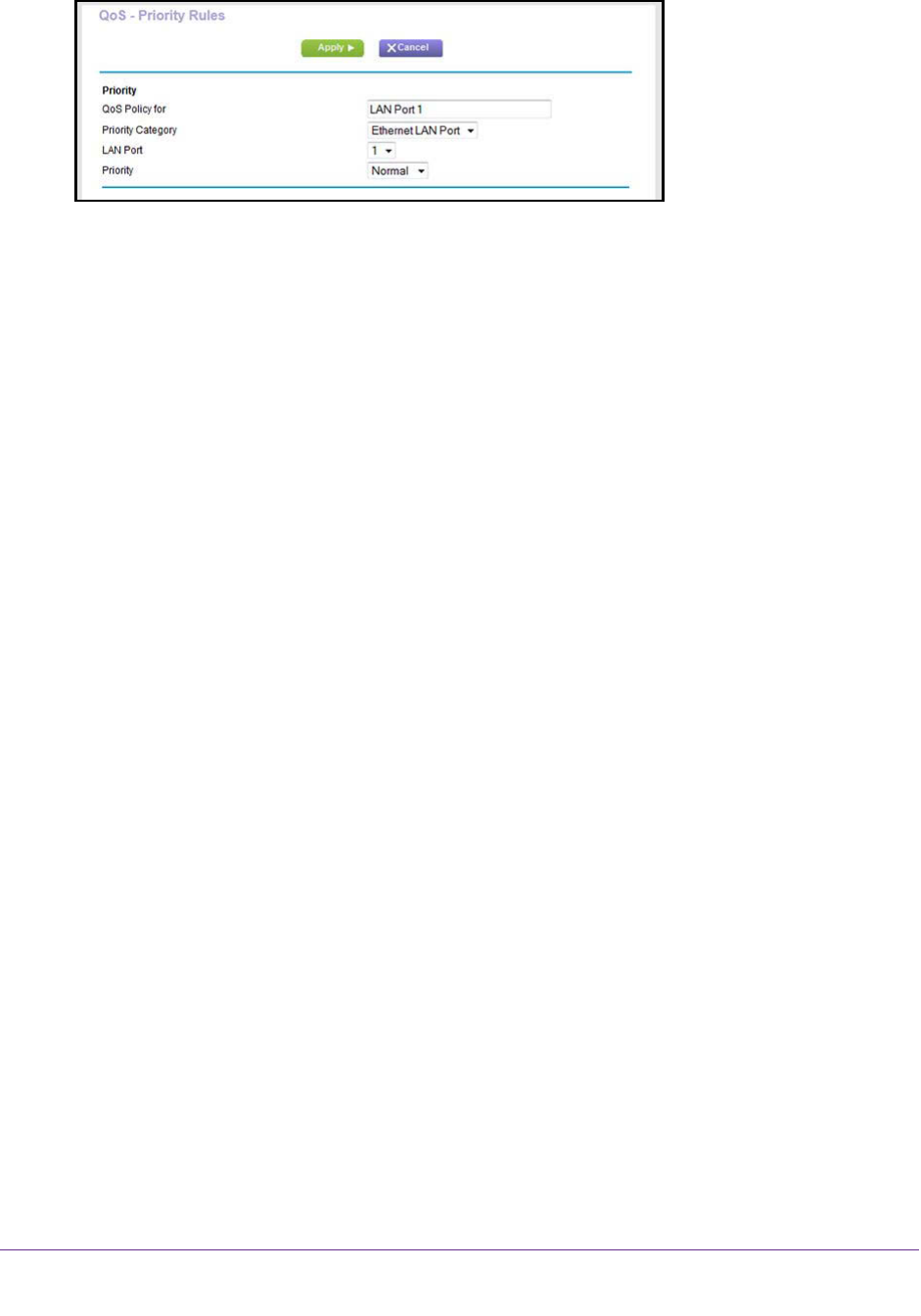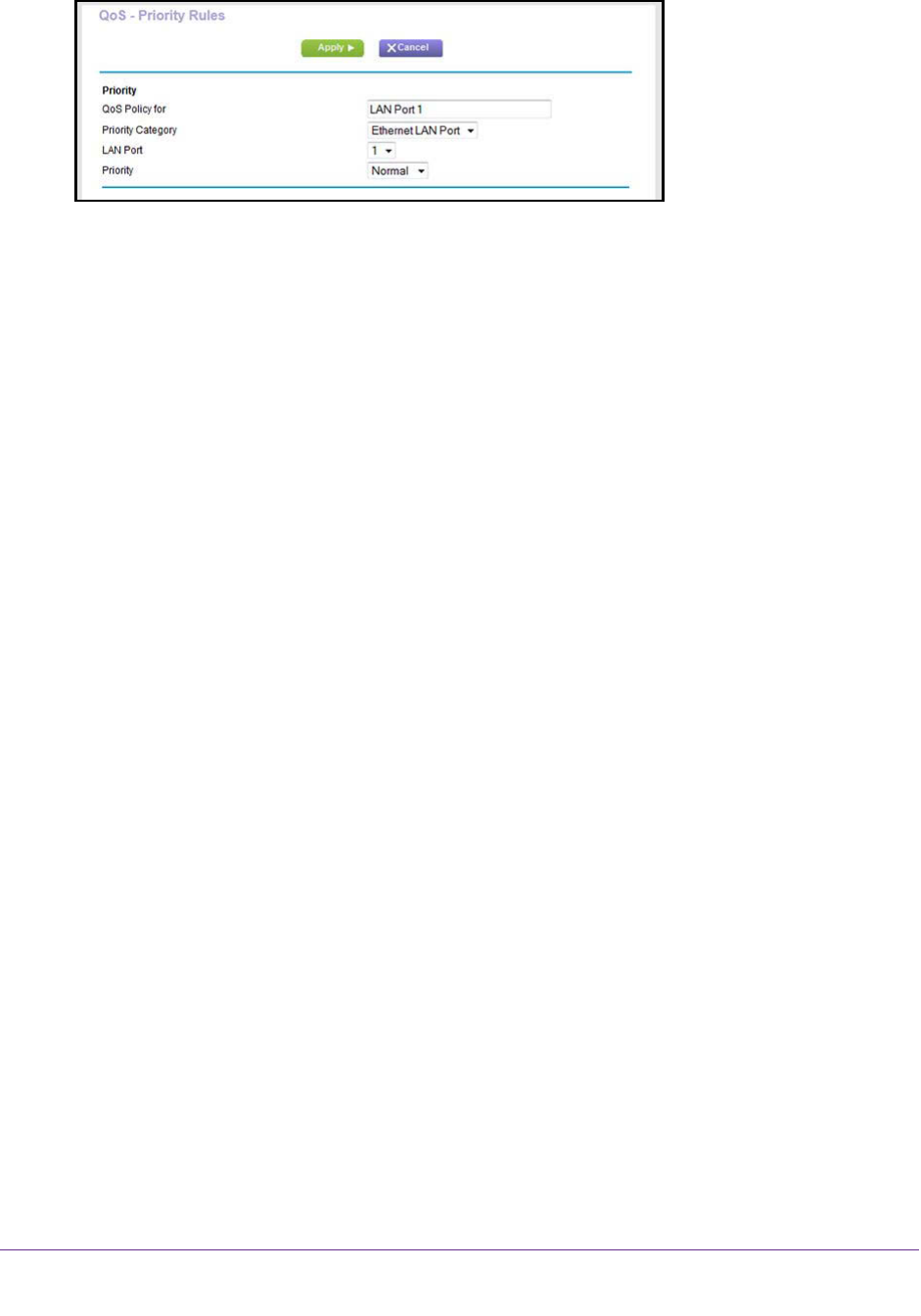
Optimize Performance
146
AC1600 WiFi VDSL/ADSL Modem Router Model D6400
9. From the LAN Port menu, select the LAN port (1, 2, 3, or 4) for which you want to configure
the QoS policy.
The QoS Policy for field updates automatically.
10. From the Priority menu, select the priority (
Highest, High, Normal, or Low) that must be
assigned to the LAN port.
11. Click the Apply button.
Your settings are saved. The new rule is added to the table on the QoS Priority Rule list
page. However
, if you restart the modem router, the QoS rule is lost.
12. On the QoS Priority Rule list page, click the Apply button.
Y
our settings are saved and the new QoS rule remains available after you restart the
modem router.
Create a Custom QoS Rule for a MAC Address
You can add a custom QoS rule that applies only to a specific MAC address for a device on
the LAN.
To create a QoS policy for a specific MAC address:
1. Launch a web browser from a computer or WiFi device that is connected to the network.
2. T
ype http://www.routerlogin.net.
A login window opens.
3. Enter the user name and password for the modem router.
The user name is admin
.
The default password is password.
The user name and
password are case-sensitive.
4. Click the OK button.
The BASIC Home page displays.
5. Select ADVANCED > Setup > QoS Setup.
The QoS Setup page displays.
6. Click the Set Up QoS Rule
button.
The QoS Priority Rule list page displays.